Use reports to see your sales and inventory status
by Intuit•49• Updated 1 week ago
Learn how to see your best sellers, what’s on hand, the cost of goods, and more.
Use reports to get helpful insights on the things you buy and sell, and the status of your inventory. We’ll show you which reports to run depending on what kind of info you want to see.
To get started, Follow this link to complete the steps in product . Once you're there, here's what you can do.
Note: If you want to better understand reports, find out more about First in, First out (FIFO) and how QuickBooks uses it track your inventory.
See your best sellers
Go to the Sales and customers group of reports. Then run these reports to see your sales by products and services:
- Sales by Product/Service Summary: Your total sales for each product and service.
- Sales by Product/Service Detail: Your sale transactions by product or service.
Want to learn more? We also covered these sales reports in this quick video:
Check what’s in stock
Go to the Sales and customers group of reports. Run these reports to know what’s on hand, so you always have what your customers want:
- Inventory Valuation Summary: The quantity on hand, value, and average cost for each product.
- Inventory Valuation Detail: Your transactions for each inventory item, and how they affect quantity on hand, value, and cost.
- Physical Inventory Worksheet: Your inventory items with space to enter your physical count, so you can compare to the quantity on hand in QuickBooks.
Need a deep dive? Here's a video on how to get real-time inventory status using reports:
Check what’s still on order
Go to the Expenses and vendors group of reports. Then run the Open Purchase Order Detail report.
This shows you how many items are still on order and how many you’ve received so far.
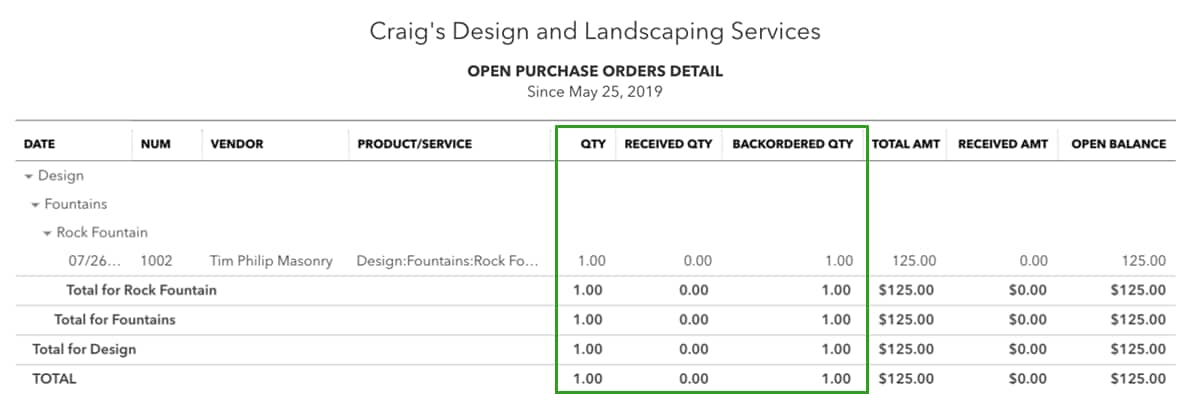
How to check what’s in stock and what’s on order as you work
You can also check what’s on hand and what’s still on order as you work. Just hover your pointer over the quantity you entered on any transaction.
If you entered reorder points, QuickBooks will also alert you if a product is running low.
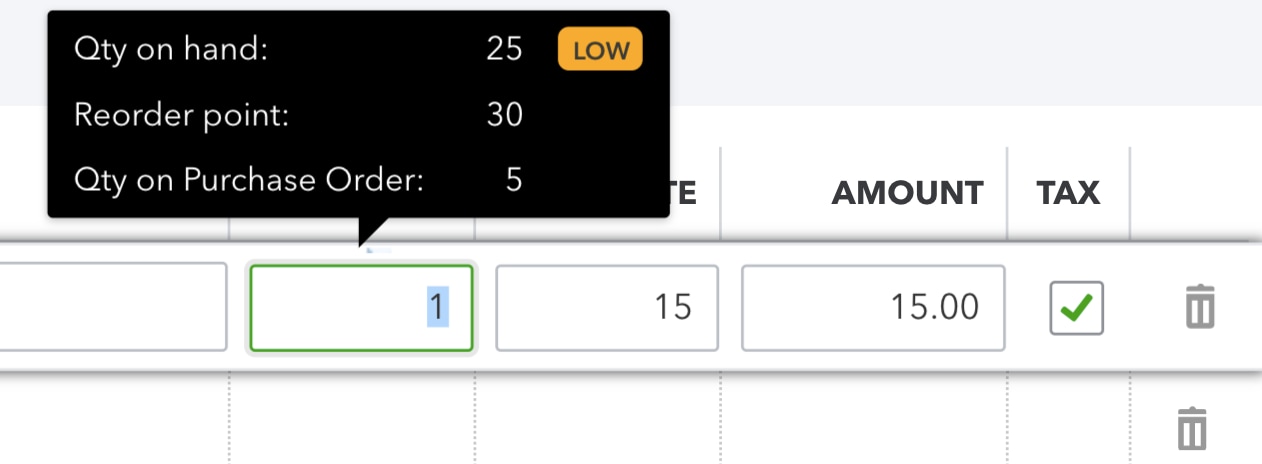
Want to learn more on tracking what you order and receive? Check out our short video on handling inventory from vendors:
The QuickBooks design has been updated! If this video doesn't match what you see in QuickBooks, use the in-app Search bar to navigate to the page you need.
Stay on top of your inventory needs: track products cost of goods and get notifications when inventory is low. Get the tools you need to drive your business forward with QuickBooks Advanced.
Customize your reports
You can tailor each report to the info you need the most. Go to the top of any report to change the report date, grouping of info, and more. To see all changes you can make, select Customize.
New to customizing reports? Here’s a quick video to help you get started:
The QuickBooks design has been updated! If this video doesn't match what you see in QuickBooks, use the in-app Search bar to navigate to the page you need.
More like this
- Use the Inventory Stock Status by Lot Number report in QuickBooks Enterprise 24.0by QuickBooks
- Set up and track your inventory in QuickBooks Onlineby QuickBooks
- Fix negative inventory issues in QuickBooks Desktopby QuickBooks
- Multiple Inventory Sitesby QuickBooks