I’m thrilled you reached out about adjusting your item file view in QuickBooks Desktop (QBDT) Enterprise, Shea. Let’s work together to make this adjustment smooth and effective for you.
In QBDT Enterprise, you can easily adjust the column widths of your item file display to suit your preferences. Let's modify the display settings accordingly to save these custom views permanently.
- Go to the Edit menu and select Preferences.

- Select Desktop View from the list and then the My Preferences tab.
- In the View section, choose the One Window option. Then hit OK.
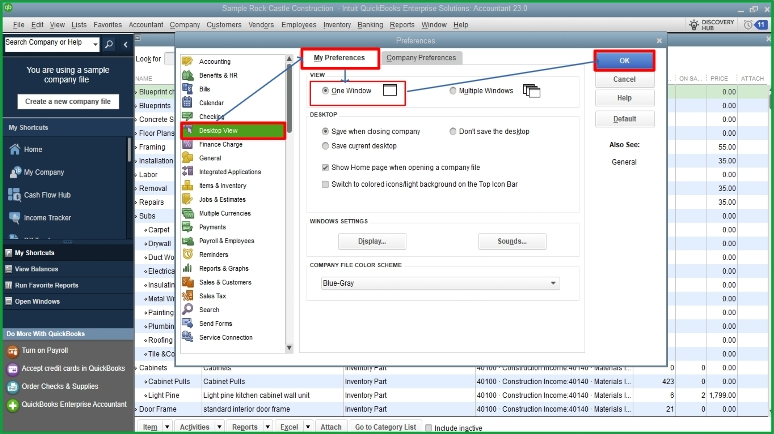
- Navigate to the List and select Item List.
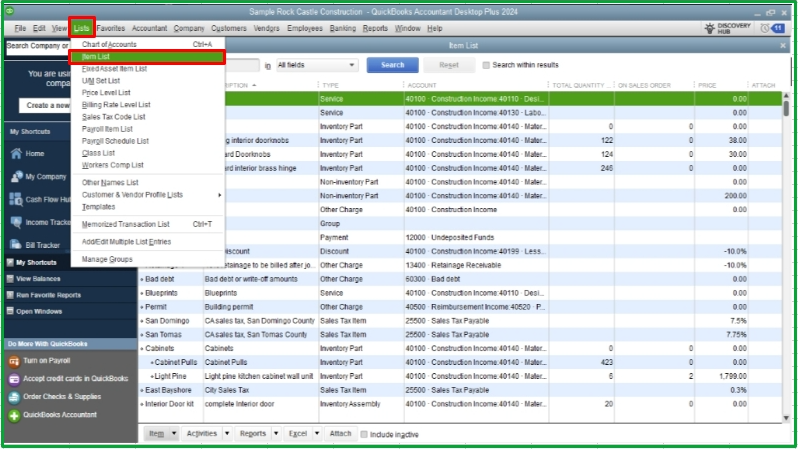
- Drag to the left to minimize the Name and Description column based on your preferences.
- Close and reopen the Item List window.
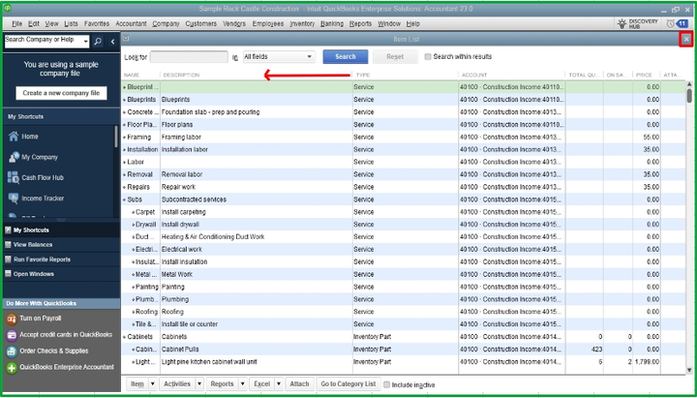
Furthermore, I've included these helpful resources you can visit for future help on polishing your items and reports in QuickBooks Desktop:
You can always count on us if you have further concerns or questions about your item file in QBDT Enterprise. Respond to this conversation to get in touch. Your experience matters to us, and I want to ensure you feel confident navigating your QuickBooks settings.