Turn on suggestions
Auto-suggest helps you quickly narrow down your search results by suggesting possible matches as you type.
Showing results for
SALE EXTENDED 70% OFF QuickBooks for 3 months* Ends 12/8
Buy nowHi! I tried searching but can't find anything in the community, or am not searching the right terms. My end user has an issue where when she chooses Open Company and it brings up the company list, sometimes it shows additional ND and TLG files. She normally just sees the company files themselves and does not need the ND and TLG files in the view. They are not always showing - sometimes all she sees are the green company files. How can I make these stop showing when she chooses Open Company? I'm attaching a screenshot so you know what I am saying. Thanks!
Good day, dianderson.
Allow me to share some information about the file and its function in QuickBooks Desktop.
QuickBooks creates a file with the. nd extension when you start using multi-user mode. It aids the desktop program in managing user access settings.
QuickBooks keeps track of changes to your company file since your last backup. It saves this info in a file with a .tlg extension. That said, this is a default file name or location when you restore your data.
You can go over this article for the lists of the different: File types and extensions used by QuickBooks Desktop.
I'll be here if you need more help with your data files. Keep me posted by simply tagging me in your reply. Keep safe!
Hi, thank you for your reply! One more note - when this is happening, she will click on one of their customer locations and a different one will open. There is something wrong with the view.
Thanks,
Diane
Thanks for giving those additional details, @dianderson.
It sounds like she's not using the correct file paths for each company file when opening them.
To check them, go to another computer that is not the Host computer and open QuickBooks. Once QuickBooks is open, tap on a company file from the list and read the file path listed below the box where it says Location. You can reference my screenshot below. You'll want to ensure she uses that same file path when opening a company file.
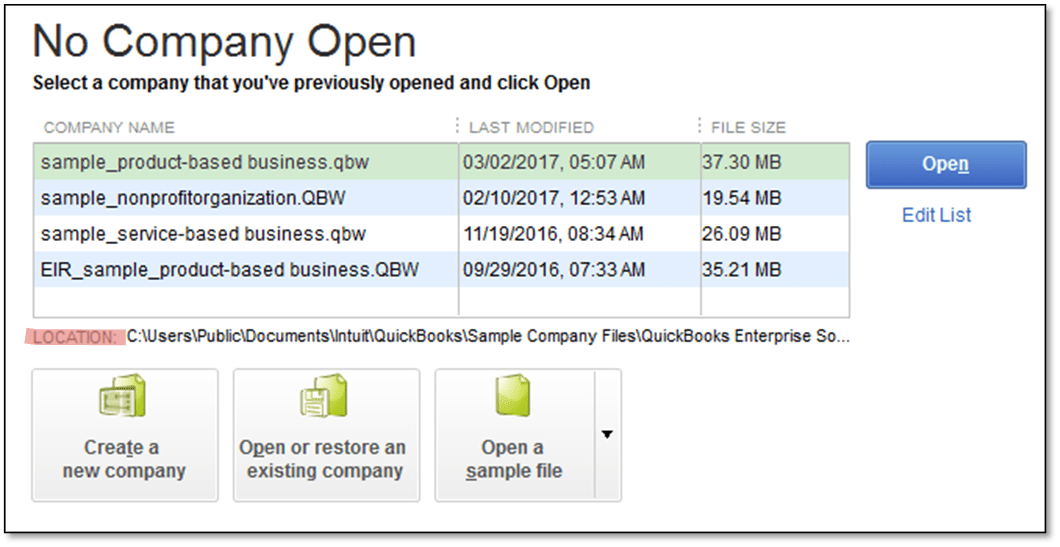
For additional information about this process, check out Open company file in QuickBooks Desktop.
However, if she has the correct file paths, she may need to run some repairs on the QuickBooks program that's installed on her computer. You can use the steps I've included below to do this.
Once the Tool Hub has been installed:
Let me know if you have any questions or concerns. I'm always here to lend a hand. Take care!



You have clicked a link to a site outside of the QuickBooks or ProFile Communities. By clicking "Continue", you will leave the community and be taken to that site instead.
For more information visit our Security Center or to report suspicious websites you can contact us here