I'll gladly assist you in printing the PO number on the invoices, Ed Plumbing.
PO numbers will only appear on the printed/emailed invoices if we mark the Print box in the template. Here's the quickest way to do it:
- Go to the List tab and select Templates.
- Double click the template and select Additional Customization.
- Under Header tab, look for P.O. No. section.
- Mark the Print box and click OK.
- Select Print Preview tab to see your form. If everything looks good, select Close.
- Select OK to save the changes.
See the attached screenshot for visual reference:
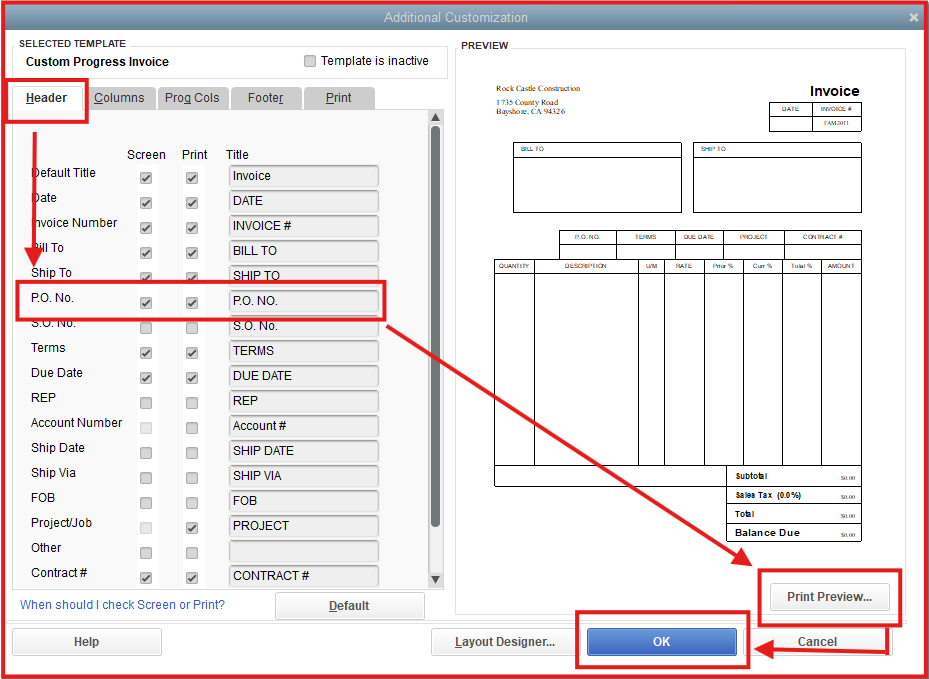
Then, go back to the affected invoice and make sure you are using the correct template.
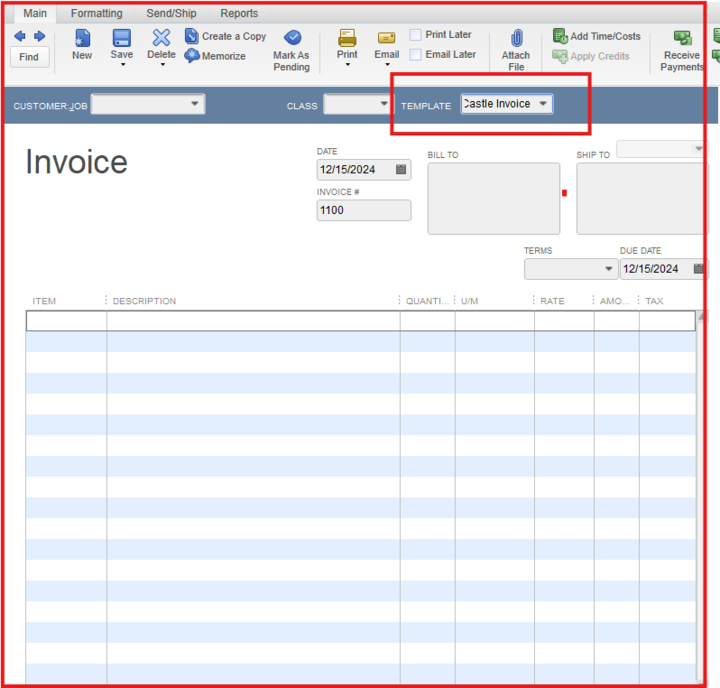
Furthermore, you can create custom templates for your forms to personalize their looks and filter the information you want to include.
Also, you can fix common issues when you use and customize templates.
You can also save the articles below for future reference when managing bank transactions:
You can always count on me if you need more help managing your PO and invoices in QBDT. Take care.