Turn on suggestions
Auto-suggest helps you quickly narrow down your search results by suggesting possible matches as you type.
Showing results for
Get 50% OFF QuickBooks for 3 months*
Buy nowIf I order more inventory and the price of the item has increased since my last purchase. How do I update to the new price. I do not want to create another item with different costs.
It's good to have you here, @larrysrsp.
I'm here to help you update the price of your product.
Here's how:
If you want to control the price of your products and services, you can read through this article: Set price rules in QuickBooks Online.
Don't hesitate to reach us back or leave a reply if you need further assistance with your QuickBooks Online inventory products price change. I'll help you anytime. Keep safe.
how can I edit all price at the same time?
how to change price for all at then same time? like when I import it.
Good day to you, Man9a. Allow me to provide further information about changing prices for items in QuickBooks Online (QBO).
The system allows you to open each item manually and modify their price one at a time. I can see how important it is for you to save time by updating the rates simultaneously. While the option is unavailable, you may utilize a third-party application that supports the process.
Additionally, you can proactively send a feature request directly to our product developers. This way, they can evaluate the possibility of incorporating this in future updates.
To start:
Once done, your valuable suggestion goes to our Product Development team to help improve your QBO experience. You can track feature requests through the QuickBooks Online Feature Requests website.
On the other hand, you can run through the resources from these links for more tips while working with your items:
You can also set up rules to control the price of your products and services.
Please let me know in the comment section below if you have follow-up questions while updating the prices of your items. I'm just a few clicks away to help you again. Have a good one!
When i update the selling price and hit SAVE, it's not saving. I'm getting a message saying there's an issue and won't save.
Hello there, @psunshine1. Updating your selling prices shows customers the value of your offer, ultimately enhancing your business's profitability. Rest assured, we will work together to troubleshoot this issue and find a solution, ensuring your pricing is updated.
Before we proceed, could you please provide a screenshot of the message you received when you clicked the Save button? This additional information will help me determine if there are any reported cases related to this issue and suggest the appropriate solution.
For now, let's go through some basic troubleshooting procedures to ensure you can successfully save your price adjustment. Accumulated historical data can sometimes cause unexpected issues.
To begin, let's open your account and make the necessary changes using an incognito window to eliminate the possibility of a webpage issue. Here are the following keyboard shortcuts:
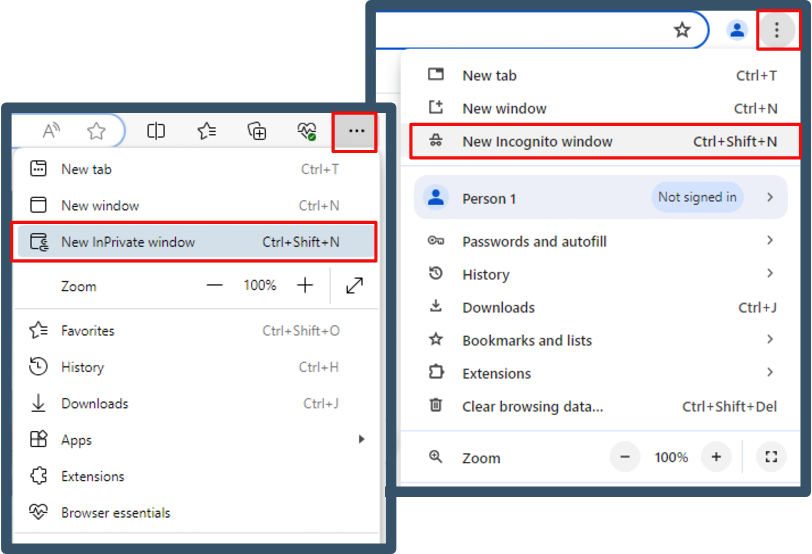
If it's a success, return to your regular browser. Then, clear your cache to start afresh. If the issue remains, consider switching to other supported browsers installed on your system.
For future reference, you can generate a report that provides detailed information on the performance of your business, such as the number of products sold, the revenue generated, and the profit margins.
After following the troubleshooting steps, let me know how everything unfolds. I'm here to assist you if you need additional help setting up details of your products and services.



You have clicked a link to a site outside of the QuickBooks or ProFile Communities. By clicking "Continue", you will leave the community and be taken to that site instead.
For more information visit our Security Center or to report suspicious websites you can contact us here