Turn on suggestions
Auto-suggest helps you quickly narrow down your search results by suggesting possible matches as you type.
Showing results for
Get 50% OFF QuickBooks for 3 months*
Buy nowHi, I would like to learn how to minimize or eliminate the blue bar near the top of the window in QB 2017 desktop. I use a laptop with a rather small screen remotely and would like to have more working space. Maybe there is an option for "Full Screen?" if I knew how to access it. Can anyone help? Attaching a screen shot. Might be good to know what this bar is as well. Could be the current screen resolution is not allowing me to see the end of the bar...
Solved! Go to Solution.
That bar is there because the little search field that's pushed nearly off your screen makes it appear.
To turn off the field, go to Edit | Preferences | Search and then de-select the option to Show Search field in the Icon Bar.
That bar is there because the little search field that's pushed nearly off your screen makes it appear.
To turn off the field, go to Edit | Preferences | Search and then de-select the option to Show Search field in the Icon Bar.
Hello there, @Lotuspete.
Welcome to QuickBooks Community. Also, I appreciate you for adding a screenshot along with the details you've provided above. It's a big help to identify your concern right away.
Yes, there is an option for you to use a full screen in QuickBooks Desktop. The reason why it appears is that you're utilizing the Top Icon Bar feature or the Show Search field in the Icon Bar is checked, as mentioned by BigRedConsulting .
To change it, follow these steps:
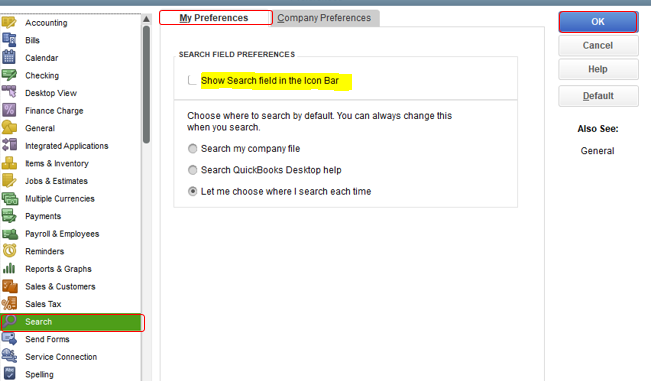
If it still appears, you can also make sure the Hide Icon Bar option is selected under the View menu. Let's take a look at the sample screenshot below.
The icon bar offers quick navigation and access to the most commonly used features in QuickBooks. It helps you access to start any task. Anytime, you can also add or remove icons to customize which icons display on the icon bar. If you consider doing this in the future, select either Top Ion Bar or Left Icon Bar.
Also, you can use this article to learn the keyboard shortcuts for doing things more efficiently in QuickBooks Desktop: Navigate around QuickBooks.
That will do. Please let me know how it goes. I'm here whenever you need help in viewing changes in QuickBooks Desktop. Take care and stay safe always!
Thanks to everyone who responded. Following up, I had view configured to "hide icon bar," yet the bar refused to go away. Tried moving Icon Bar to left, up top and hide, but that blue bar (I learned that it is the search bar) persisted independent of the Icon Bar. Now, it could be that if I had closed the QB program and re-opened that would have fixed the issue. A little more background: I was using Remote Desktop from my laptop controlling my office computer. When I journeyed to the store this morning and opened QB on my work machine, no blue bar (pls see screen shot). So, I think the answer lies somewhere between using RD and not restarting the QB program. Will check next time I RD in from my Laptop - Again, thanks All!
Follow-up: I logged in to the store computer using MS Remote Desktop and the blue bar was gone, which was my goal. Thanks again.
The suggested solution didn't work. I selected "Edit" then "Preferences" then Search, which brought up "Search Field Preferences." However, it wouldn't let me select anything on the page, do I couldn't click on the "Show Search field in the Icon Bar" box, which in its faded condition, appeared to be not selected. So I went on over to "View" and selected "Top Icon Bar" which then resulted in the top icon bar covering the unwanted search bar. Then, with the top icon bar in place, I went back to "Edit" "Preferences" and "Search" which then had the "Show Search field in the Icon Bar" as highlighted, and now able to be selected. So I clicked on the box to "Show" the Icon Bar, ironically, since I actually was trying to hide it. Next I closed that window, went back to "View" and selected "Left Icon Bar" which then moved the icon bar to the left side of the screen, with the unwanted search bar no longer appearing. One last step, "View" and "Hide Icon Bar" and both the icon bar and the unwanted search bar were gone. Over at the "Edit" "Preferences""Search" area, the "Show Search field in the Icon Bar" box is no longer highlighted and able to be selected. No problem - the unwanted search box is gone.
Thank you, this helped me as well!



You have clicked a link to a site outside of the QuickBooks or ProFile Communities. By clicking "Continue", you will leave the community and be taken to that site instead.
For more information visit our Security Center or to report suspicious websites you can contact us here