Turn on suggestions
Auto-suggest helps you quickly narrow down your search results by suggesting possible matches as you type.
Showing results for
It’s nice to see you in the Community, rosie8.
Providing the report that will show the list of refunds is my priority. Let’s run the Transaction List by Customer Report and customize it to show the desired information. Then, manually find the invoice to check which refund it's associated with.
Building the report should only take a couple of minutes. Here’s how:
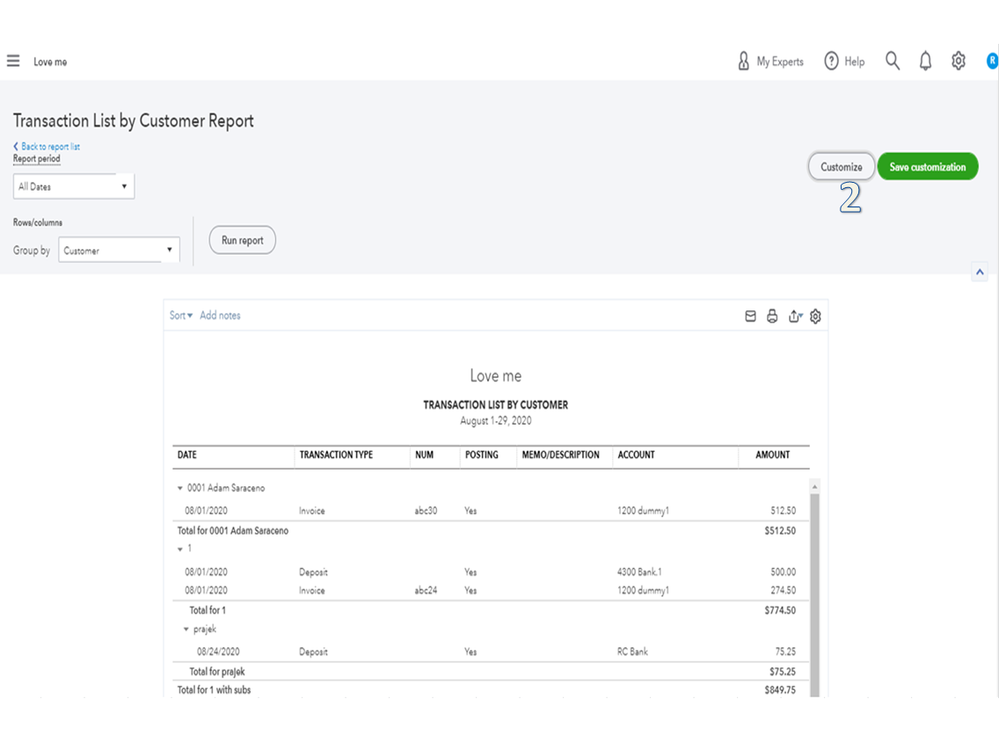
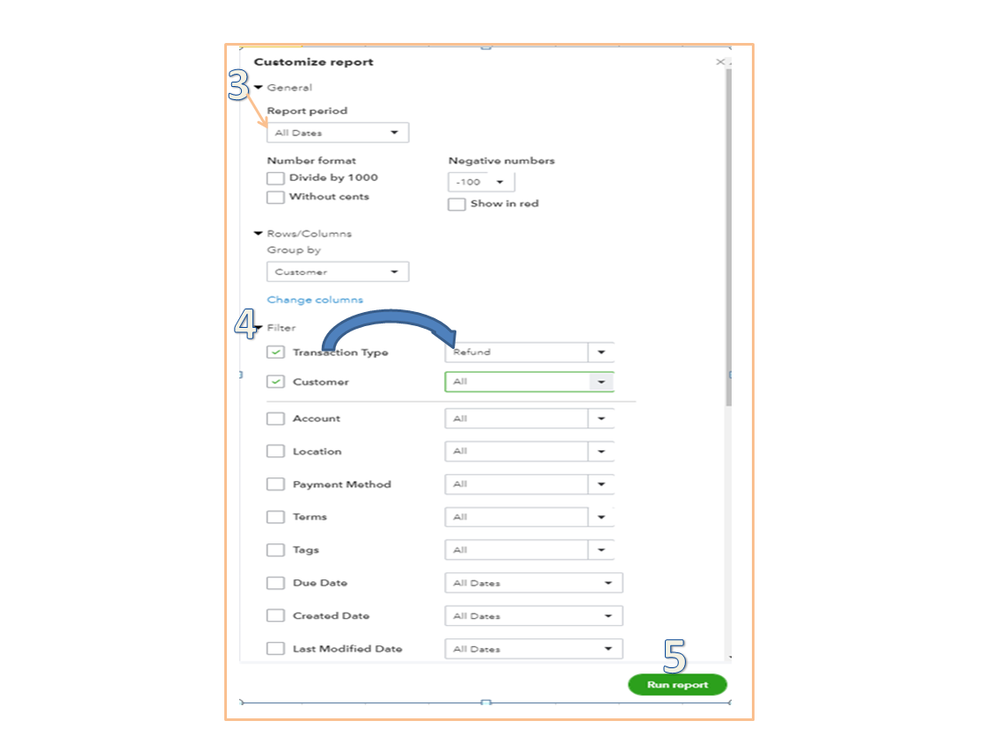
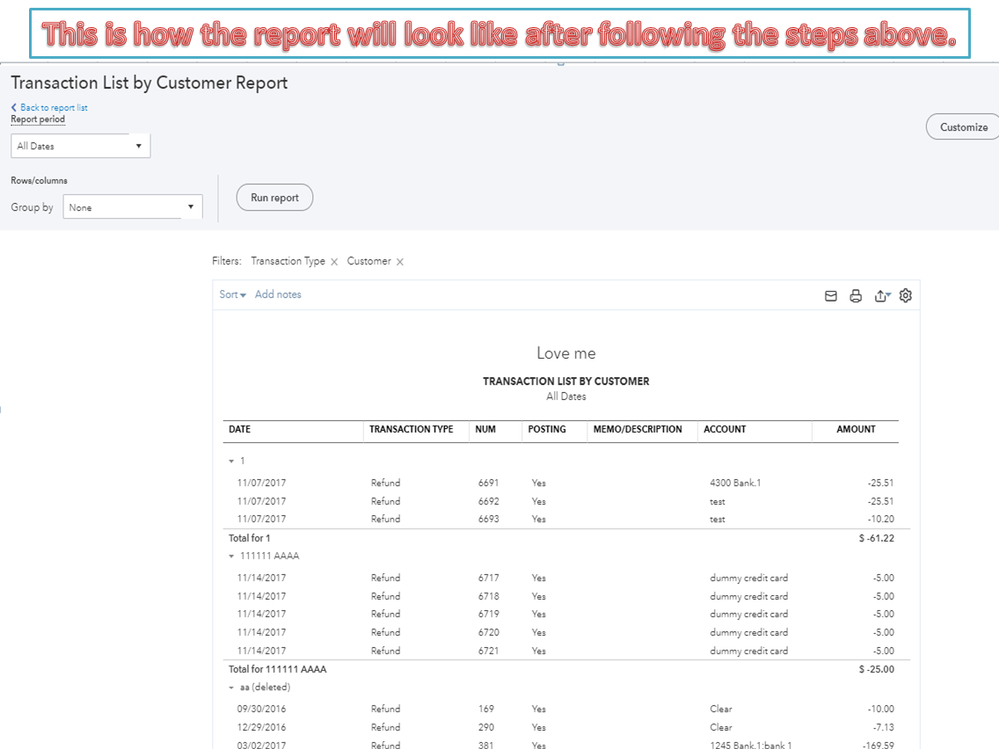
For future reference, here’s an article that covers all the steps on how to input a customer refund. It’s scenario-based so check the one that fits your situation: Record a customer refund in QuickBooks Online.
In addition, the Customize reports in QuickBooks Online guide can help and guide you on how to use the Filter, General, Rows/Columns, and Header/Footer features. It includes a video tutorial for visual reference.
Visit the Community if you need help when working in QBO. I’m here to help and make sure your taken care of. Enjoy the rest of the day.
Thanks Rasa. Thats super-helpful. I'll see how I get on this evening!
We havent been applying refunds as we go, so I have some catching up to do, and without going through every one of our numerous client invoices, this would be a long drawn out activity! :-)
Rosie


You have clicked a link to a site outside of the QuickBooks or ProFile Communities. By clicking "Continue", you will leave the community and be taken to that site instead.
For more information visit our Security Center or to report suspicious websites you can contact us here