Turn on suggestions
Auto-suggest helps you quickly narrow down your search results by suggesting possible matches as you type.
Showing results for
Get 50% OFF QuickBooks for 3 months*
Buy nowI am using Quickbooks Desktop Pro 2020. I want to change most of the names in my Chart of Accounts. I tried exporting the current COA into a CSV file, edited the names then imported the edited CSV File. 100% errors. The error is that the account number already exists. I did choose to replace with new data when asked. Any ideas would be appreciated.
Solved! Go to Solution.
I appreciate you getting back to us and clarifying things, @KM2030.
At this time, there isn't an option to change multiple names in the Chart of Accounts. You can consider changing the account's name one at a time.
Here's how:

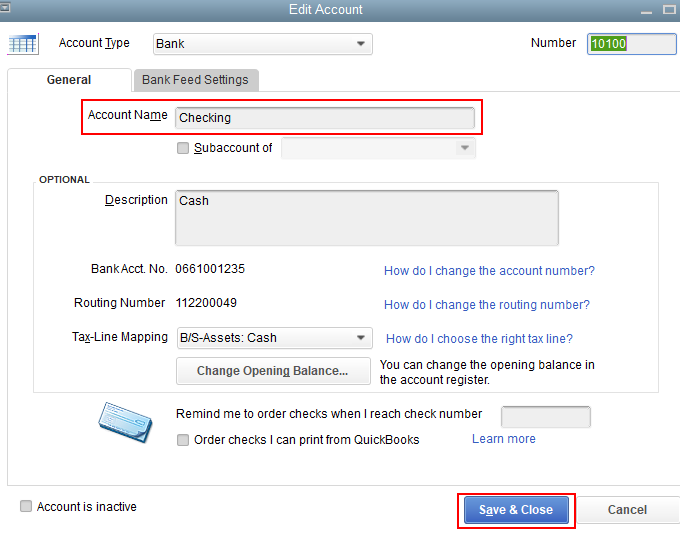
I'm adding this article for more details: Create, edit, or delete account in QuickBooks Desktop.
To learn more about the Chart of Accounts in QuickBooks Desktop, feel free to check out this article: Understand the chart of accounts in QuickBooks.
Please let me know if you need clarification about this, or there's anything else I can do for you. I'll be standing by for your response. Have a great day and keep safe.
I can share some troubleshooting steps that can fix this error, KM2030.
We can use the Verify and Rebuild functions to run a well-data checkup to make sure your company file is error-free. You can follow the steps that I've listed below.
Verifying your data:
If the program prompts you that your data has lost integrity, we'll have to run the Rebuild function:
Alternatively, we can also run the repair tool to fix if the program detected no problems with your data upon verifying it. It could be that some components of QuickBooks are damage that's why it prompts you this error. Before doing this, let's make sure to back up your company file so that we'll be able to restore your data if ever we run into problems.
Once done, we'll have to restart your computer to ensure that no programs will affect the repair. Then, we can now start running the repair tool:
Lastly, let's update your QuickBooks to the latest release to get the most recent fixes and security updates.
With QuickBooks Desktop, we can also import your items, reports, customers, and vendors via CSV file.
If there's any else that I can help you with, please don't hesitate to drop a comment below. Stay safe and healthy.
Thank you for your response. I apologize for any confusion in my post. There was no damage to my company file. None of name changes were successfully imported.
To simplify, is there any way to change names in the chart of accounts other than one by one in the desktop version?
Thank you for your response. I apologize for any confusion in my original post.
To simplify, is there any way to change names in the chart of accounts other than one at a time in the desktop version?
I appreciate you getting back to us and clarifying things, @KM2030.
At this time, there isn't an option to change multiple names in the Chart of Accounts. You can consider changing the account's name one at a time.
Here's how:

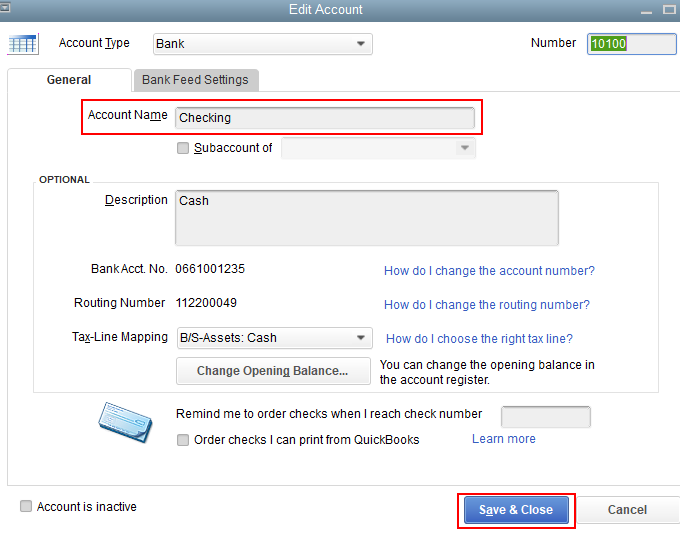
I'm adding this article for more details: Create, edit, or delete account in QuickBooks Desktop.
To learn more about the Chart of Accounts in QuickBooks Desktop, feel free to check out this article: Understand the chart of accounts in QuickBooks.
Please let me know if you need clarification about this, or there's anything else I can do for you. I'll be standing by for your response. Have a great day and keep safe.
Thank you again. I understand I need to change them one at a time. Not looking forward to it! Hopefully that feature will be available in future releases.
This is about ridiculous for COA cleanup when you have 100's of accounts to clean at one time. This is a function that should be an option in Desktop similar to the Online version. Editing account numbers one at a time is painful for any accountant and a complete waste of time when we know there is a better way.



You have clicked a link to a site outside of the QuickBooks or ProFile Communities. By clicking "Continue", you will leave the community and be taken to that site instead.
For more information visit our Security Center or to report suspicious websites you can contact us here