Turn on suggestions
Auto-suggest helps you quickly narrow down your search results by suggesting possible matches as you type.
Showing results for
Get 50% OFF QuickBooks for 3 months*
Buy nowI've been a QB Desktop user for more years than I remember using 2017 version now of Pro.
For the last couple of month, or so, the date has been wrong in the software for everything from entering invoices, bills, payments etc. Pretty much all dated entries. I know of the small quirk where the date will stick on whatever you used last but this does not fix itself and stick properly.
Is this a new bug or a known issue?
Paul
Solved! Go to Solution.
It's great to see you here, @PaulMin,
I appreciate the in-depth information you shared in your post. This will help us narrow things down. Let's rectify this issue, so you don't get behind on your work.
To get started, we can try opening a sample file. I need to know if this is caused by a corrupted component of the software. Here's how:
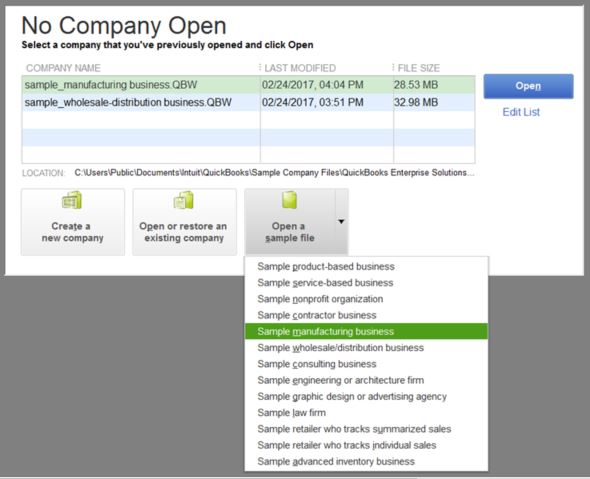
If you're not getting the same problem on the test file, let's run the Verify/Rebuild Utility to fix data issues within the program. Here are the steps:
To Verify Data:
To Rebuild Data:
If the same hurdle happens after rebuilding the file, I'd suggest running the Repair tool. This fixes corruption issues on the data file. Here's how:
Please update me on how this goes or if you have additional questions about QuickBooks. I'm here to help you out. Have a good day!
It's great to see you here, @PaulMin,
I appreciate the in-depth information you shared in your post. This will help us narrow things down. Let's rectify this issue, so you don't get behind on your work.
To get started, we can try opening a sample file. I need to know if this is caused by a corrupted component of the software. Here's how:
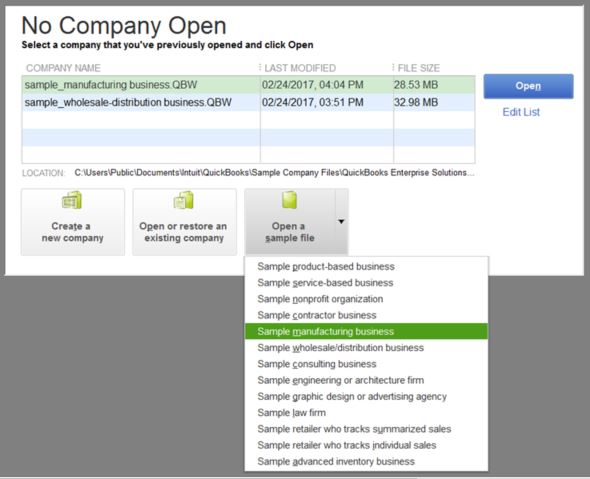
If you're not getting the same problem on the test file, let's run the Verify/Rebuild Utility to fix data issues within the program. Here are the steps:
To Verify Data:
To Rebuild Data:
If the same hurdle happens after rebuilding the file, I'd suggest running the Repair tool. This fixes corruption issues on the data file. Here's how:
Please update me on how this goes or if you have additional questions about QuickBooks. I'm here to help you out. Have a good day!



You have clicked a link to a site outside of the QuickBooks or ProFile Communities. By clicking "Continue", you will leave the community and be taken to that site instead.
For more information visit our Security Center or to report suspicious websites you can contact us here