Turn on suggestions
Auto-suggest helps you quickly narrow down your search results by suggesting possible matches as you type.
Showing results for
Get 50% OFF QuickBooks for 3 months*
Buy nowI am looking at the deposit of a check for $1,105 with Shirley XXX in the donor field. The deposit shows on the bank account but is not applied to the Shirley XXX customer account. I cannot figure out where the other side of this deposit ended up. What am I missing? Thanks
Solved! Go to Solution.
I just realized what happened. They simply made a deposit without using a sales receipt so it hit the revenue account but not the customer record. Sorry, Not thinking.
I just realized what happened. They simply made a deposit without using a sales receipt so it hit the revenue account but not the customer record. Sorry, Not thinking.
Pleased to have you here, @Mrjan.
Welcome to the Community! I appreciate you for letting us know with what you did to resolve your concern on your end. Allow me to share additional information on how recording a deposit works in QuickBooks Online.
In QuickBooks Online, you have two options to record a deposit :
If the transactions were downloaded from your connected bank account, it will stay on the For Review section in the Banking page.
To make sure this downloaded transactions are applied to your customer's account or existing manually created transactions, here's how:
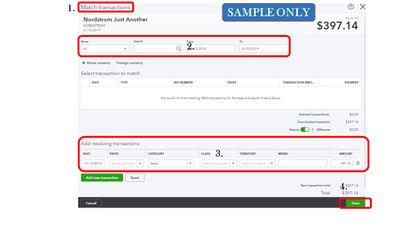
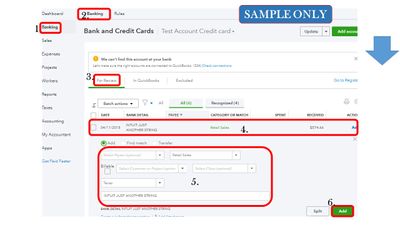
That should do it! You can always post in the Community page if you have other questions or want to share your best practices in recording your transactions in QuickBooks Online. Have a great rest of your day.



You have clicked a link to a site outside of the QuickBooks or ProFile Communities. By clicking "Continue", you will leave the community and be taken to that site instead.
For more information visit our Security Center or to report suspicious websites you can contact us here