Turn on suggestions
Auto-suggest helps you quickly narrow down your search results by suggesting possible matches as you type.
Showing results for
Get 50% OFF QuickBooks for 3 months*
Buy nowI'd be happy to explain whether or not customers have unique ID numbers in QuickBooks Online, @thuvler.
The customer's ID is currently unavailable. As a workaround, you can manually enter them in the Notes section. This way, it's easier to keep track of their information.
To proceed, follow the steps below:

However, if you're referring to QuickBooks Online company ID, you can press the following keys on your keyboard:
Here's an article you can visit for another way to get your company ID: Method 2: Go to the Billing & Subscription page.
Take a look at this guide to learn how to edit, delete, or merge customers: Add and manage customers in QuickBooks Online.
I'll keep an eye on your response. I'm determined to ensure you'll find the correct information needed. Have a great day.
Thank you for your response. We are importing customer data from QB into our CRM. The CRM will import AR details back into QB. During the initial import from QB into our CRM, not all data imported. I need to manually add QB data into our CRM--which means I need to match the records. The QB ID did import into our CRM. Without the QB ID in QB, how do I make the match to manually update?
I see that you wanted to import your data, including the QuickBooks ID in QuickBooks Online (QBO), thuvler@tdlandsc.
In QBO, importing the customer's ID is not possible since you can only import the following information:
However, you can check it manually within the Sales menu.
Here's how:
Additionally, you can utilize this article in case you want to edit the Customer's information: Add and manage customers in QuickBooks Online.
Please comment below if you have further concerns regarding the customer's ID or anything related to QBO.
These instructions led me to what I needed. Thank you!
You're welcome, @thuvler!
I'm thrilled to learn that my colleague IrizA was able to help you. Your positive feedback is greatly appreciated, and we are committed to providing ongoing support for any future QuickBooks challenges you may encounter.
Whether you need further assistance or simply want to engage with the Community, click the Reply button below or post a new query, and we'll be eagerly waiting to assist you. we're here to support your business and wish you a productive day. Stay safe!
Is there a way to run a report that will provide the QBO assigned Customer Name ID (the numbers shown at the end of the URL)
I can help you with running the report that you need, @CReynolds2.
The option to create a report in QuickBooks Online (QBO) that contains the name ID is currently unavailable. However, if you've added this information manually on the Notes or the Other section, you can run the Customer Contact List report. Customize it and then add the Other and Note column.
You can refer to the following article for detailed guidance with editing customer information: Add and manage customers in QuickBooks Online.
Here's how to run and customize the Customer Contact List report:

Check out this reference for more information about running, printing, emailing, and exporting reports: Run reports in QuickBooks Online.
See the following article for more information about applying multiple filters to customize your report: Customize reports in QuickBooks Online.
Let me know if you need further help running customer reports in QBO. I'm always here to help. Have a wonderful day!
Has it changed? We're trying to export a list of customers with QB ID numbers in it and we can't find it anywhere.
Hey there, @S Borg.
The process for exporting a customer list in QuickBooks Online remains the same. However, QBO doesn’t include Customer ID numbers in the exported file by default. As a workaround, we can manually add the ID numbers to a custom field for each customer. This will allow you to generate a report that includes the Customer ID. Here’s how:
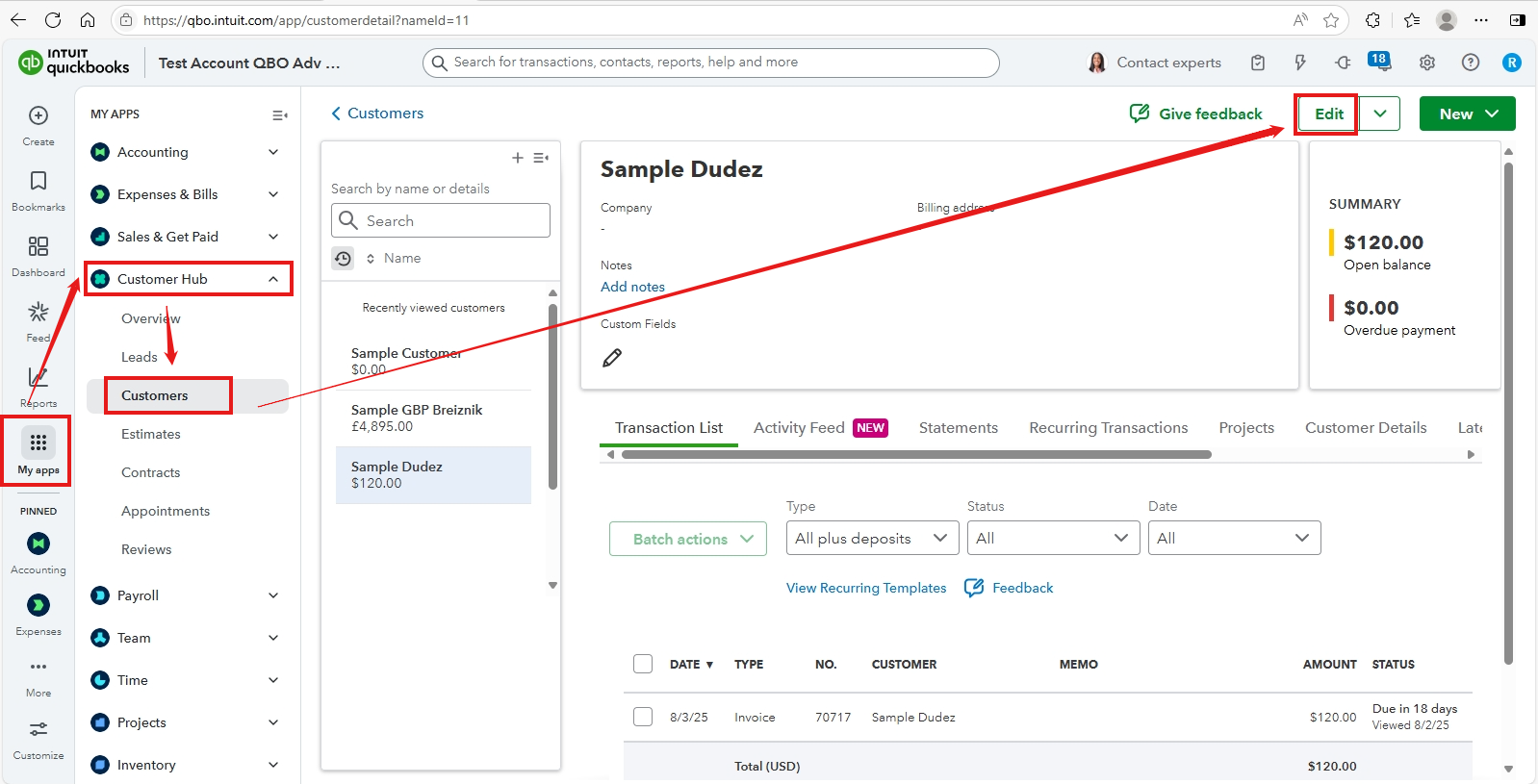

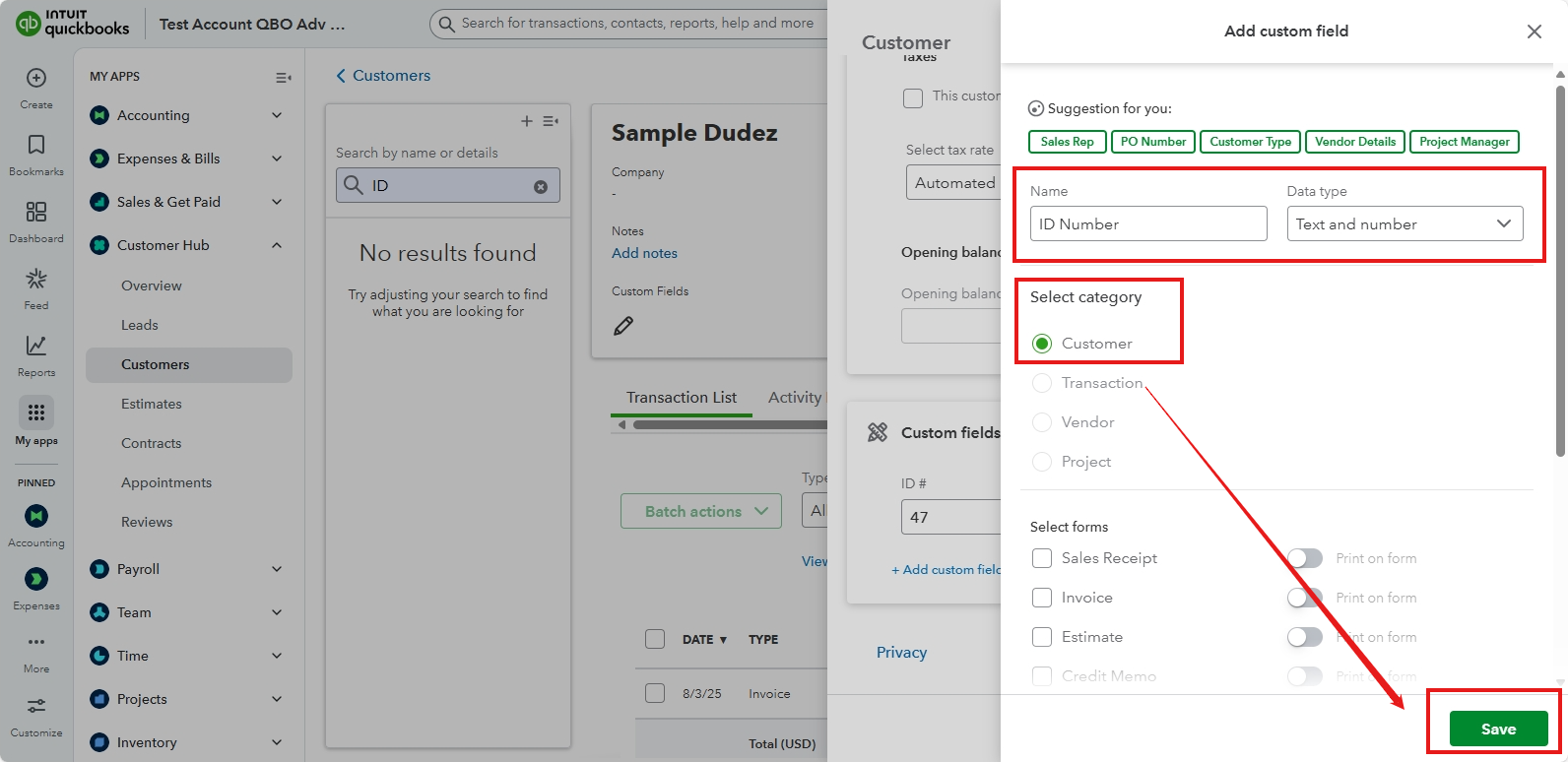
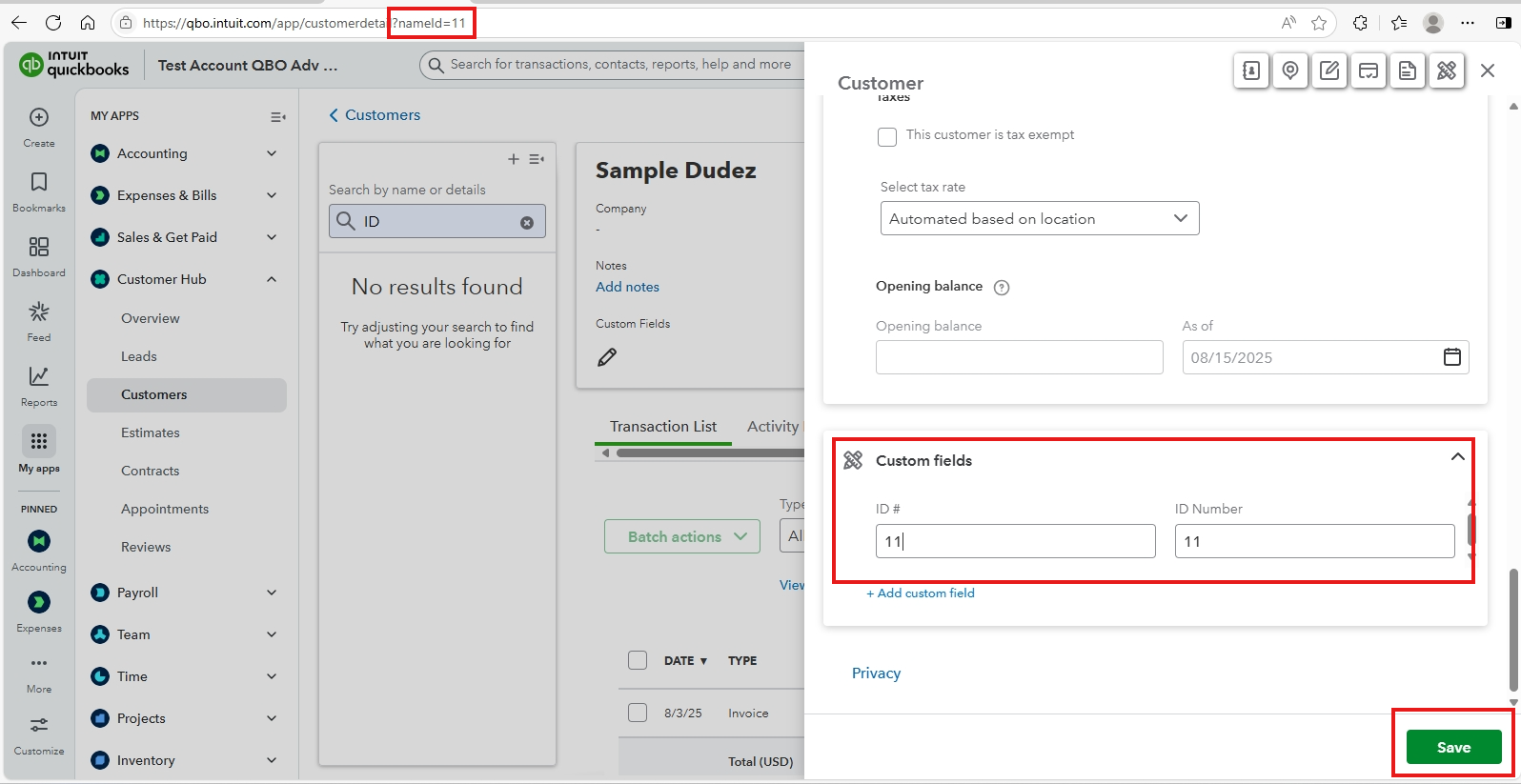
To export your Customer's list with their ID numbers, follow these steps:
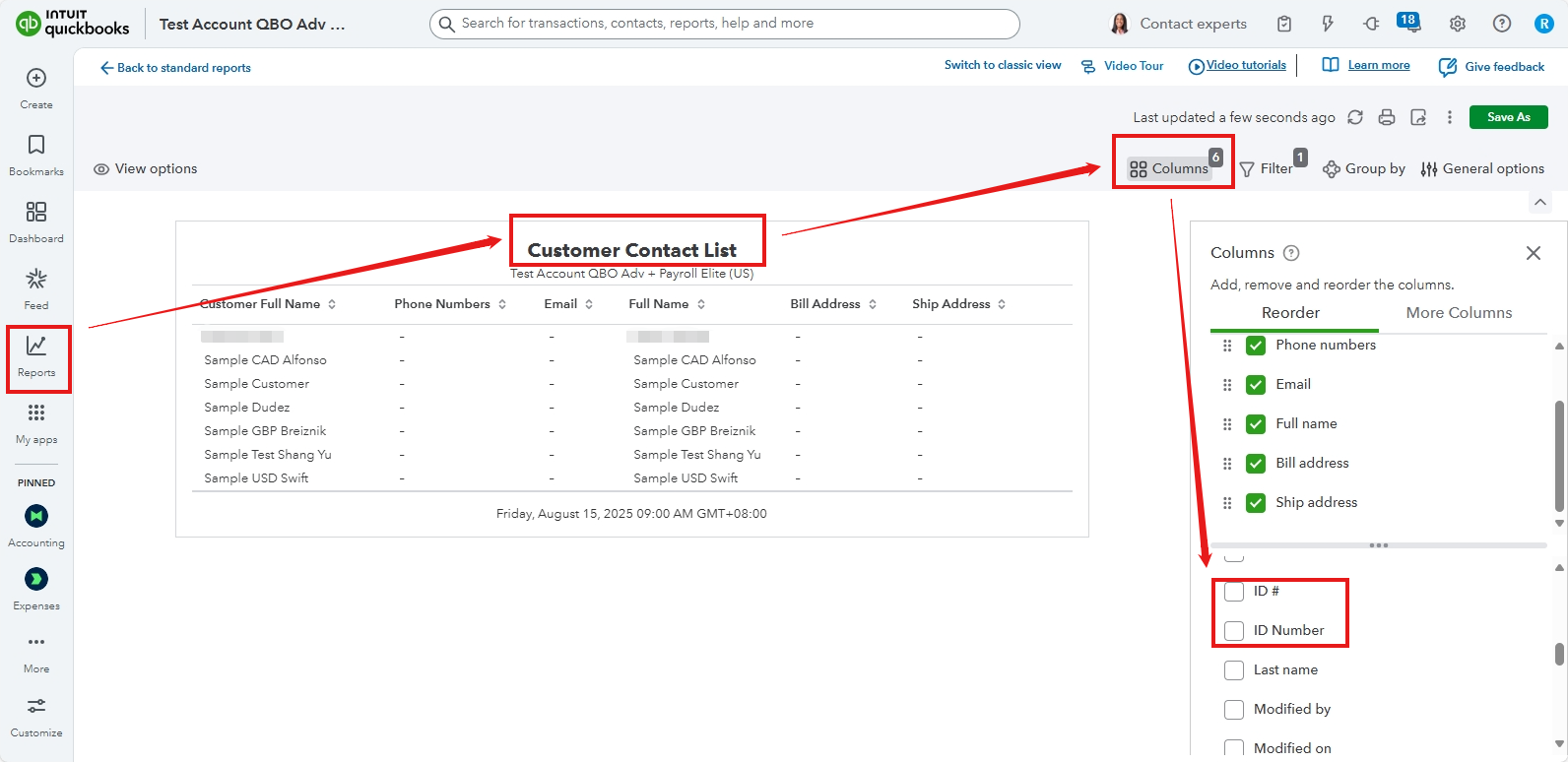
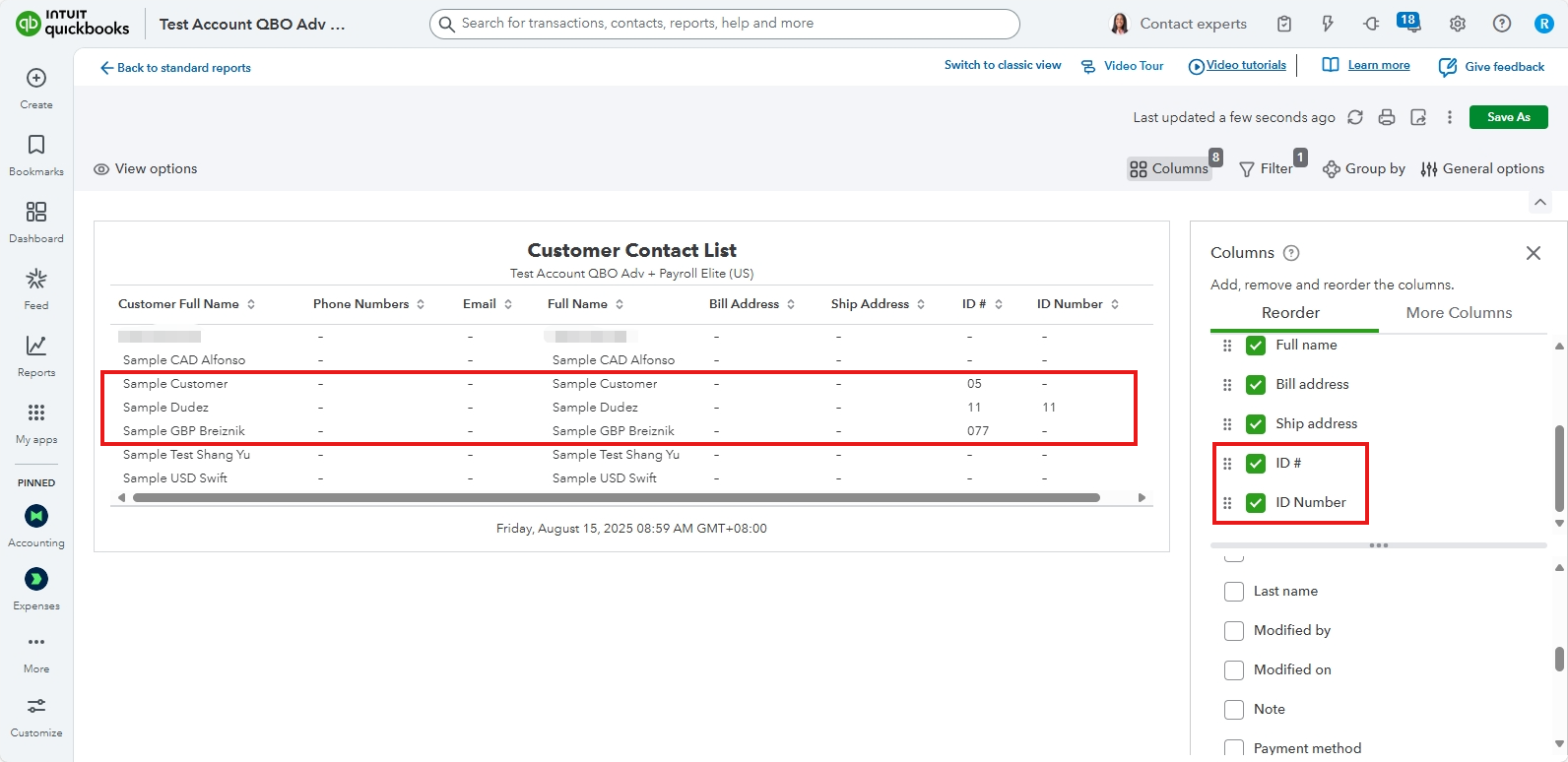
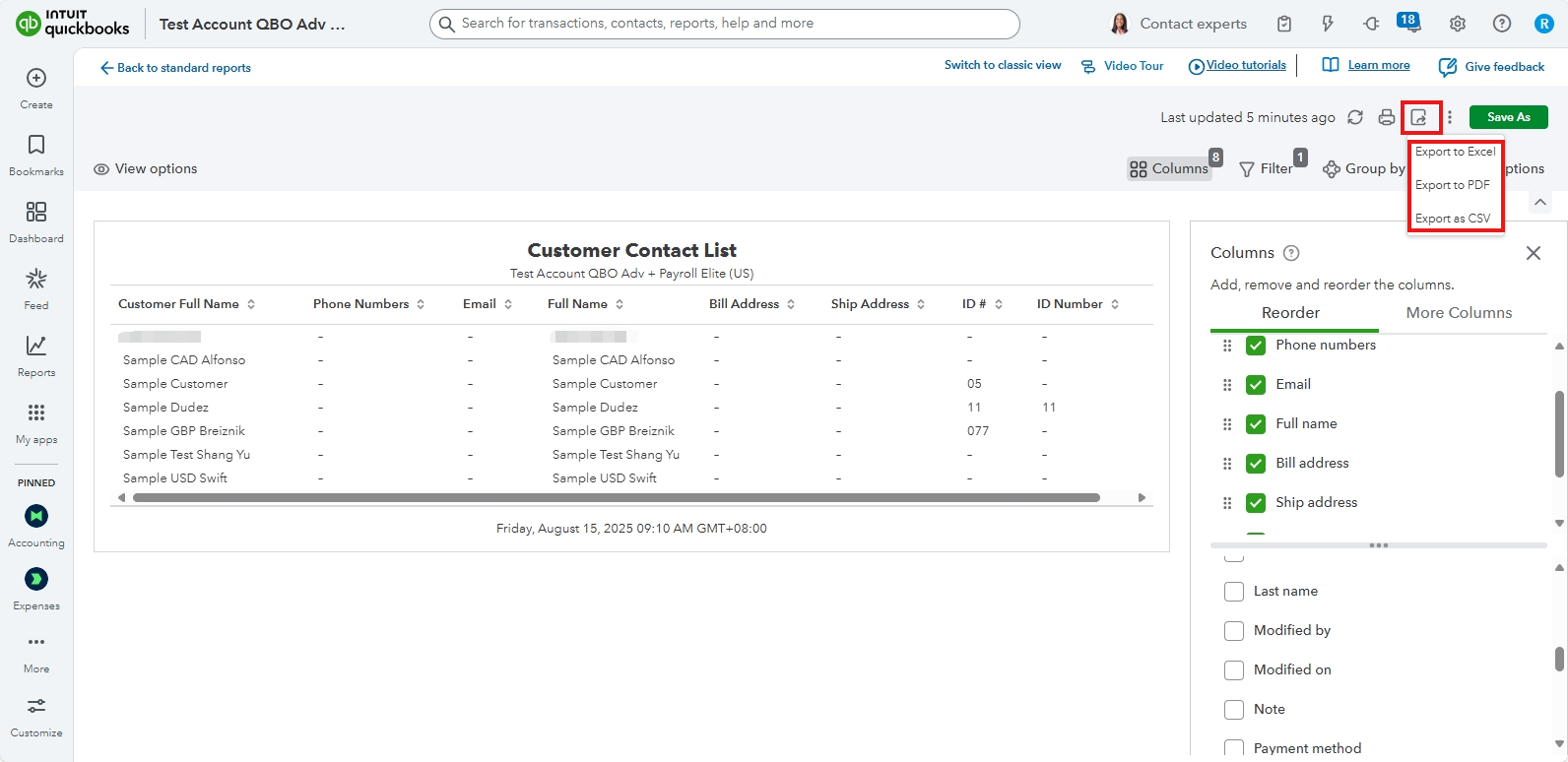
Here's a visual reference when exported to Excel: 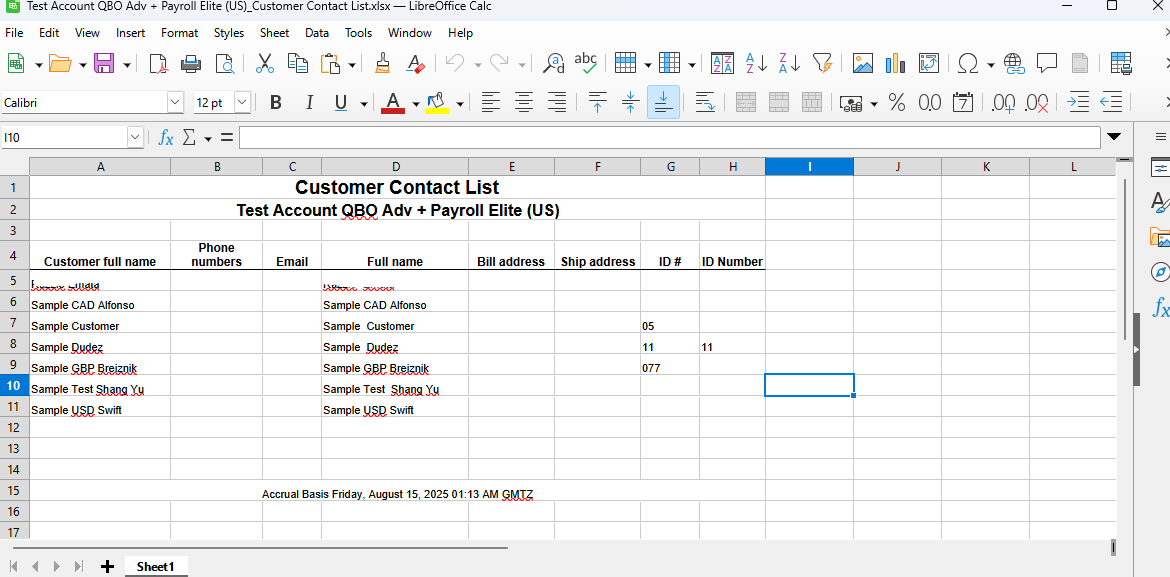
If further assistance is needed, feel free to reach out.
Thank you for your response.
While the manual process may work for small updates, it is not a viable solution for our business needs. We have over 600 active clients, and entering IDs one by one is not an efficient or reasonable use of resources. Since the ID numbers already exist in the system, there must be a way to export a client list that includes both client names and their corresponding QB IDs. Please advise on the proper method, report, or export functionality to achieve this, as manually updating hundreds of records is not an acceptable option.
I agree that a manual workaround for 600 clients is not a sustainable solution. Exporting a list of client names with their QuickBooks IDs could be a great idea, @S Borg. However, a direct report for this doesn't exist in QuickBooks Online (QBO).
Providing feedback is the best way to get it considered for future updates. It helps our development team understand the impact and prioritize what to build next.
To submit a Feature Request in QBO:
If you have any questions, please let us know in the comments.



You have clicked a link to a site outside of the QuickBooks or ProFile Communities. By clicking "Continue", you will leave the community and be taken to that site instead.
For more information visit our Security Center or to report suspicious websites you can contact us here