Hello, Dynamic. We can hide your address from appearing on your sales form in the Custom Form Styles by unchecking the address option.
Here's how:
- Navigate to the Gear icon in the top-right corner.
- Under the Your Company column, select Custom Form Styles.
- Locate the form style you are currently using. This may be the default Standard style or a customized one.
- Click Edit next to the form style you wish to modify.
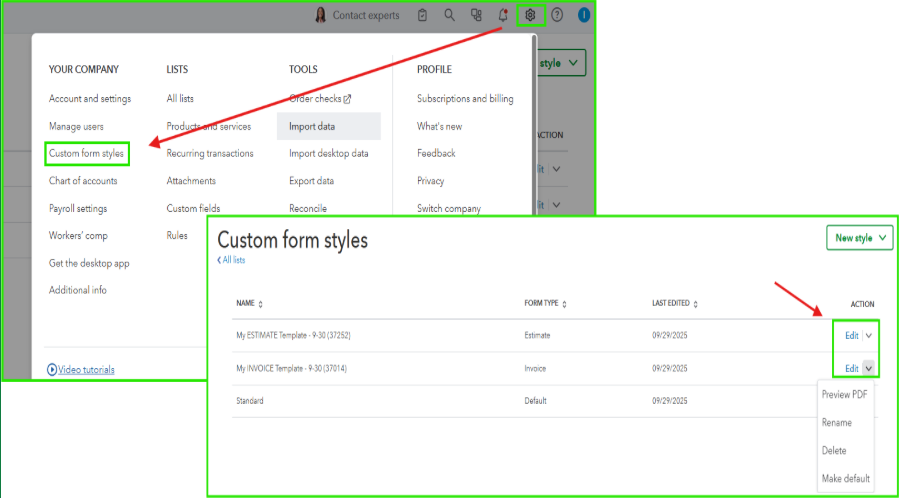
- In the window that opens, select the Content tab.
- Click on the Header section, which displays your company logo and information.
- Uncheck the box next to your Address or any other contact details you would like to hide.
- Once you've made your changes, click Done.

If you’ve edited a customized form style, ensure it is set as the default template for your estimates and invoices to ensure the changes apply automatically.
If you need additional help managing your sales form in QuickBooks, please leave a comment below.