Turn on suggestions
Auto-suggest helps you quickly narrow down your search results by suggesting possible matches as you type.
Showing results for
Get 50% OFF QuickBooks for 3 months*
Buy nowLet me explain to you why some of your menus suddenly changed, gharrison1104.
QuickBooks Online (QBO) has two different ways to display your account. The default view is based on when you first set up QuickBooks. You can switch between the business view and the accountant view anytime. Here's how:
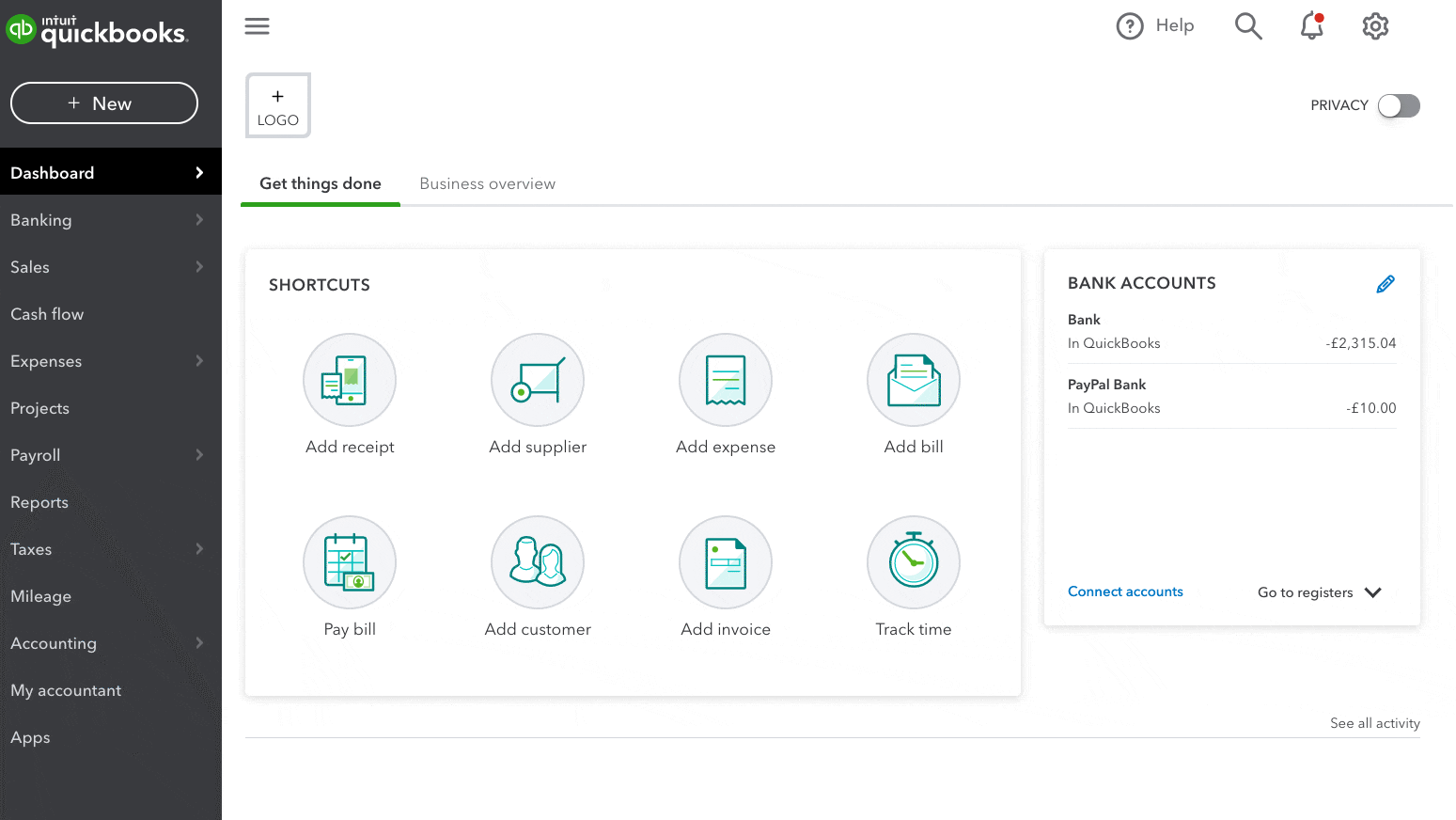
Aside from that, you can make changes to the navigation menu to feature the pages you use most, or even hides pages you don't use. You'll want to bookmark or hide or show a page to make your menu customized to your needs. I've outlined the steps below:
To remove a bookmark:
To let you understand the differences between the business view and the accountant view, go through these articles for more additional information:
However, if any of the steps above don't meet your business needs, you can send a request to our product team. This way, they'll know where to start working with a specific feature that you want to accomplish to meet your company's goal. You can click on the Give feedback option highlighted in yellow so you can begin entering your request. I've added a screenshot for your visual guide:
Additionally, QuickBooks offers different kinds of reports that cater to your business needs. Learn what certain reports are available for your QuickBooks Online subscription: Reports Included In Your QuickBooks Online Subscription.
Keep in touch if you need anything else about your menu's display. I'll be right here to assist you further.
Hello, I appreciate the prompt reply but unfortunately it did not resolve my issue. Both companies have the menu set to "Accountant View". However, the left side-bar navigation menu behaves differently in the two companies.
In company #1 the ">" leads to a sub-menu; the menu/navigation list does not auto-hide (this is the way it has always worked).
In company #2, when I click a menu items such as Accountant, the sub-menu i.e. Chart of Accountants appears at the top of the page and the menu auto-hides. This behaviour began 2 or 3 days ago. Why?
No worries, I’ve come to show you the ways how to get rid of this behavior, @gharrison1104.
Sudden changes or unexpected behavior are mostly caused by browser-related issues. Please know that the online platform uses the browser’s cache to run faster. However, these can sometimes become corrupted, which affects QuickBooks functionalities.
You can perform some troubleshooting steps to rectify this. First, open your QuickBooks account in a private or incognito window for testing. Here are the shortcut keys below for quick navigation:
Once logged in, check your left-side menu. If everything is in place and works the same as your other companies, get back to your regular browser and clear its cache. Doing this helps the program to run smoothly. Another way to get around this is to use other supported browsers.
QuickBooks Online navigation menu and dashboard offer a simple and efficient way to display your key performance indicators. You can use these features to run your business in one place:
I appreciate your time and effort. If you have any other questions or concerns about the QuickBooks menu, please let me know by tapping the Reply button below. I want to make sure everything is covered. Have a good rest!
Hello, I cleared the cache of Microsoft Edge as suggested. However, the issue persists. The left side navigation menu behaves differently for one company (see .docx file attached to my previous message for an example). I also used Chrome and have the identical issue. It doesn't appear the browser being used is the issue.
Thanks for getting back here in the thread, @gharrison1104. I'll share some insights about how menus and buttons work in QuickBooks Online (QBO).
In QuickBooks, if your company is in an Accountant View, tabs will only show you the sub-menu it contains if you hover your cursor in a specific section in your left navigational bar. It is working as designed to keep your business field of view organized and to let you access hidden menus at a fast pace. That said, if you hover your cursor on a specific tab, you'll want to choose which sub-menu you want to access. If not, and you hover over to another section, the previous sub-menu will automatically hide inside their respective tabs.
On the other hand, the Business View mode offers a variety of tabs where, if you click on the available option, QuickBooks will open a section that shows all the sub-menu that the tab contains and will be available or displayed and are clickable. The Business View is the go-to mode if you're new to QuickBooks and are still figuring out how things work.
Additionally, I've got you this article in case you'd like to make changes in your company settings: Edit company settings in QuickBooks Online.
You can also check this page to learn more on how to handle payments in QBO: Take and process payments in QuickBooks Online with QuickBooks Payments.
It's been a pleasure to have you in the Community, @gharrison1104. I'll be here if you have any additional QuickBooks-related concerns. Don't hesitate to get back to me by clicking the Reply button below. Take care, and have a nice day!



You have clicked a link to a site outside of the QuickBooks or ProFile Communities. By clicking "Continue", you will leave the community and be taken to that site instead.
For more information visit our Security Center or to report suspicious websites you can contact us here