Turn on suggestions
Auto-suggest helps you quickly narrow down your search results by suggesting possible matches as you type.
Showing results for
Get 50% OFF QuickBooks for 3 months*
Buy nowYou can locate the status of your invoices in the Customer Profile window, Abrack.
When sending invoices to multiple recipients, the system shows a general Undeliverable status if at least one email fails, without identifying the specific recipient. This happens due to an incorrect email address associated with your customer's account invoices or a temporary server issue.
To check undelivered invoices, you can follow the following:
After tracking your undelivered invoice, you can refer to this article to resolve the issue by resending it to your customer: Fix undelivered invoices.
Feel free to reply to this post if you need further assistance.
@JaneDave_I I don't think you're answering the question.
abrackin@ethin.o knows WHICH invoice had delivery issues. If the invoice was sent to TWO email addresses, they need to know WHICH email address did not receive the invoice.
Quickbooks Online used to show this information at the bottom of the invoice. That feature has been removed. Where can abrackin@ethin.o find which email address of the two that the invoice was sent to had the issue?
Thank you for clarifying the situation, @PBJ10. I completely see how this detail is important, especially when you're following up with customers to ensure they receive their invoices, @abrackin. Let me help provide as much clarity as I can here.
To view a detailed list of emails with delivery issues, let's navigate to the Tasks section in QuickBooks Online (QBO). On this page, you’ll see all the relevant details, such as the delivery date, transaction type, Ref No., customer’s name, error messages, and delivery method.
If the Tasks page doesn't show the email associated with the undeliverable invoices, I recommend contacting our Live Support team. They can take a closer look at your account and ensure your customer receive their invoices.
In the meantime, we can manually review the affected invoices by navigating to the Sales Transactions page and filtering the Type to Invoices and status to Delivery Error. Then, customize the view by clicking the mini gear icon and enabling the Email. This will display a list of invoices marked as undeliverable along with their corresponding recipients. If you find any issues, you can edit the customer’s email address and resend the invoice.
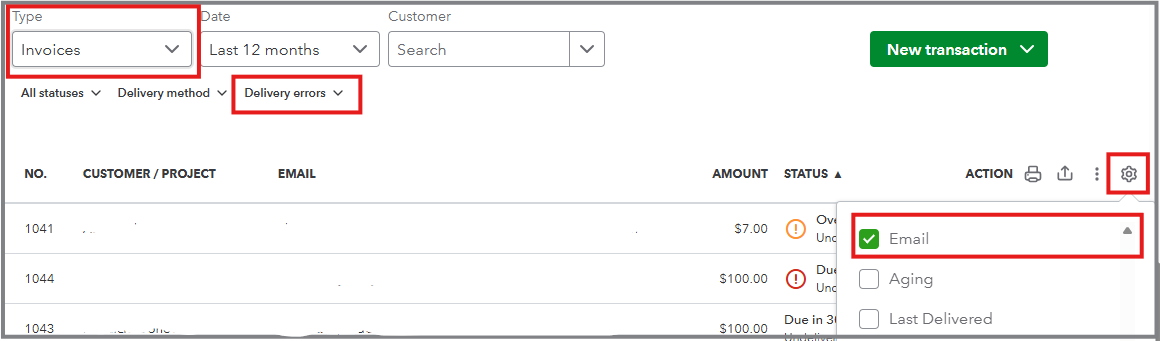
I hope these steps help you better understand how to manage delivery errors and locate the affected email addresses. I know how important it is to ensure your customers receive their invoices on time, and I'm here to help if you have further questions. Take care.
Thank you for this information. My Tasks are blank and does not have the View the errors link. I created a task hoping it would allow me to dig deeper into the invoice to figure out which of the two email addresses was bad, but it didn't. Also, now I can't delete the task or mark it as complete.
It seems like some functionality was lost in the upgrade. This was a simple screen that was one of the first screens you saw (I believe on the Home screen). One knew they had an issue the next day when logging into QBO.
Currently, the only way this was brought to my attention is a customer emailed me from a statement and said they never received it. I send my invoices from Recurring transactions and don't always go to the Customer section, which is one place to tell if the invoice had delivery issues.



You have clicked a link to a site outside of the QuickBooks or ProFile Communities. By clicking "Continue", you will leave the community and be taken to that site instead.
For more information visit our Security Center or to report suspicious websites you can contact us here