Thank you for reaching out regarding invoice numbering in QuickBooks Desktop, Katie1122. I understand you're looking for a way to change an invoice number to a higher value and then have it automatically revert to the original numbering sequence for the next invoice. I appreciate the opportunity to provide clarity on this matter.
QBDT offers flexibility in managing invoice numbers, allowing you to adapt the system to your needs. As a workaround for your desired numbering sequence, you can manually change an invoice number to a higher value as needed. For subsequent invoices, you would adjust the number back to your original sequence as well.
While QBDT currently doesn't have a built-in feature to automatically revert to the original numbering sequence after a manual change, this manual method provides a workable solution. Please note you'll need to adjust the number each time you create an invoice with a specific number.
To help improve QuickBooks for future users, I recommend sending feedback to our Product Development to emphasize the importance of this feature for future improvements. To submit your request, please follow these steps:
- Go to the Help tab.
- Select Send Feedback Online.
- Choose the Product Suggestion option.
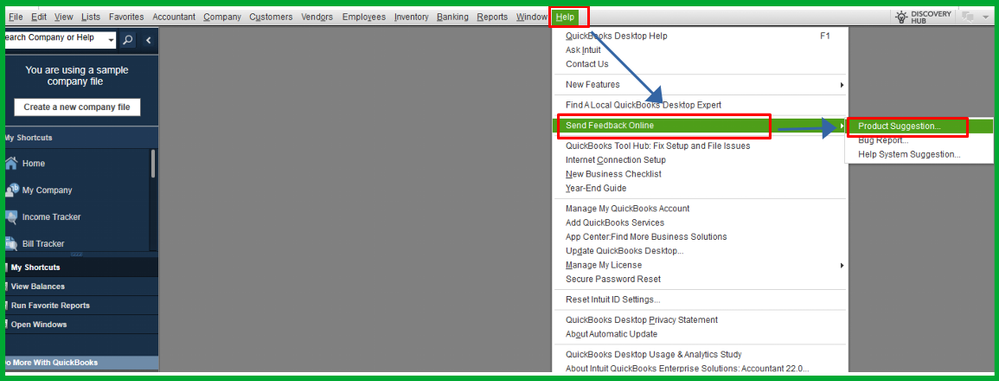
- Enter your product suggestion and feedback.
- Click the Send Feedback button to submit.
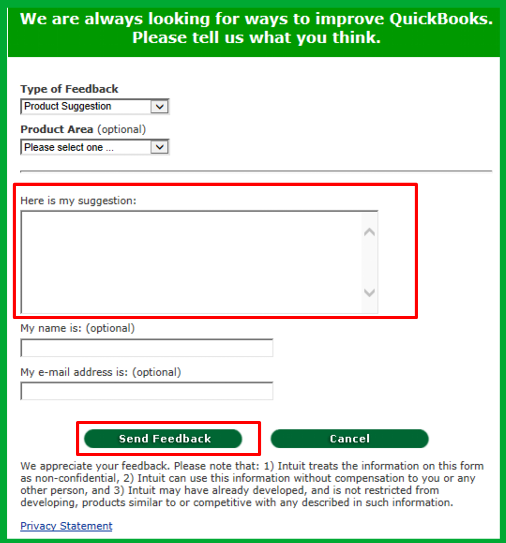
Additionally, I suggest reviewing our comprehensive guide on creating and modifying form templates: Use and customize form templates. This resource provides detailed instructions on how to tailor your templates to meet your business needs, allowing you to control the visual presentation and content of forms.
Thank you for understanding the current limitations. We appreciate your feedback, as it helps us continually improve our products. If you have any questions about this manual numbering method or need further clarification, please don't hesitate to reach out. We're always here to assist. Your satisfaction is important to us, and we're committed to providing you with the best possible support.