Turn on suggestions
Auto-suggest helps you quickly narrow down your search results by suggesting possible matches as you type.
Showing results for
SALE EXTENDED 70% OFF QuickBooks for 3 months* Ends 12/8
Buy nowI am trying to figure out how to hide the quantity, item code, description, rate and amount headers JUST from the invoice PRINT out and NOT on the screen. If I remove the heading titles in Layout Designer, it removes it from the screen when entering as well.
Any thoughts?
Hello, randychm.
I'll guide you on how you can remove those headers from the print out on your invoice template.
Instead of using the Layout Designer, you'll want to remove the headers from the Additional Customization screen. You can remove the quantity, item code, rate and amount from the Print screen. Here's how:
You might also want to tweak your template layout in the Layout Designer screen. Removing certain headers might display the print preview incorrectly.
For more details about customizing your form, you can check this article: Use and customize form templates.
After tweaking your layout or template settings, you can start using the template on your invoice. Simply select it from the TEMPLATE drop-down menu on the invoice screen.
If you need help recording other sales transactions, you can check out our articles for guides and details how: QuickBooks Desktop's Sales and customers topic page.
I'll hear out your thoughts if you have other questions for QuickBooks Desktop's processes. Just use this thread and I'll help you out.
James, I do not want to hide the fields completely - just the headers when it PRINTS. When I uncheck the "print box" it completely hides the entire field. I also cannot remove the headers in the Print Layout as it will not let me.
I appreciate you for getting back to us, randychm.
We can rename the header as spaces so the fields will not show on the invoice template. Let me guide you how:
Feel free to save this reference as your guide in customizing the templates: Use and customize form templates.
I'll be around if there's anything that I can help. Take care!
Sorry if I am not being clear,
I need to have the field names show ON SCREEN but NOT on print. your solution removed them from both. How can I have the field headings show ON SCREEN when entering invoice but not on print?
I'm here to help hide headers when printing invoices, randychm.
You can start over with the steps by rebooting QuickBooks Desktop. Sometimes, changes will take effect if you refresh the software.
Then, you can follow again the steps provided by my colleague @jamespaul. Simply uncheck those fields that you want to hide when customizing the template.
Use the Print section under Columns when hiding the quantity, item code, description, rate, and the amount will hide them when you print the form. Then, use the Screen section under Columns and mark boxes when showing fields on the form.
See the attached screenshot below for your visual guide.
You can also use the Layout Designer button to drag and move columns anywhere on the form. Or visit again this link for additional information: Use and customize form templates.
I'm also adding this link for solutions when you run into some issues with the form: Learn how to fix common template issues.
Let me know if there's anything else I can help you with customizing sales forms in QuickBooks. I'm always right here to provide the steps.
My message is not being understood, again.
I need to hide HEADERS but the content in those.
Example I need to hide "ITEM" but show "Printing" (what I enter for that field).
HEADERS hid on PRINT, visible on screen but DETAILS need to be printed on each invoice and screen as well.
Does that make sense?
Thanks for clarifying, @randychm.
Are you trying to print on a pre-printed invoice form? Being able to hide the titles, but not the content, when printing would be handy. Rest assured that I'll relay this message to our team in concern here on my end and add your vote for this one.
You can also share your thoughts and ideas through your account. Our product development team reviews all the feedback we receive to ensure we’re meeting the needs of our customers.
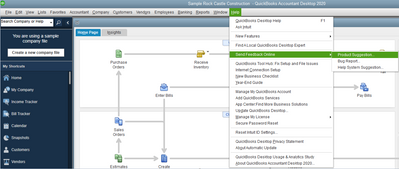
In the meantime, you may consider creating a blank template. Doing this allows you to select it whenever you need to print an invoice.
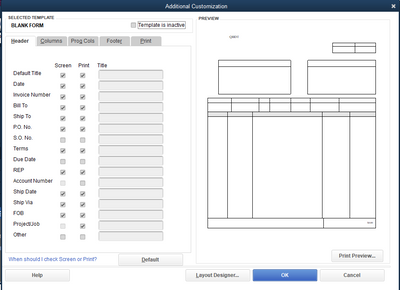
When it's time to print your invoice, select the blank form template. Then, print it.
Additionally, you can create multiple forms in QBDT and print them all at once.
We’d love to hear from you. If you have any other questions, just let me know and I'll be happy to help. Thanks again for reaching us and have an awesome day!



You have clicked a link to a site outside of the QuickBooks or ProFile Communities. By clicking "Continue", you will leave the community and be taken to that site instead.
For more information visit our Security Center or to report suspicious websites you can contact us here