Turn on suggestions
Auto-suggest helps you quickly narrow down your search results by suggesting possible matches as you type.
Showing results for
SALE EXTENDED 70% OFF QuickBooks for 3 months* Ends 12/8
Buy nowIs it possible to sort the inventory page by name, without the order being first ordered by the Category field? Ideally, the name would stay the name and category would be its’ own column.
Also, and more importantly, is there a way to create a report that does not sort by Category then name?
Thanks for the input.
Hi there, DMalt.
One of the best features of QuickBooks Online, you can create and customize fields. You can add fields to inventory where the name stays on the name and category stay in the category field.
You can check out these articles for more detailed information about inventory and custom fields:
For the report, we can run Transaction detail by customer, then customize the option to unlock all sorts of filters you'd like to view in the report.
Here's how:
For more info on reports, check out this helpful resource here: Create, access and modify memorized reports On this article, there are links for articles that go further in creating other reports etc.
Please let me know how it goes by leaving a comment on this thread. I'm always here if you have any additional concerns. Take care and have a great rest of the day!
Not sure if I am missing something. I have QB Online Plus, not advanced. From what I can tell, I won't be able to do what I am trying to accomplish without going to Advanced (not an option), correct?
David
I am using QBO Plus, not Advanced (unfortunately, not an option). From what I can tell, the only way to have the item names, on the inventory page, only in alphabetic order is to not use categories, or am I missing something?
David
I'm here to help sort the item names alphabetically on the inventory page, @DMalt.
You still have the option to do the task using QuickBooks Online Plus. Let me show you how:
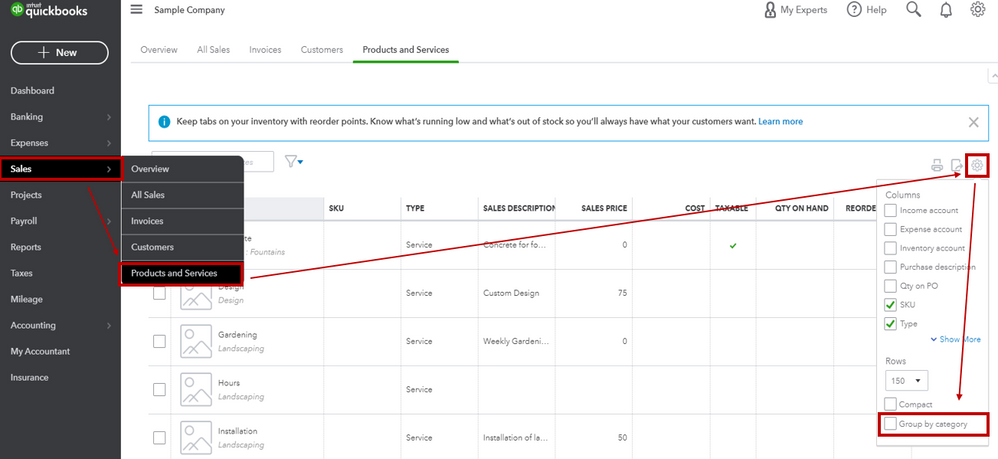
You may also check this reference for future use: Set up and track your inventory. This can guide you in managing inventory in QuickBooks Online.
Feel free to comment below if you need further assistance with managing inventory items. I'm always here to guide you. Keep safe always.
Thanks for the advice, it worked as needed in the Products and Services sheet.
I’m still having the problem with the report though. Is there any way to set group by category on a report? The system is still setting the order as follows: category:name, mixed in with the items that don’t have a category.
Yes, there is a way, DMalt. We can customize the report to select the items with a category.
Though, we're unable to filter multiple categories in the report. We're only allowed to select one. Otherwise, we'll have to manually select the items. I'll guide you how.
I'll be using the Inventory Valuation Summary report as an example:
If you'd like to combine all the categories, you can manually place a checkmark on all the products and services. Then, click on Run report.
To learn more about how to keep track of your sales and inventory status, I suggest checking this article: Reports in QuickBooks Online.
Additionally, once done customizing the reports, I suggest memorizing it to easily access it in the future.
If you need further assistance in customizing the reports, don't hesitate to let us know. This way, we'll be able to assist you.



You have clicked a link to a site outside of the QuickBooks or ProFile Communities. By clicking "Continue", you will leave the community and be taken to that site instead.
For more information visit our Security Center or to report suspicious websites you can contact us here