Welcome to the QuickBooks forum, @CM Eichenlaub. Providing a way to create an ABC parent company and adding a bulk update for thousands of orders is my pleasure.
Yes, there's a way to fix what is already existing. Since it's possible, you can bulk-update them by following these steps:
- Go to the File at the top menu.
- Select Utilities, then Export and click Lists to IIF Files.
- Tick the Job Type List, then hit OK.
- In the Save in dropdown, choose a location where you can Save the file.
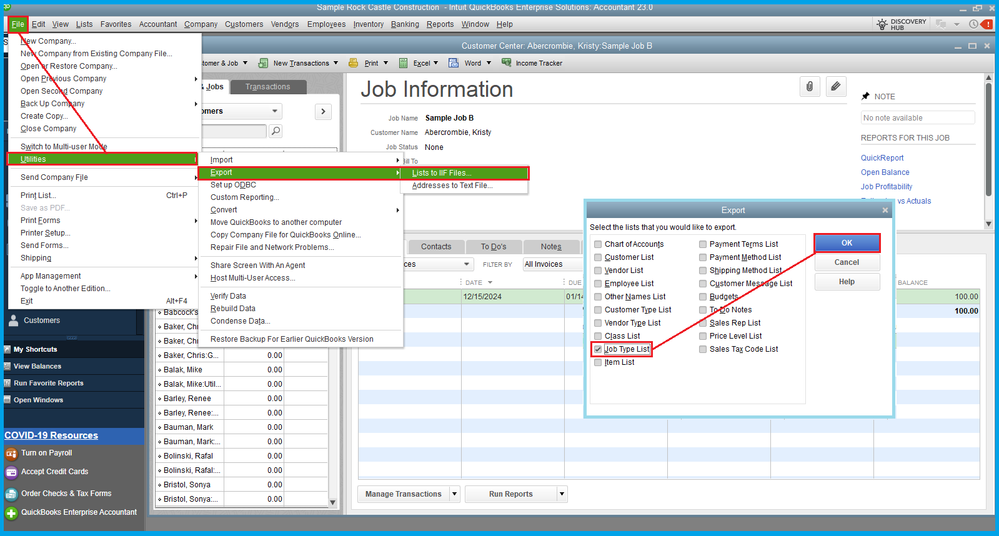
After that, make the necessary changes using Microsoft Excel. To proceed, follow the steps below:
- In Microsoft Excel, go to File and click Open.
- Select All Files in the File type dropdown.
- Choose the file to edit, then tap Open.
- In the Text Import Wizard, select Next, then Next and Finish.
- Make some updates, then Save it through the File menu.
- Exit Excel. You'll get a prompt to save the IIF again. Select Don't Save.
Once done, refer to this article for the complete steps to import IIFs: Export, import, and edit IIF files. It includes the import and export limitations.
Use these resources to learn more about importing lists and transactions utilizing the IIF tool:
With this information, you can bulk-update the jobs under a parent company or customer conveniently. If you have follow-up questions, add them here. I'll be here to answer them for you.