Turn on suggestions
Auto-suggest helps you quickly narrow down your search results by suggesting possible matches as you type.
Showing results for
Get 50% OFF QuickBooks for 3 months*
Buy nowWe attached some documents to all transactions on QuickBooks for audit purposes, but they are not opening now. They are giving us this message. Please assist
This XML file does not appear to have any style information associated with it. The document tree is shown below.
<DocumentErrorResponse xmlns="http://schema.intuit.com/platform/document/v2">
<code>INVALID_AUTHORIZATION</code>
<type>CLIENT</type>
<message>Authorization header is missing</message>
</DocumentErrorResponse>
Solved! Go to Solution.
Yes, Shava. You can go to + Create to generate your clients' statements.
Here’s how:
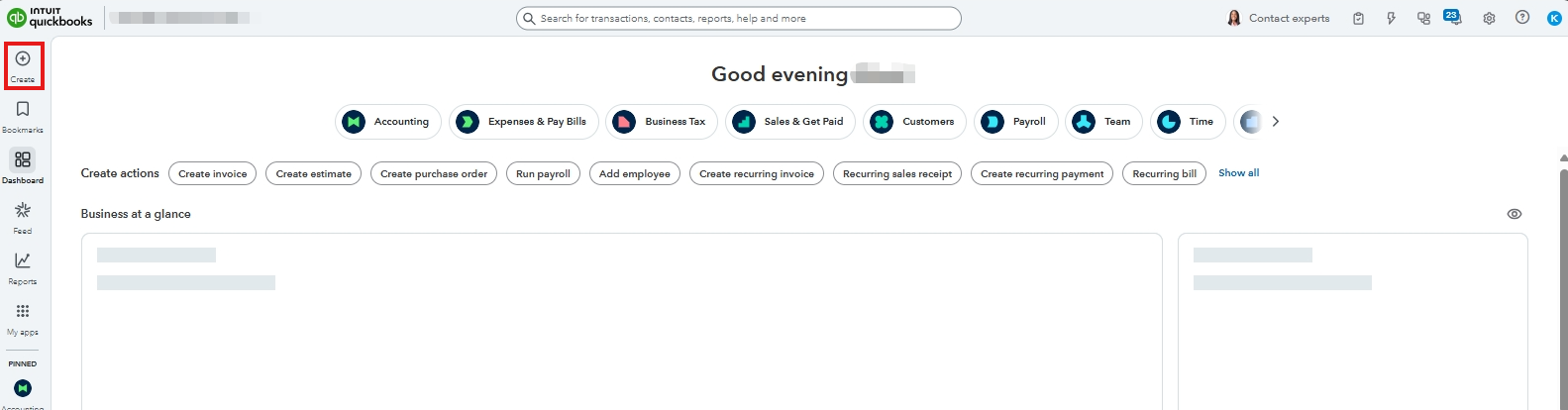
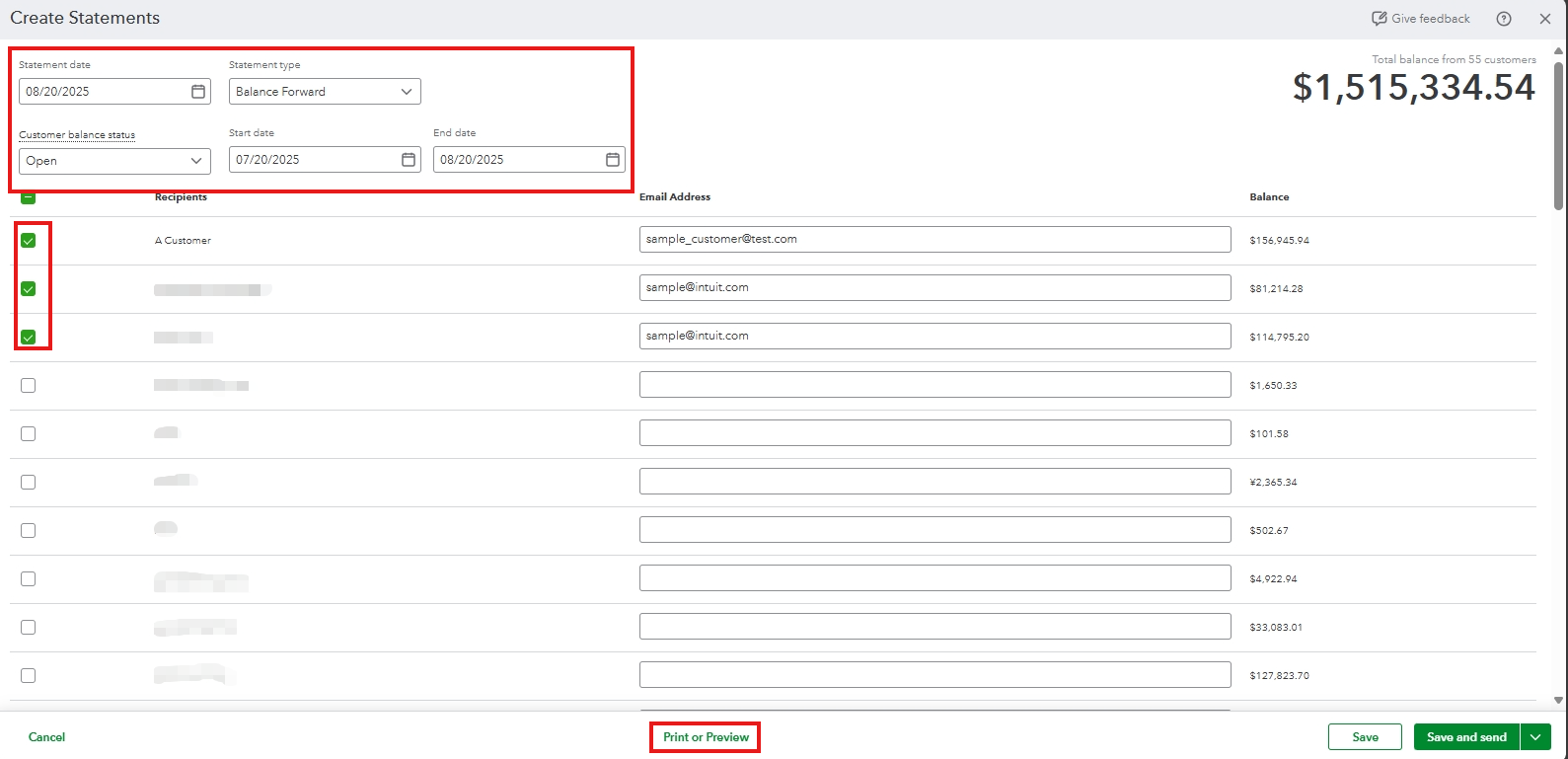
Check out this article for more information: Download and save sales forms and statements.
Let us know in the comments if you need additional assistance.
Hello there, SShava. I’m here to help you resolve the issue with accessing your attached PDF in QuickBooks Online (QBO).
The problem you're experiencing is a possible cause of a cache issue. Browsers use cache to speed up the loading of web pages, but over time, it accumulates and leads to unusual behavior of the program.
To fix this, log in to your QBO account using an incognito or private browser window. This will enable you to work with a clean slate. Please use these keyboard shortcuts:
Then, try to create a sales receipt. If it's successful, clear your browser's cache to remove specific issues and help the program run efficiently. Also, you can use other devices and supported browsers to ensure everything works as expected.
If the issue persists, I recommend contacting our support team for them to find the root cause of this issue and provide a resolution. They have the tools and expertise to do this in a secure manner.
Also, you can refer to this article for more details about the file types allowed in the program: Add or delete attachments in QuickBooks Online.
Additionally, you can refer to this article about personalizing your sales forms: Customize invoices, estimates, and sales receipts in QuickBooks Online.
Please feel free to return to this thread if you have other concerns regarding your PDF attachments in QBO, SShava. We're here to support you in any way we can.
Good day,
We are using Quick-books Online and we are having challenges downloading client statements. We normally go to Sales- Customer- Drop down on 'New' then Statement. However on the dropdown, the command word 'statement' has disappeared . Is there a way we can generate/download client statements please?
Yes, Shava. You can go to + Create to generate your clients' statements.
Here’s how:
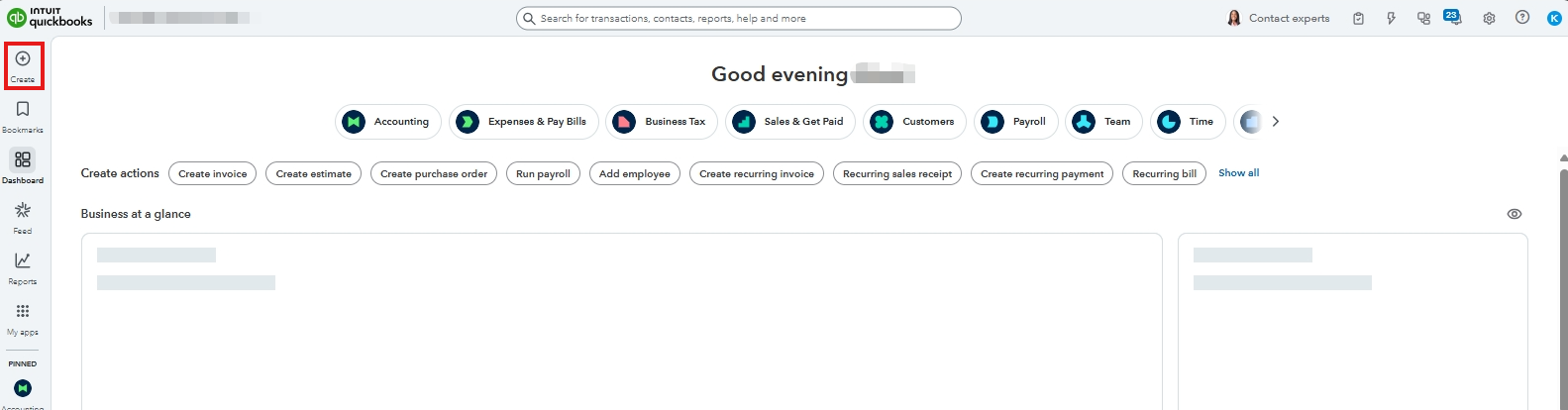
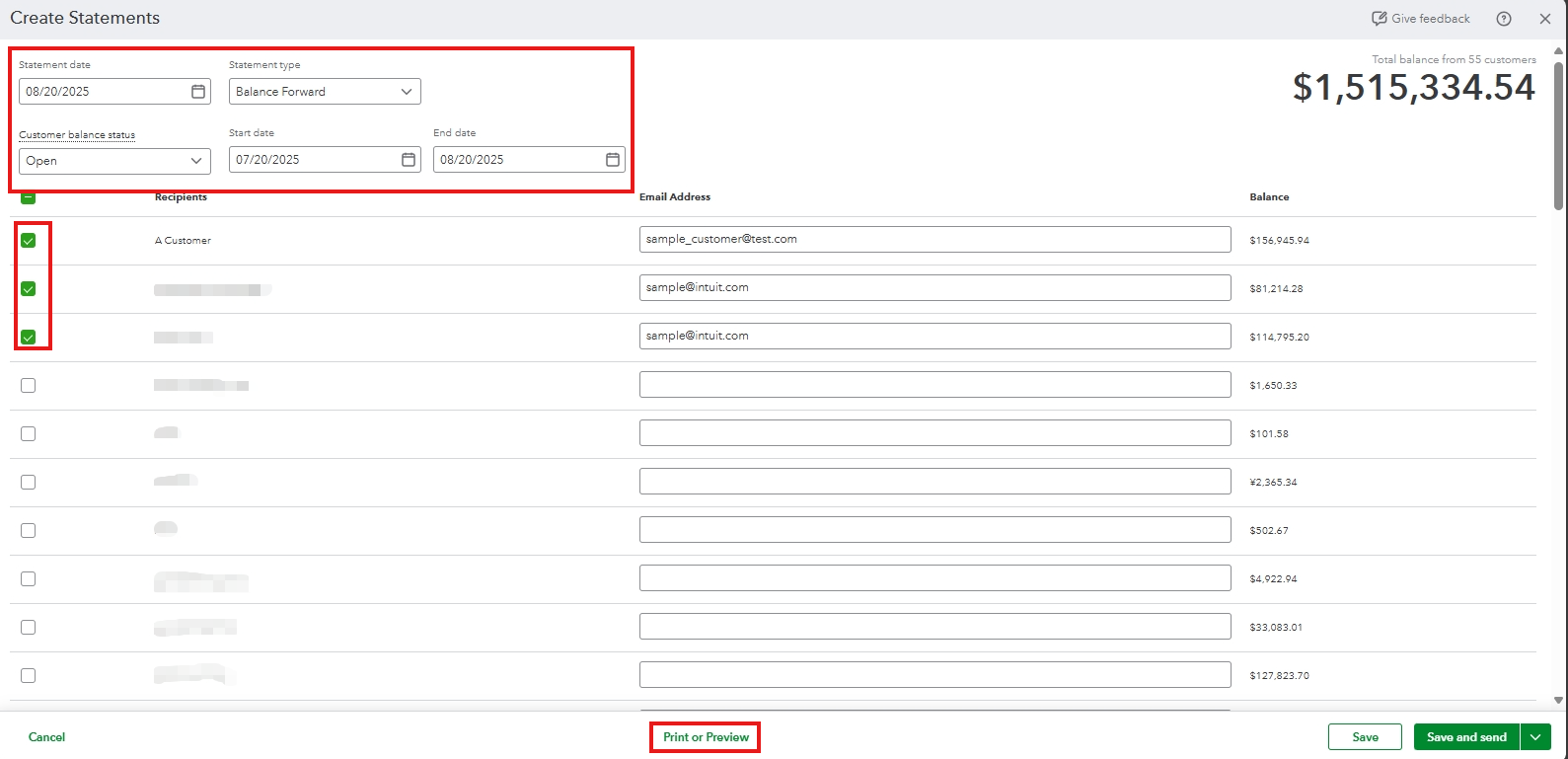
Check out this article for more information: Download and save sales forms and statements.
Let us know in the comments if you need additional assistance.
Good day,
How do we urgently amend workflows in order to set up basic internal controls so that there is a maker & checker for all accounting transactions i.e. invoices, credit memos. Payment vouchers, journal voucher supplier invoice accrual etc .
Thanks for following up with the Community, SShava.
If you're using an Advanced subscription, you can use automated workflows to help keep you and your customers on task. This enables you to automate common tasks and reminders like reviewing invoices, collecting payments, and approving transactions.
You set conditions to tell QuickBooks when to send reminders, then whenever those conditions are met, a reminder will be sent to your team or customers. You'll be able to choose from a list of existing workflows, or create your own.
Here's how to create a workflow using an existing template:
Once workflows are set up, you can manage them, or disable notifications.
You can learn more about creating custom workflows and managing them by reviewing our Use workflows to automate your business processes article.
If there's any additional questions, I'm just a post away. Have a wonderful Thursday!
Thank you for your previous response but how can QB specifically describe how to create work flow for Journal entries and payment vouchers to have a maker/poster & an checker/approver.
Thank you for getting back to us, SShava. At the moment, there isn’t a way to set up a workflow specifically for Journal Entries or assign a maker/poster role for them. QuickBooks is exclusive for approval option.
However, you can set up a workflow for payment vouchers. If it’s an expense, you can use the Bill Payment option, and if it’s related to sales, you can go with the Receive Payment option. To add a checker or approver, you can create a task for it.
Here’s how you can set it up:
This will create an automated task for your approver, allowing them to review and approve payments before they are finalized.
For more details, check out the article: Use workflows to automate your business processes.
If you’ve got more questions or need further assistance, feel free to hit the reply button. The Community team is always here to help you out!



You have clicked a link to a site outside of the QuickBooks or ProFile Communities. By clicking "Continue", you will leave the community and be taken to that site instead.
For more information visit our Security Center or to report suspicious websites you can contact us here