It's great to welcome a new member to our Community forum, cshipman. I'd be happy to provide you with the information you're looking for regarding how to adjust the transaction status of a pledge in QuickBooks Online (QBO).
The Paid status will only appear if you've chosen the Undeposited Funds (UF) account as your depositing bank when recording a received payment. While we can't manually mark the pledge as deposited, we do have an alternative method to change a pledge's status.
The first one involves your bank statement. When uploading your bank documents, you have the option to Match your pledges to payment or deposit transactions. Following this, allows the system to automatically categorize the bank transactions and change the pledges status into a deposited one.
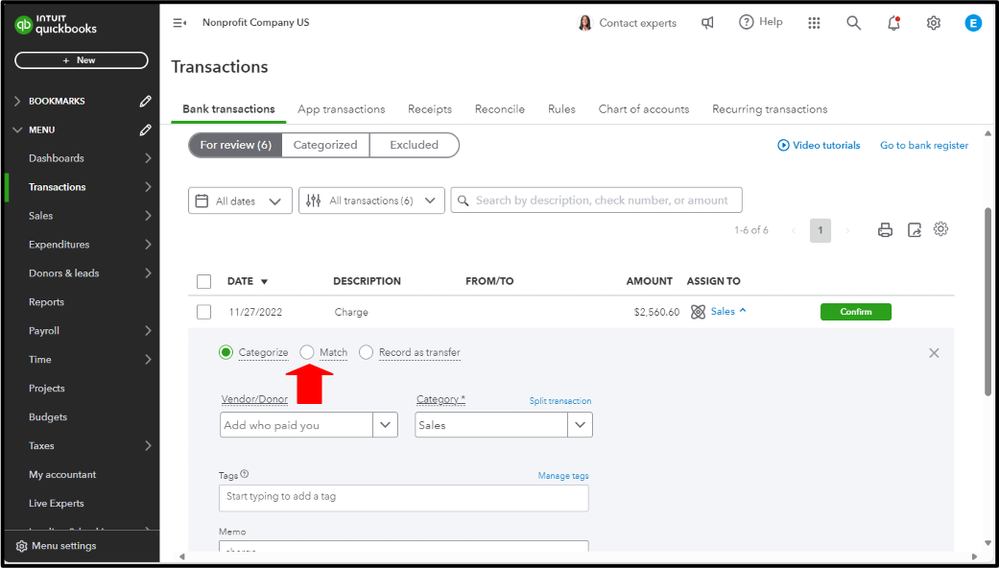

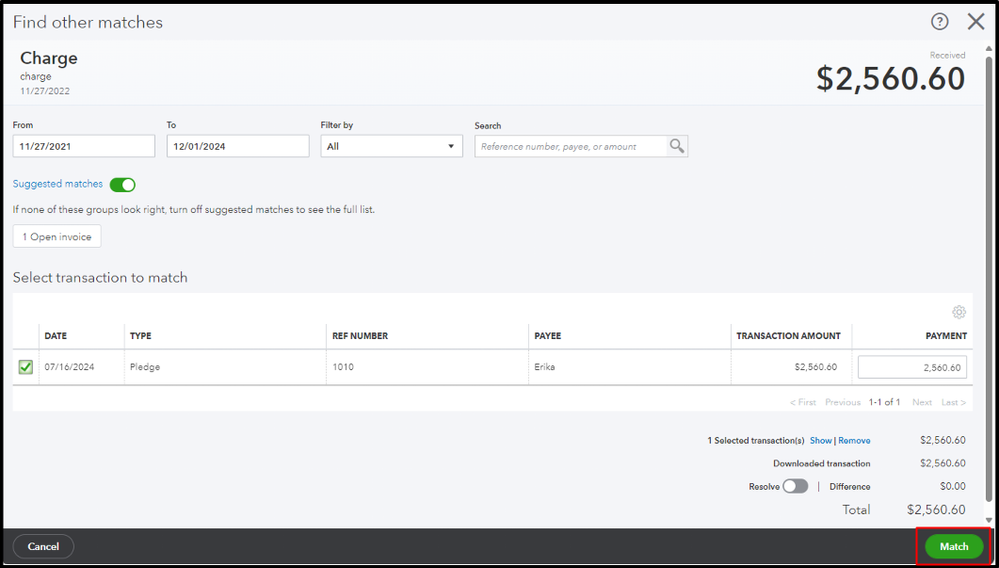
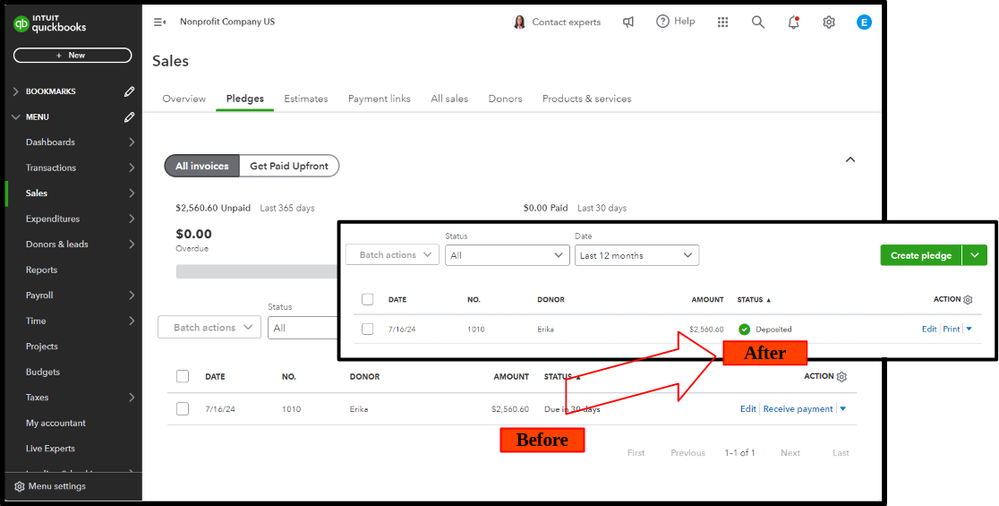
The second alternative is to manually edit the payment transactions and change its depositing account from UF to a different account. You can go to All sales and choose the Payment transaction.
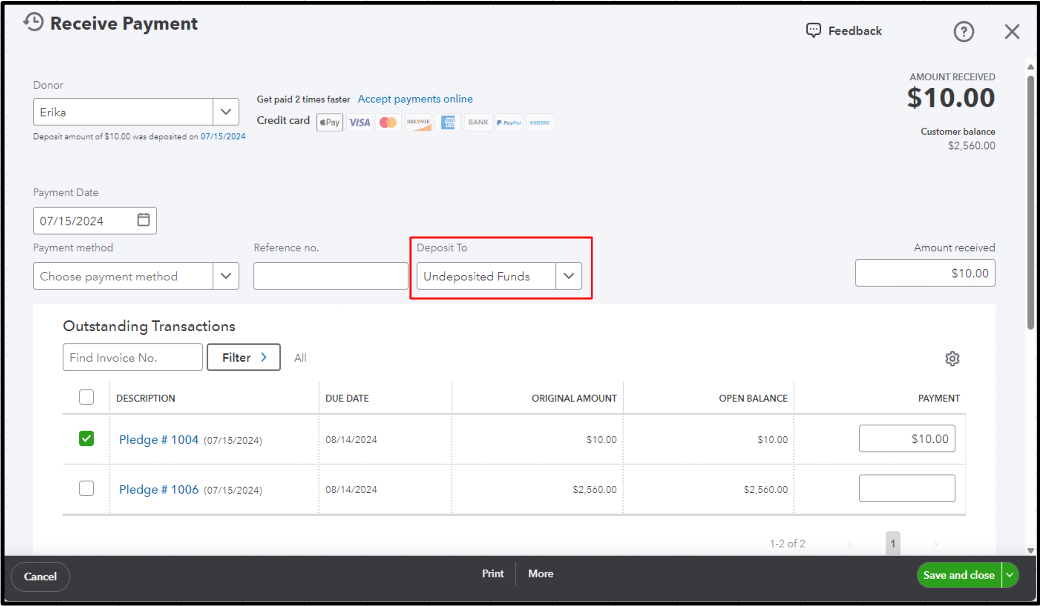
However, if these four pledges have been deposited to UF, we can record a bank deposit to move the funds to a different account. This way, its transaction status will change from paid to deposited. I'll show you how:
- Go to the + New button.
- Under the Other column, choose Bank deposit.
- In the Account dropdown menu, select the bank account to which the money has been deposited
- Open transactions will appear in the Select the payments included in this deposit section.
- Click Save and close.
You can continue this thread by posting additional questions about managing pledges or other sales-related transactions in QBO, cshipman. We're always on standby, ready to provide comprehensive support and guidance. Whether you're dealing with complex financial scenarios or simply need clarification on basic procedures, we're committed to assisting you at every stage of your QuickBooks journey.