I know the underlying reason behind the error received while purchasing QuickBooks Online, @Jules67. I'll be here to point you in the right direction to get the desired product successfully.
You'll receive this prompt when you choose an existing company instead of creating a new one while buying the subscriptions. Since this is a new subscription, you want to make another company file to purchase it. Thus, follow the steps below to create a new one.
- Go to QuickBooks Plans and pricing page and choose the subscription you want for your business.
- Click the Sign in hyperlink and use your existing Intuit account credentials. You can also create a new one by following the onscreen instructions.
- Hit Create a new company and enter the necessary information.
- Once done, press the Subscribe button.
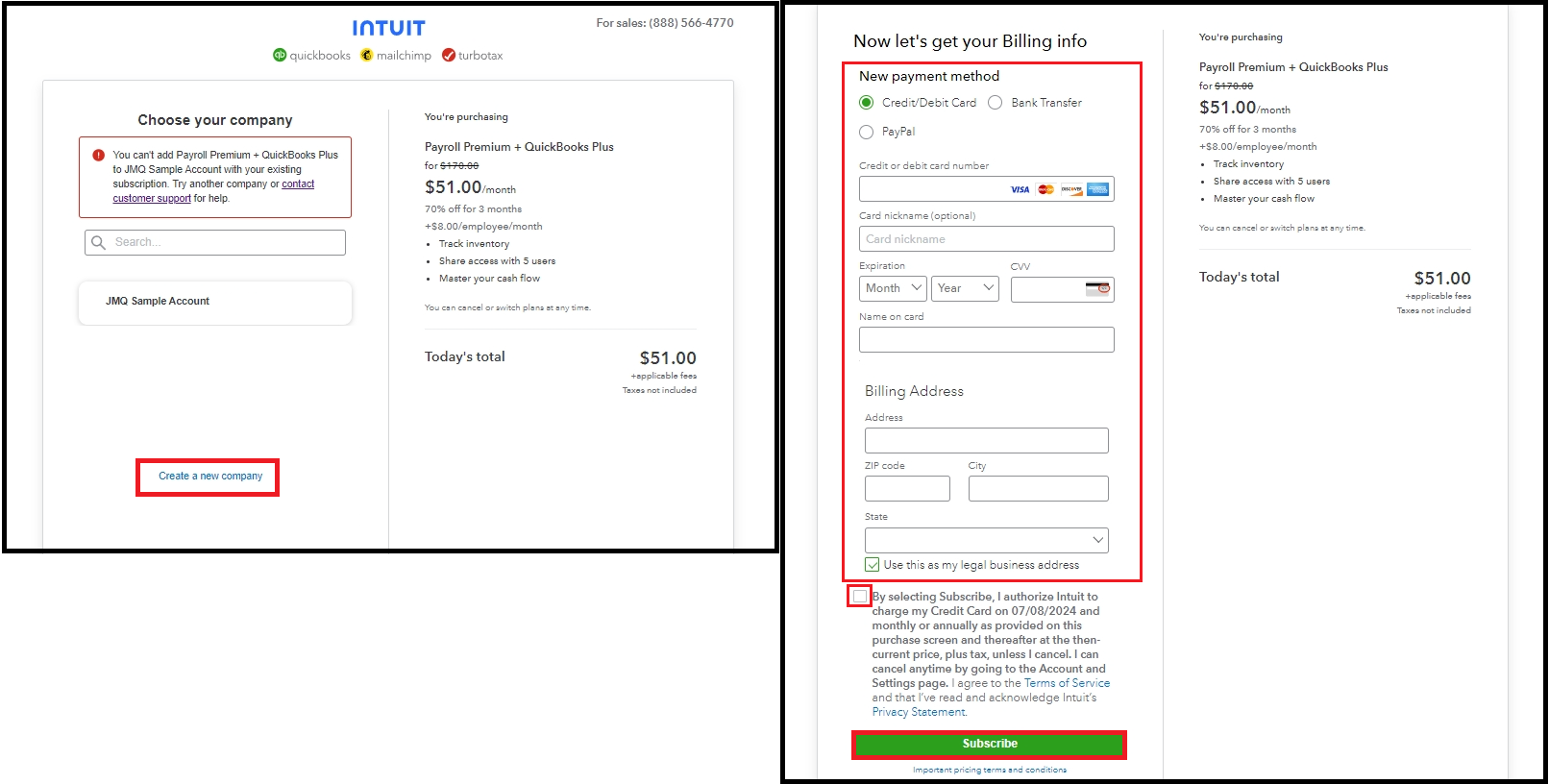
If you want to utilize an existing company and like to have a Payroll subscription, there's another way to add it. Here's how:
- Open the current company file.
- Go to the Gear icon and select Subscriptions and Billing.
- In the Discover More section, click Find out more for QuickBooks Payroll to redirect you to the payroll page.
- Choose the plan, then hit the Sign up and Save 70% option.
- Fill out the details required, then press Subscribe.
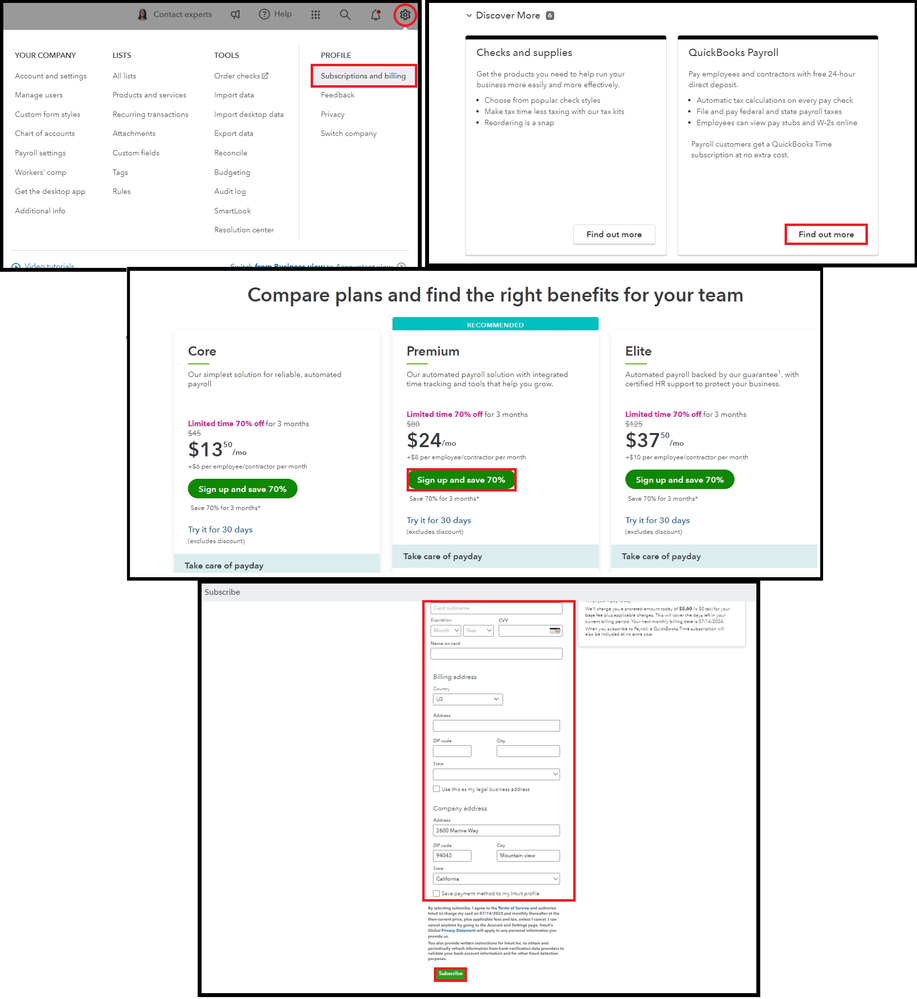
On the other hand, if you're using QuickBooks Desktop and plan to utilize QBO in managing your business, migrating the company data into the program will be the best option. This process allows you to import your company file and continue your tasks with the new platform.
Moreover, you could also follow the instructions provided in the error message. Our Customer Support team is always available to help if you require further assistance.
Furthermore, I'll leave these helpful video tutorials that will guide you in navigating the program and performing QuickBooks-related tasks:
If you still have queries about purchasing QuickBooks Online, let me know in the comments below. I'm always here to provide some answers. Keep safe.