Turn on suggestions
Auto-suggest helps you quickly narrow down your search results by suggesting possible matches as you type.
Showing results for
We have a business with a large item list. They are set up according to size often. Like 1/4" is smaller than 1/2" but the 1/2" is first in numerical order. We would like them smallest to biggest. When we created the company file the items were put in a certain order. In error I clicked on one of the top columns and it resorted the item list. Now we cannot get it to go back to the original order. We have 4 users and it changed all of them! Why is this? Does this change according to user or if an Admin makes the edit? Any help would be greatly appreciated!
Welcome to the Community, Sharof.
I’ll help and guide you on how to put the item list back to its original order. We’ll use the Re-sort lists feature to fix the issue.
Here’s how:
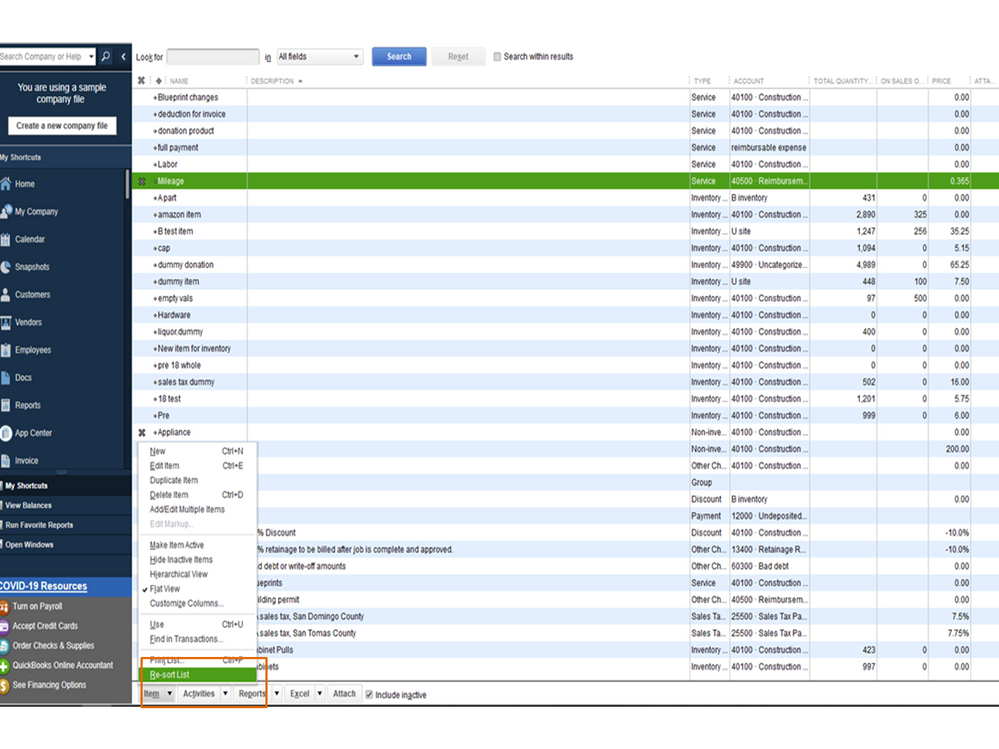
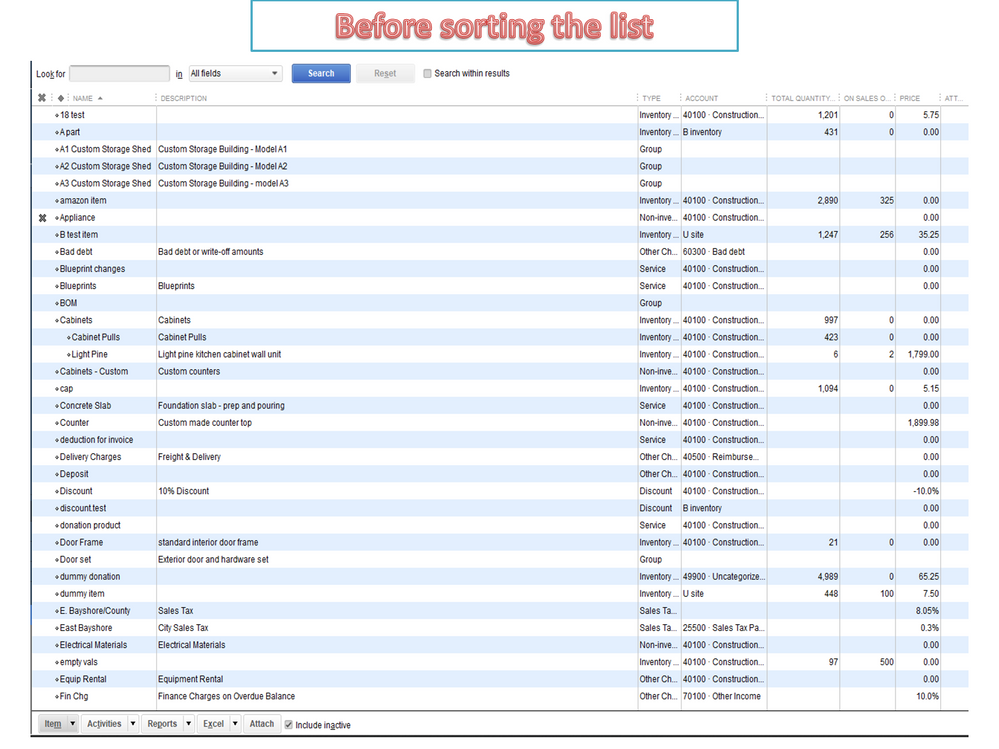
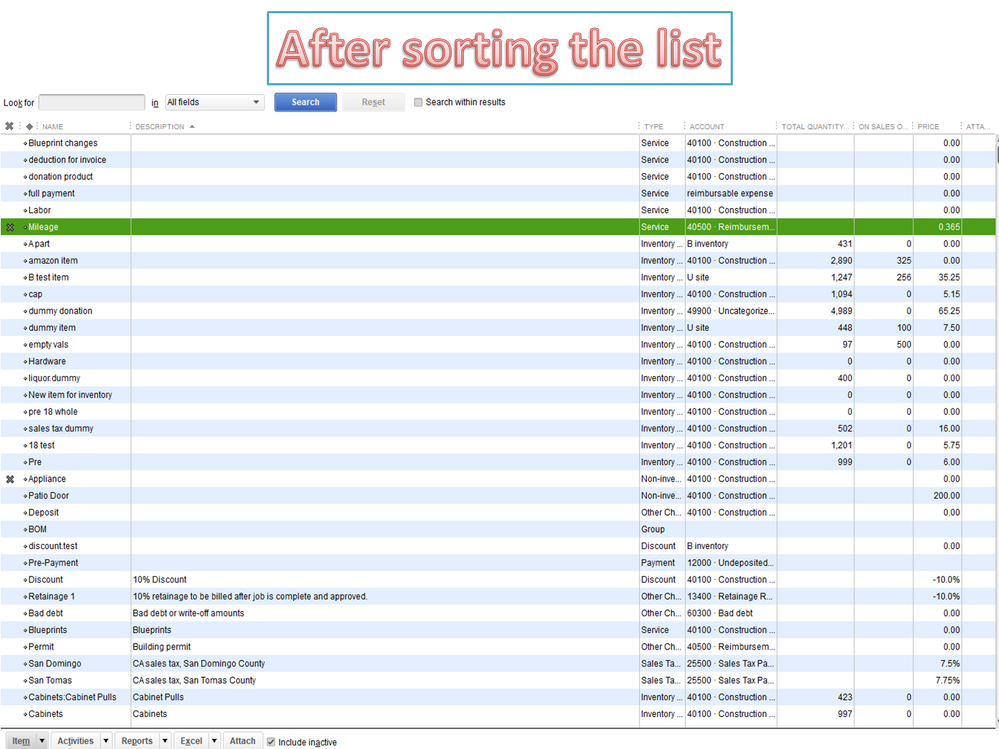
Check out this article for more insights about the process: Re-sort lists in QuickBooks Desktop.
For your other concern, the admin has unrestricted access to view all transactions, including payroll information. If there are any changes done by the admin and the host computer, they will also reflect the other users file. Please know the employees’ permission level affects the accessibility to the areas in the company file.
Let me share this article for an overview of the permission level in QuickBooks. These resources include instructions on how to set up and assign user roles.
Keep in touch if you have any clarifications or other concerns. I’ll be happy to answer them for you. Enjoy your day.
I still cannot get this to go back to the original order. We moved items in a specific order when we started the company. We just started with a new company file in Jan, so we know we did this. It still goes to alphabetical or numerical order. Are we missing something?
Another question...or clarification: So the item list order, is not per user, but per company file, correct? So if an individual user changes the order for the list, does it stay the next time that user logs in, or does it always reset to the company item list order?
Thanks for the clarification, @Sharof.
Yes, you got it right, the item list order is per company file. If they are changes made to the list order, those changes will remain the same the next time a user logs in.
In regards to the issue that it goes back to alphabetical or numerical order after changing the order list. I recommend running our QuickBooks Tool Hub tool. This tool scans your QuickBooks Desktop (QBDT) software for errors and fixes them right away. Let me show you how.
You can also check this article for more details and additional troubleshooting steps: Fix common problems and errors with the QuickBooks Desktop Tool Hub.
Let me also share this resource that can walk you through the steps in matching your bank balance and QuickBooks balance efficiently: Reconcile an account in QuickBooks Desktop.
In case you have other questions managing your list in QuickBooks, tag me in your reply. I’ll be around to help you. Stay safe and have a great weekend ahead!


You have clicked a link to a site outside of the QuickBooks or ProFile Communities. By clicking "Continue", you will leave the community and be taken to that site instead.
For more information visit our Security Center or to report suspicious websites you can contact us here