Turn on suggestions
Auto-suggest helps you quickly narrow down your search results by suggesting possible matches as you type.
Showing results for
If you print a Statement in QB Desktop Pro PLUS - the statement date itself is correctly formatted as dd-mmm-yyyy and obeys the Windows 10 control panel setting per the QB docs.
But the detail lines of the Statement is incorrect - its either dd-mm-yyyy OR mm-dd-yyyy.
Its unclear and is causing confusion to my customers and me.
Why does it use two different formats on the same document and
Why does it not obey the system documentation of setting date formats and
Why doesn't it explain anywhere which way round it is ?
Thanks
It's nice to see you here today, @mike-eyvo,
Welcome and thanks for checking this with the Community. I can share some insights about the dates on your statements.
Typically, the date format on your statement should follow your system/computer date. In your case, since it's showing different formats in one template, let's try doing the same steps in a sample company file. I need to know if the hurdle is caused by a corrupted component of the software. Here's how:
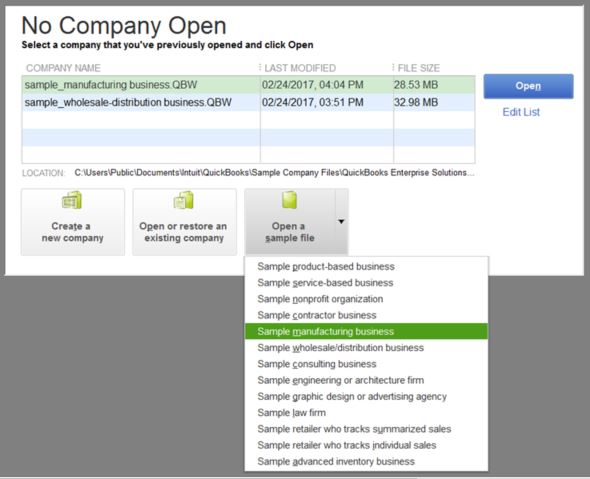
If you're not getting the same problem on the sample file, let's run the Verify/Rebuild Utility to fix data issues within the program. Here are the steps:
To Verify Data:
To Rebuild Data:
However, if the same thing happens in the sample file or test company, I'd suggest running the Repair tool. Here's how:
That should get you on the right track. Please update me on how it goes by leaving a comment below. I'll be on standby for your response. Have a good one!
Hi - I opened the sample file - Larrys Landscaping and Garden Supply created a Statement and I get the same issue as in my main file. In fact my main file is a new company file - it only had transactions in it since January.
I ran Rebuild - it had no effect.
==================================================
Rebuild Results
Company File C:\Temp\sample_service-based business.qbw
System Date 15-12-2023
Rebuild run on 07/04/2019 16:36:52
Issues found 0
==================================================
See the attached PDF file for my sample statement and my Windows Date format settings.
Something is wrong in QB here here. Can you make your details lines use DD-MMM-YYYY format ? Or am I the only one that has this problem ? No one else can reproduce it ?
I didn't see any reported cases similar to yours, Mike-eyvo.
The troubleshooting steps my colleague provided should have fixed it. Since you're still experiencing the same error, I suggest reaching out to our technical support specialist. A phone agent has more tools and they can take a better look at this.
Here's how:
You're always welcome to post in the Community if you need our help.
I tried different computers and different QB files - it happens every time. Have you tried to reproduce this issue yourselves using the sample data and a Windows Date format of dd-mmm-yyyy ?
Thanks for responding back to us, @mike-eyvo.
Yes, I tried creating a customer statement on my end, I have the same date format on both the Statement date and transaction date fields (see screenshot below). Since you've already performed the steps provided by my colleagues and still get the same issue, I recommend reaching out to our phone support.
You can follow the same steps given by Kristine Mae or use this link as a reference: Contact the QuickBooks Desktop Customer Support Team.
Keep me posted on how the call went by leaving a comment below. I'll be around for you if you have other questions. Have a good one.
Hi
Its possible you havnt been following everything I have been saying.
With respect I do know that and I already mentioned I have set my computer time/date to dd-mmm-yyyy.
I don't want dd/mm/yy and I don't want mm/dd/yy
I want dd-mmm-yyyy
That is the only format I want to see and the Statement Date does change to be correct when I set my computer accordingly.
But the transaction dates don't change - thats what I need you to focus on an reproduce - you are highlighting the wrong date.
Pls review the PDF I have again attached.
Hi mike-eyvo,
Thanks for attaching some screenshots about the date format you want to clarify when creating statements. Allow me to join and direct you to the right support, so this matter gets resolved.
Since you've already performed some steps provided by my colleagues and none of them work, I recommend contacting our QuickBooks Technical Support Team. They have more tools to look for additional resolution specifically to your company file.
You can go to the link above provided by my colleague, HoneyLynn_G, to get our contact information.
This should point you in the right direction. Keep me posted on how it goes after contacting them by leaving a comment below. I want to make sure everything you're all set with this concern.
Hi,
I have just installed QB desktop. I live in Australia (my default date format is d/MM/yyyy) and do work on a US based operation (hence the need for the US QB).
When I run a standard report (eg, a trial balance) the report run date is mm/dd/yy and the report date is shown as April 30 2019 rather than 30 April 2019.
I have tried suggested solutions - none have yet work.
David
Hello there, @David_C.
Usually the date format displayed in QuickBooks depends on the date used on the device or computer. However, if you're using QuickBooks Desktop US version, it's default date is set to American format which is mm/dd/yyyy.
What you can do for now is to download the report as an Excel file and manually change the date from mm/dd/yyyy to dd/mm/yyyy.
To download the report, here's how:

Feel free to get back to us if you have other questions. I'm here to help.



You have clicked a link to a site outside of the QuickBooks or ProFile Communities. By clicking "Continue", you will leave the community and be taken to that site instead.
For more information visit our Security Center or to report suspicious websites you can contact us here