Thank you for sharing your concern with the Community, Kmorrisnc. I'll take this opportunity to guide you through removing the due date from your batch invoices in QuickBooks Desktop.
Before doing so, let's make sure to update your company to the latest version to fix any minor issues.
Here's how:
1. Go to Help and select Update QuickBooks Desktop.
2. Select Update Now, then Get Updates.
3. Close and reopen QuickBooks to install the update again.
Next, let's double your invoice formatting to uncheck the Due Date field.
Here's how:
1. Open your customer's invoice and click the Formatting tab from the invoice menu.
2. Click the Manage Template choose your template and Ok.
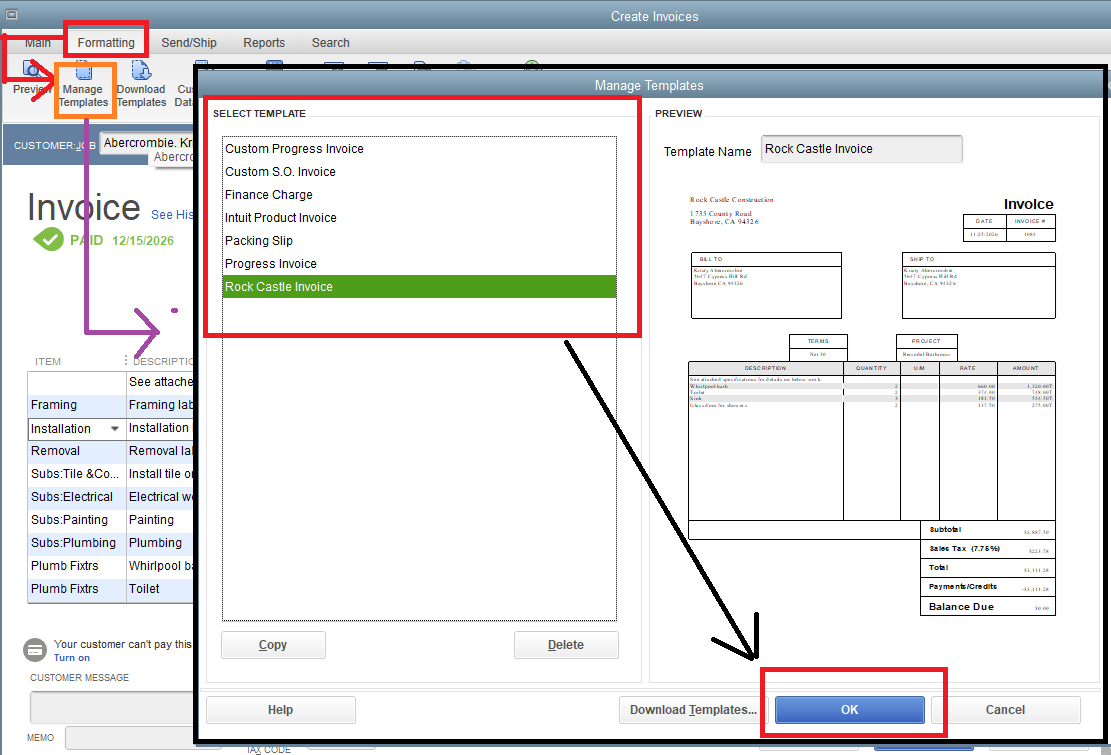
3. Press the Additional Customization, then tap the Ok button.
4. Uncheck the Due Date under the Screen and Print column.
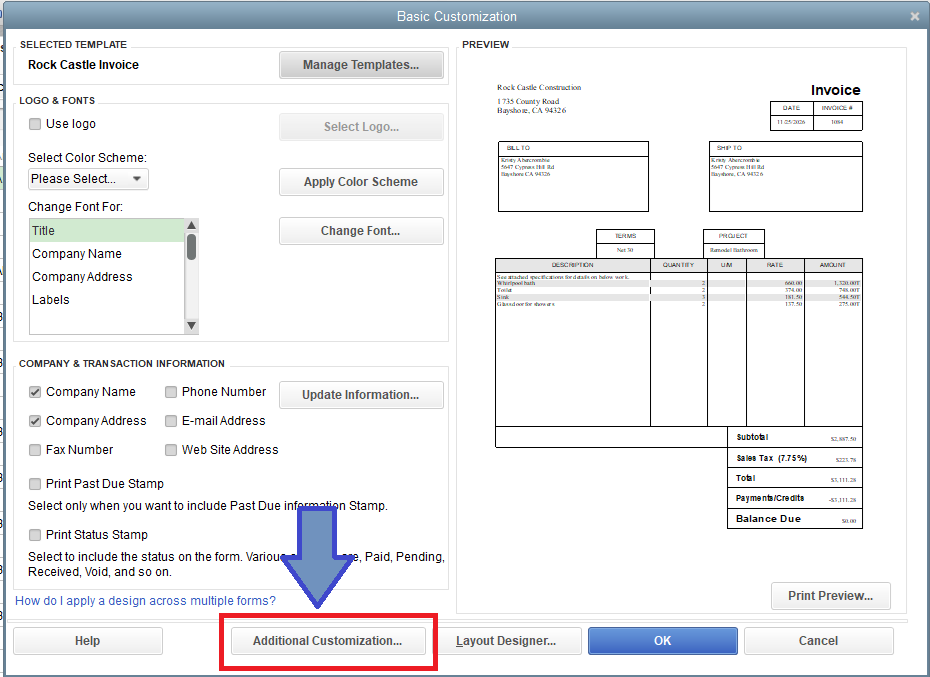
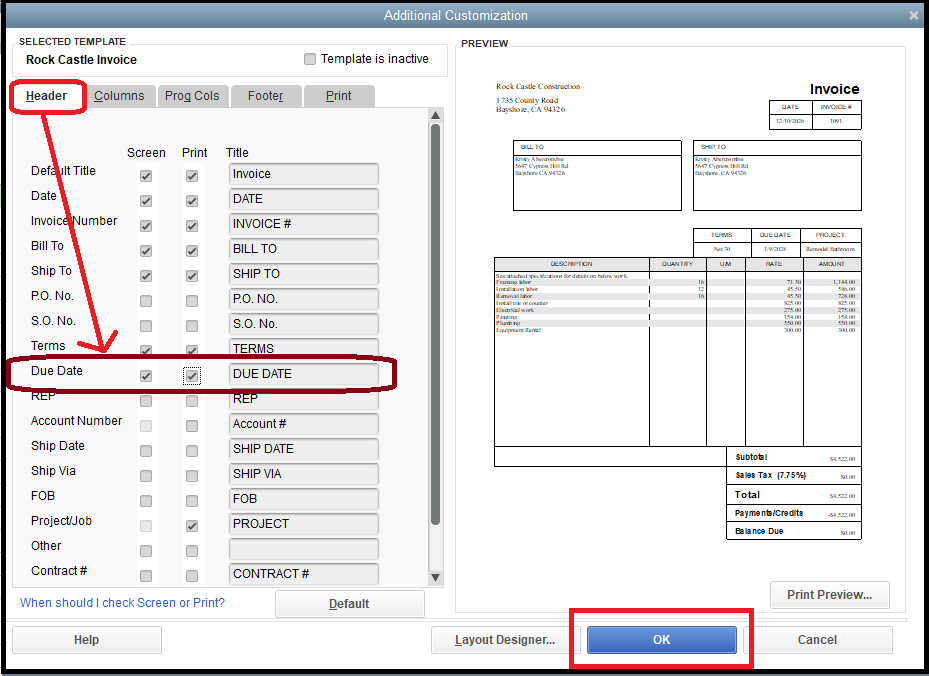
5. Double-check the invoice by clicking the Print Preview.

Once you're done, creating the batch invoices please ensure to choose the template you've modified.
After completing the modifications, please generate your batch invoices and make sure to select the updated template.
I've included this page that will help you resolve border and invoice alignment issues in QuickBooks Desktop: Fix common issues when you use and customize templates.
I'll be here if you need guidance with your invoice concerns in QuickBooks Desktop, I'll do my best to help you proceed with your business. Keep safe.