Turn on suggestions
Auto-suggest helps you quickly narrow down your search results by suggesting possible matches as you type.
Showing results for
Get 50% OFF QuickBooks for 3 months*
Buy nowGreetings Community!
Our warehouse houses inventory for multiple companies and we act as a 3PL and ship their product out as orders come in. I have 7 different Site list names, 1 for each company that we house inventory for. I setup the 1201 bin location in 1 of the sites. How do I copy and paste those to all of the other sites? Actually, all of the sites have 64% of the bins already setup. It's a new space that we added racking in that I need to add another 437 bins to each of the sites. Again, 1 site has them all setup, I need to copy and paste the new bins to the other sites. Help?
Welcome to the QuickBooks Community, @Dytrt!
Thank you for providing details of your concern. You can use the inventory transfers feature to ensure each site has the correct quantity of a product in stock. Here's how:
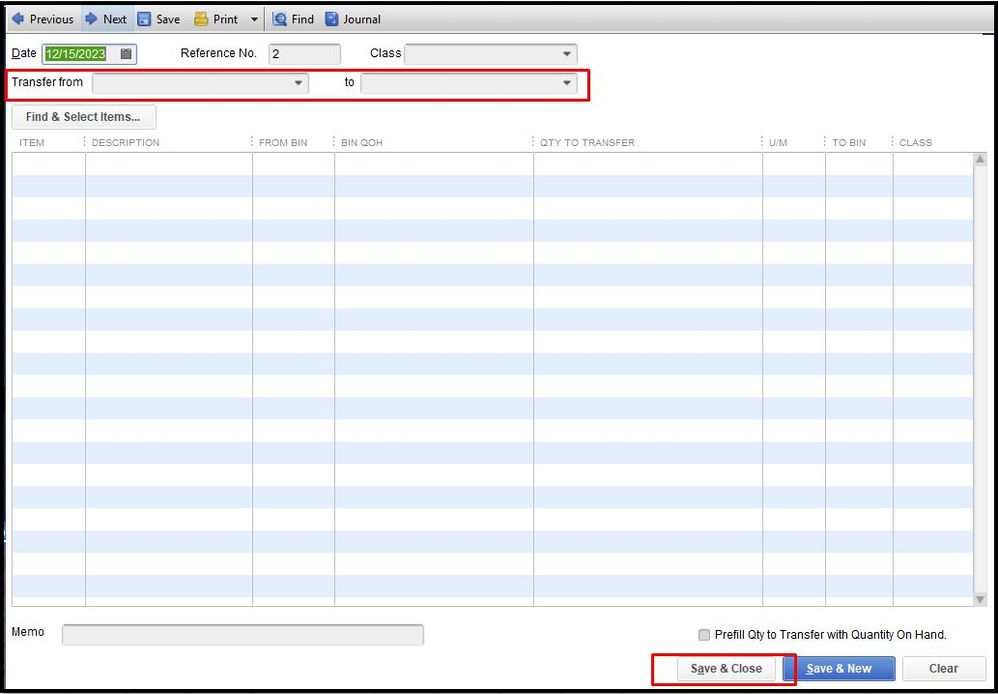
Here's the article that will provide more info about the process: Multiple Inventory Sites.
I've also added this helpful source so you can monitor what sales orders are outstanding, the current status of each sales order, and what was received. For the detailed instructions, please see this article: Site Operation.
Let me know how this goes if you have other concerns about managing your bin locations in QuickBooks. I'll be more than glad to assist you further. Have a good one.
@DivinaMercy_N Hi, that's not at all what I was looking for. I want to know if I can copy bin locations from 1 site to another site so I don't have to setup the same bin locations each time I have a new site name. I hope that's more clear. If not, feel free to call me [removed phone number].
Thank you,
Dave
I’ve got you covered, @Dytrt.
Advanced Inventory in QuickBooks allows tracking of inventory by various sites and a further designation of the aisle, shelf, or bin locations within those sites.
If you want to transfer the same items to multiple sites, you can save time by duplicating the inventory transfer. Here’s how you do it:
I have here resources that give you more information about inventory management in QuickBooks. It provides the right ways to handle your business essentials:
I'll be happy to help if you need any further assistance with managing bin locations or anything else. Feel free to leave us a message below, and we'll make sure to answer them for you. Have a great day ahead.
Okay, we're getting closer. All I'm looking to do is to setup bin locations under each site. So, each site can use the same bin locations for their inventory that we store and ship for them. This has nothing to do with inventory or their product. I just want to duplicate bin location for each site so I can store inventory in those bin locations. I'm not sure how to better explain it. Am I the only one that understands what I'm trying to do?
Customer X has inventory they want us to store, pick, pack and ship for them
Customer Y has inventory they want us to store, pick, pack and ship for them
Customer Z has inventory they want us to store, pick, pack and ship for them
I have to setup bin locations in the warehouse under each customer (site) so we can store their inventory. I want to copy all of the bin locations that have been setup under customer/site X and paste them under customer/site Y so they have the ability to store product in those same bin locations. I also want to do the same for customer/site Z. Does that make sense?
Thanks for posting again, @Dytrt,
You cannot copy and paste a bin within a site, or add the same bin name there. However, QuickBooks will let you create multiple bins, so you only need to create a name that indicates the same bin.
Here's how:

When you have to transfer in between sites, use the steps shared by MadelynC.
Just in case, I'll be attaching again some related links shared by my colleagues for reference:
Come back here again if you need further assistance. I'll be more than happy to share some more insights with you. Have a nice day!
Thanks, Jen. Yes, that is what I wanted to know. I was hoping I could just copy and paste the same bin locations (1,201 of them) into each site instead of having to type them in manually. I have 7 different sites, so it takes awhile to enter all that data in.
Thanks for following up with the Community, Dytrt.
I'm happy to hear Jen_D was able to help find an answer to your question about copying and pasting bins within sites. I can certainly understand how an ability to do so could be useful and have submitted a suggestion about it as of today.
You can also submit your own feature requests while using QuickBooks.
Here's how:





Your feedback's definitely valuable to Intuit. It will be reviewed by our Product Development team and considered in future updates. You'll be able to find the latest news about your product by checking out our QuickBooks Blog.
I'll be here to help if there's any questions. Have a lovely day!



You have clicked a link to a site outside of the QuickBooks or ProFile Communities. By clicking "Continue", you will leave the community and be taken to that site instead.
For more information visit our Security Center or to report suspicious websites you can contact us here