Are you stupid? If you can't open QB, it can't be updated. Period. Go play with your software and learn how it works then get back to us. We're not renewing over 500 licenses this year because Intuit is a joke and this admin privilege requirement is probably the dumbest thing Intuit has done yet. We're simply not going to log into 500 workstations manually to do updates because Intuit says we have to. We've found a much better alternative that doesn't play games, and has a support staff who are capable to resolving issues instead of giving generic links to articles that don't work.
@Charies_M wrote:
Thanks for coming here, kimrayburn.
Running updates in QuickBooks Desktop requires admin permission. The reason why you're receiving the message is that you need to log in as an Admin. To do that, look for the QuickBooks Desktop icon and right-click. Then, choose Run as the Administrator.
Once done, try manually updating the software by following the steps below:
- Go to the Help menu.
- Select Update QuickBooks Desktop.
- Click the Options tab.
- Select Mark All and then click Save.
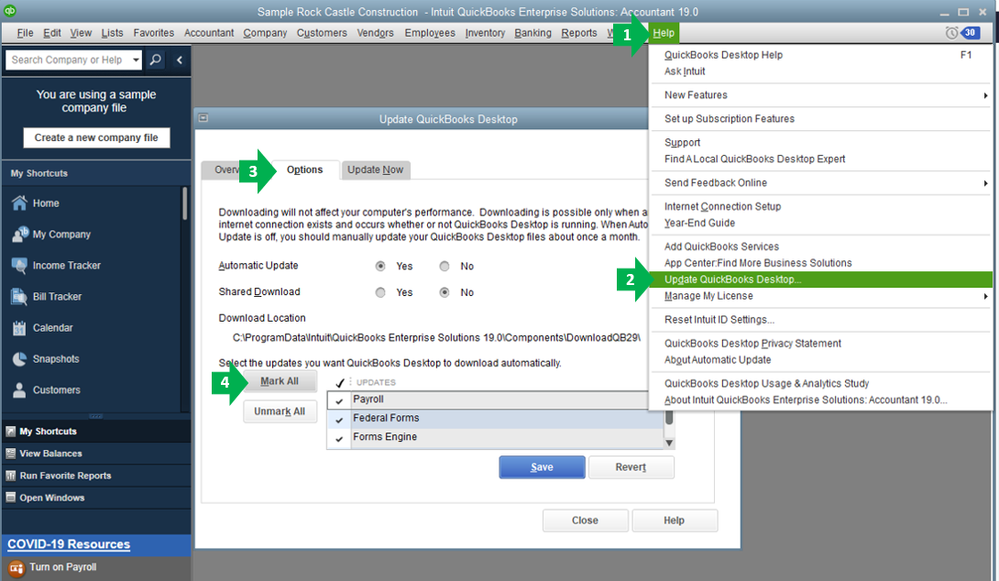
- Go to the Update Now tab.
- Select the Reset Update checkbox.
- When you're ready, select Get Updates.
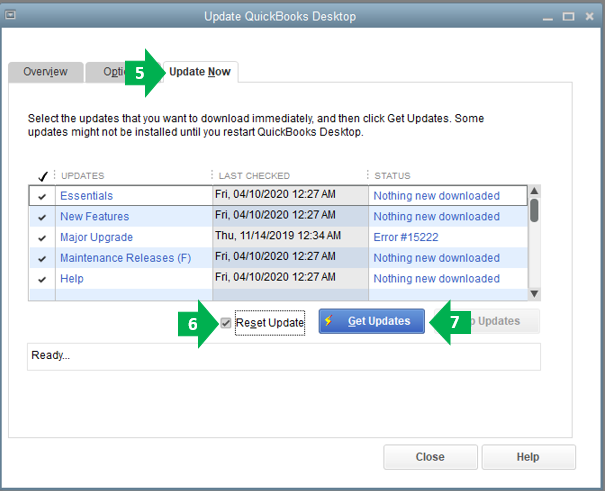
To give you more insight and a visual guide on how to update QuickBooks Desktop, please check out this article: Update QuickBooks Desktop to the latest release.
If this doesn't work, let's try downloading the QuickBooks Tool Hub. This tool is designed to automatically diagnose and fix common issues within the software.
Below are the instructions on how to do it:
- Close QuickBooks.
- Download the most recent version (1.4.0.0) of the QuickBooks Tool Hub. Save the file somewhere you can easily find it.
- Open the file you downloaded (QuickBooksToolHub.exe).
- Follow the on-screen steps to install and agree to the terms and conditions.
- When the install finishes, double-click the icon on your Windows desktop to open the tool hub.
- Once the QuickBooks Tool Hub is open, select Program Problems.
- Select Quick Fix my Program.
- Start QuickBooks Desktop and open your data file.
Feel free to visit this article for future tips and guides while working with QuickBooks Desktop: Help articles for QuickBooks Desktop.
Be sure to check back in with me here and let me know how this goes. I'm always around to help you in any way I can. Have a good one.