Turn on suggestions
Auto-suggest helps you quickly narrow down your search results by suggesting possible matches as you type.
Showing results for
Get 50% OFF QuickBooks for 3 months*
Buy nowI can guide you through showing the total estimate, invoiced, and the remaining amount when printing estimates, Dawn.
When printing estimates, ensure the account and estimate summary are ticked in the template to display all necessary columns.
Here's how:
In case you want to split an estimate into as many invoices as you need, you can check out this article for more guidance: Set up and send progress invoices in QuickBooks Online.
I'm ready to back you up if you have further concerns regarding printing estimates. Feel free to hit Reply. Stay safe!
Sorry, I guess I wasn't clear when I stated my question. When I view the estimate there are several columns of detail BY TASK. I was hoping to print those details for my client (not a screenshot). The client needs to see which portions of each task have been completed and billed as well as what is yet to be billed. Seems pretty simple since the information is available. See attached screenshot. Adding the Account Summary doesn't provide any value since it is not by task.
Is there not a printable version of this? Thanks.
I appreciate your quick response and clarifying your concern, Dawn. Printing the estimate that shows an estimate's specific details and columns, such as the invoiced amount and remaining balance, is currently unavailable in QuickBooks Online. However, I have workarounds that can help you print this.
First, use the same procedure my colleague provided, but you'll need to print it from the invoice transaction. Enabling the Account summary, Estimate summary and the Show on invoice will allow you to see the balance due and the total invoice balance. However, if you create and print another invoice from the estimate, it will only show the latest update of the items, which means that the completed tasks won't appear. Please take note this will only show the summarized amounts.
Below are examples of two different invoices from a single estimate:


If you need to obtain the detailed breakdown for each item, we'll have to print the Estimate page directly using the built-in print function (Ctrl +P). You may also need to adjust the scaling and orientation to fit all the necessary details.
Furthermore, you can also learn how to create and print a packing slip in QuickBooks Online to show your customers the important shipping information.
I'd gladly assist you anytime if you have further concerns about estimates and progress invoice printing. Feel free to comment below, and have a great day.
What I need is the "report" generated by using the "CTRL + P" you mentioned but in a professional looking format. I just don't think sending a screenshot to my client is professional looking yet that is the information they need to see where they are by task item on the project. Some of our clients have 10+ tasks on each project so including an Estimate Summary gives them zero detail. The information is all there on the Estimate screenshot so I'm not sure why it is so hard to generate a real report with this information. I have asked many times by submitting feedback so not sure that route is doing any good.
I guess I will continue to create a spreadsheet on Excel with these details for my clients. I'm ready for Intuit to beef up their progress invoicing to include what my clients need given that the subscription rate keeps going up.
QB Advanced version. Same issue here. Need to print the estimate as it shows when you open it online.
There is not a single Estimate Report that shows the columns for invoiced and remaining items.
Also, we don’t see the options for the Account summary section, or the Show on invoice and Estimate summary checkboxes.
Why, QuickBooks, why, do you do this to us?
Do I really need to create an excel spreadsheet from scratch to keep track of invoiced items?
I understand you want to print your estimates precisely as they appear on the interface when you open it online, GranadaBook.
Currently, the option to print estimates like what you see on the interface is unavailable. As a workaround, you can follow the steps provided by my colleagues, or you may use an Excel spreadsheet.
I see this is essential to your business, so I'd recommend sending feedback to our product development team. They will carefully review your idea and may consider it for future updates.
To submit your suggestion:
We greatly appreciate your input and value your contribution towards enhancing our product.
On the other hand, I've got the steps on how to ensure that account and estimate summaries are displayed on your sales forms.
Here's how:
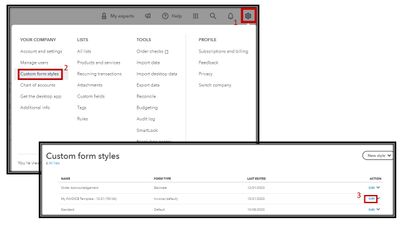

Moreover, I'll add articles to share some tips and information on how to customize and run reports:
Please tap the reply button for further assistance and clarifications regarding your estimates and invoices. I've got your back always.
I am trying to print a customer estimate and only half the page is showing up. The error box tells me to correct the printer set up, but I can't get that to work. How do you make the page print 8 1/2 x 11 and not 4 x 11?
By default, estimates in QuickBooks Online (QBO) are printed on Letter paper size. I'm here to help you customize your printer settings so you can print on your desired measurements, @cink78.
Firstly, let's update your Adobe Acrobat so that your software will receive security patches and provide fixes to any issues like this.
At the same time, we can edit your form's paper size on the PDF preview page and click the Fit to Page icon. Also, you can follow the steps I'll provide below to change your printing settings.
Moreover, since you've received an error message that tells you to correctly set up your printer, let's go ahead and resolve this issue by changing your printer's default paper size from your computer's settings. To do so, please follow these steps:
Please read this article for reference: Printer Is Configured to Use the Wrong Paper Size.
You can check out this article for guidance on what to do when your customer accepts your estimates: Convert an estimate into an invoice in QuickBooks Online.
I'll be here to assist you if you have additional concerns about printing in the correct paper size in QBO. Make sure to comment below or tag me in a post.



You have clicked a link to a site outside of the QuickBooks or ProFile Communities. By clicking "Continue", you will leave the community and be taken to that site instead.
For more information visit our Security Center or to report suspicious websites you can contact us here