Turn on suggestions
Auto-suggest helps you quickly narrow down your search results by suggesting possible matches as you type.
Showing results for
Get 50% OFF QuickBooks for 3 months*
Buy nowRebuild does not work, the button is ghosted. When I called support the rep had no idea how to correct this issue. Thoughts? thanks Kim
Solved! Go to Solution.
Thank you for providing a visual reference, @Pro Grade Enterprises Inc. You may consider checking your user access rights.
If you're the primary admin, you should be able to reactivate a customer. You can inquire your primary admin to review your permission and change it.
However, if you have full access rights, I suggest re-sorting your customer list to fix this unexpected behavior. In addition, if this client is a sub-customer, ensure activating the primary client first so you can reactivate the customer/job. Or you can switch the sub-customer under another active primary customer name to reactivate it.
Also, I can see that you're in Flat View mode. Make sure switching to Hierarchical View to determine if it's a sub-customer or primary client. To change it, right-click on any name and then choose Hierarchical View.
Let me show you how to re-sort your client list and reactivate a sub-client or primary client:
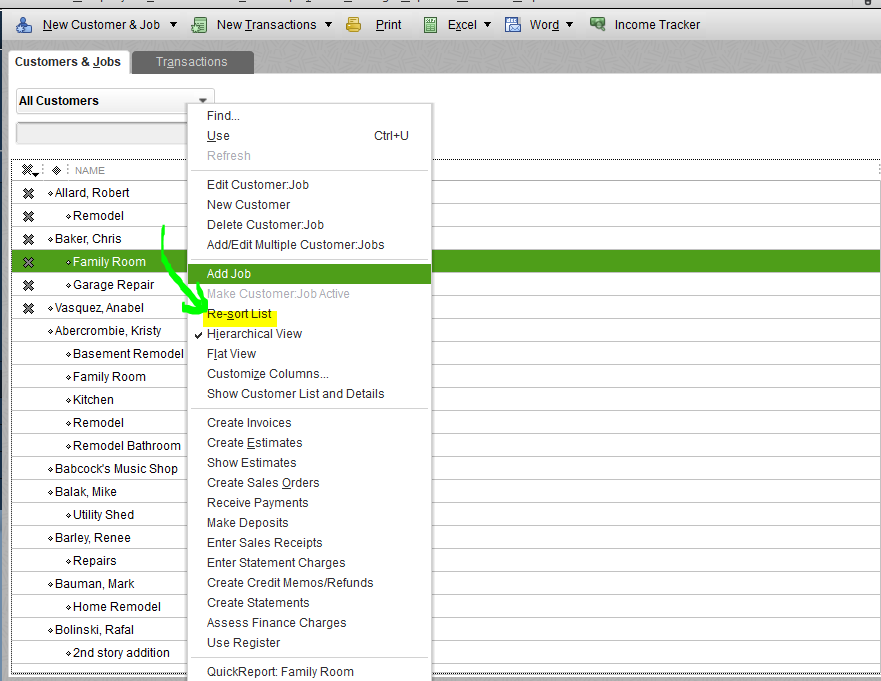
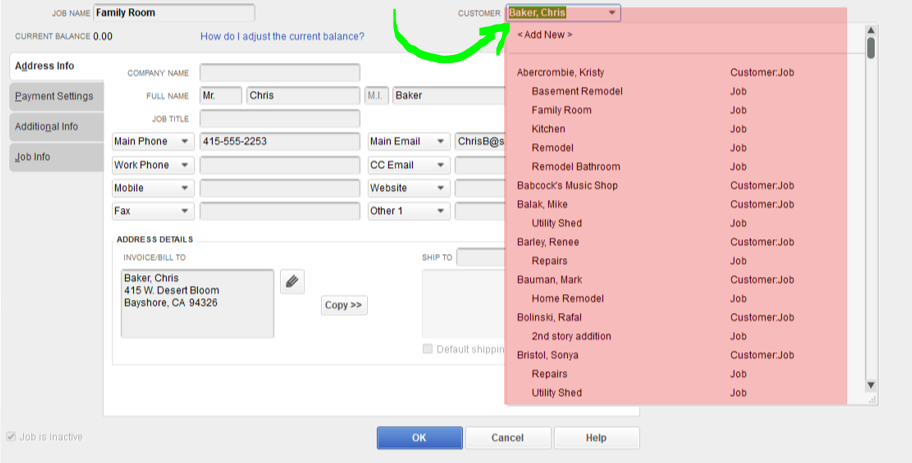
To reactivate a primary client, click the X mark beside its name. Then click Yes to proceed.
If it persists, I suggest following Fiat Lux - ASIA's suggestion to reinstall the program. Before that, I suggest backing up your company file data so you can restore them after installing QBDT.
To help you manage your customers and jobs, you can refer to these articles:
Please let me know if you have other concerns about managing client's list. I'm always here to help, Kim. Take care.
Open the sample file. Do you encounter the same issue?
I do not have a sample file
Close your company file and you can select to download the sample file and open it later.
I have million dollar books, I don't really want to download a sample company
Opening the sample file is one way to isolate the problem. We can confirm whether your company file is corrupted or not. Another option, reinstall your QB Desktop program.
I am not willing to do anything that could lose me to lose all my information
Thank you for providing a visual reference, @Pro Grade Enterprises Inc. You may consider checking your user access rights.
If you're the primary admin, you should be able to reactivate a customer. You can inquire your primary admin to review your permission and change it.
However, if you have full access rights, I suggest re-sorting your customer list to fix this unexpected behavior. In addition, if this client is a sub-customer, ensure activating the primary client first so you can reactivate the customer/job. Or you can switch the sub-customer under another active primary customer name to reactivate it.
Also, I can see that you're in Flat View mode. Make sure switching to Hierarchical View to determine if it's a sub-customer or primary client. To change it, right-click on any name and then choose Hierarchical View.
Let me show you how to re-sort your client list and reactivate a sub-client or primary client:
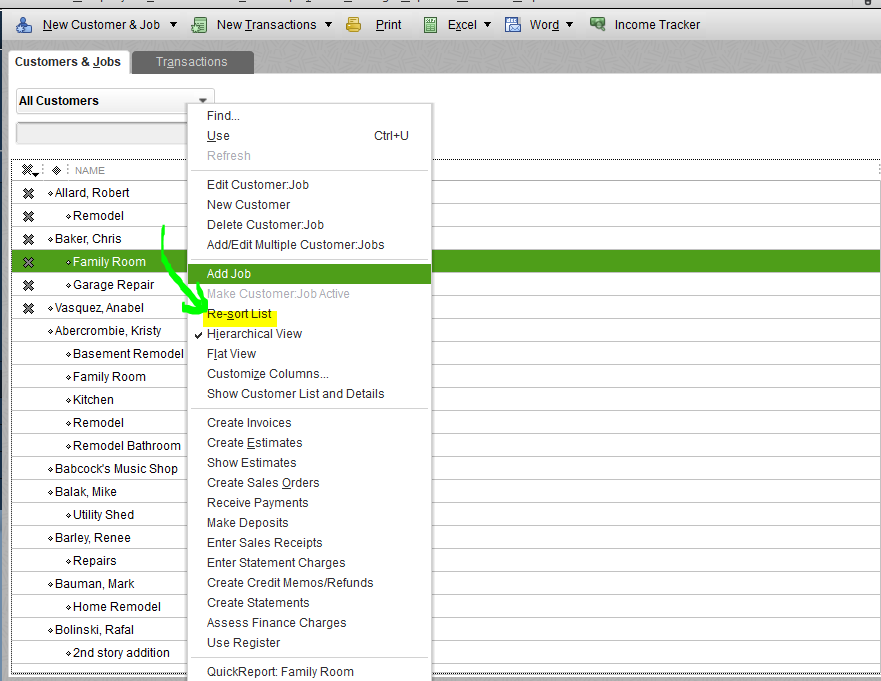
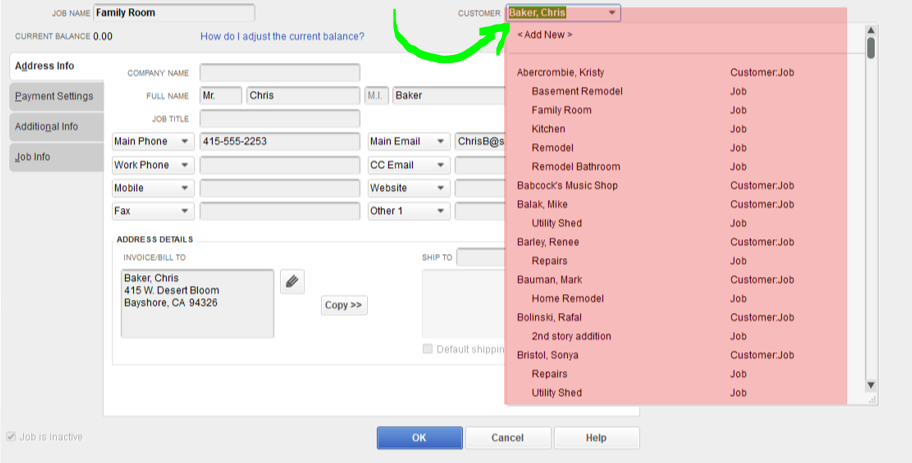
To reactivate a primary client, click the X mark beside its name. Then click Yes to proceed.
If it persists, I suggest following Fiat Lux - ASIA's suggestion to reinstall the program. Before that, I suggest backing up your company file data so you can restore them after installing QBDT.
To help you manage your customers and jobs, you can refer to these articles:
Please let me know if you have other concerns about managing client's list. I'm always here to help, Kim. Take care.
Thank you so very much, I learned something new today, and my little mess is all cleaned up.
I love it when I learn to do it correctly rather putting a band aide on.
You're very much welcome.
I'm glad that the steps provided by my colleague help you achieve your goal and put things back the way it is. For your future tasks, know that you can always visit our Help Articles page to browse useful information that can guide you in achieving your goal.
The Community team is here to help if you have further questions or concerns while using QuickBooks. Take care, and have a good one!



You have clicked a link to a site outside of the QuickBooks or ProFile Communities. By clicking "Continue", you will leave the community and be taken to that site instead.
For more information visit our Security Center or to report suspicious websites you can contact us here