Thanks for letting us know your concern about printing barcodes with the shipping manager in QuickBooks Desktop (QBDT), @REPACKBOX. Let’s go through a few troubleshooting steps to help resolve this issue:
- Check Printer Connection: Ensure that your printer is properly connected and turned on. Try printing a test page from another application to confirm the printer is working.
- Printer Settings in Shipping Manager: Go to the File menu and select Printer Setup.

Make sure that the correct printer is selected for printing labels and forms. If you have multiple printers, you may want to try changing the selection to see if that resolves the issue.
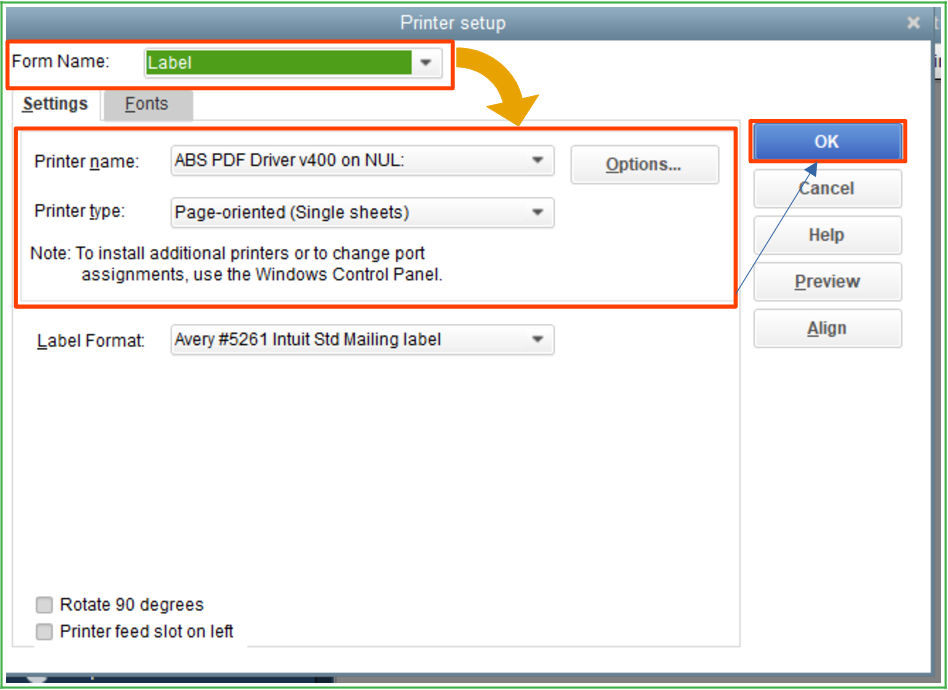
- Update Software: Ensure that your Shipping Manager is up to date. Check for any available updates and install them, as updates may fix bugs related to printing.
- Check Print Preview: Before printing, use the print preview option. This will help you see if the barcode appears correctly on the screen. If it doesn’t show up there, the issue may be with generating the form.
- Check for Blocked Barcodes: If the barcode is being blocked by margins or other elements of the form, adjust those settings in your print layout.
If the issue persists after performing the above steps, I suggest reaching out to Stamps.com support directly, as it could be some problem on their end.
To know more about the steps and most relevant questions about USPS and FAQs feel free to read this article: Intuit QuickBooks Shipping Manager.
If you have any further questions or need additional assistance with printing concerns, @REPACKBOX, please don’t hesitate to reach out. You can do so by clicking the Reply button to start posting them here and will get back to you as soon as we can.