Turn on suggestions
Auto-suggest helps you quickly narrow down your search results by suggesting possible matches as you type.
Showing results for
Connect with and learn from others in the QuickBooks Community.
Join nowI am happy to see tags are now available in QBO, but am a bit frustrated that they are not more flexible. For example, is it possible to show the tag(s) as a column in reports? Also, is it possible to filter reports based on tags? All I can seem to find is just a special area devoted to tags under settings, but am hoping I am missing something.
Thanks
Hi there, Golani.
As of now, the option to filter and run reports by tags isn't available. I'll take note of this idea and share it with our Developers.
I've also added these references that have detailed information about tags:
I'm just a post-away if there's anything that I can help. Keep safe!
Hi Adrian and thanks for getting back to me. I hope the developers realize how important using tags as filters is. I really don't see much benefit to tags without it. Also, really need the ability to show tags as a column in reports.
Tags are a great feature, but I think Quickbooks has a ways to go before unleashing their full potential.
Thanks
Thanks Adrian. I hope the developers will focus on this given that the power of tags is hindered if they cannot be used as filters for reports or even shown as columns. Generally speaking, in all programs I have used, tags are one more data point that allows information to be displayed as needed by the user. Until that happens with QB, I don't see much benefit to using tags.
Thanks for listening.
I am also very interested in this feature, as well as running reports for vendors with custom fields.
Hello there, @C Meikle.
You can generate a report for a Transaction List by Tag Group. This displayed a list of income and expense transactions grouped by tags. I'm can guide you on how to do it.

Also, you can run individual reports for each tag and tag groups. Here's how:
On the other hand, the ability to run reports with custom fields depends on the version of QuickBooks you're using. You can create custom fields to enter additional information that matters to your customers and vendors in QuickBooks Online Advanced.
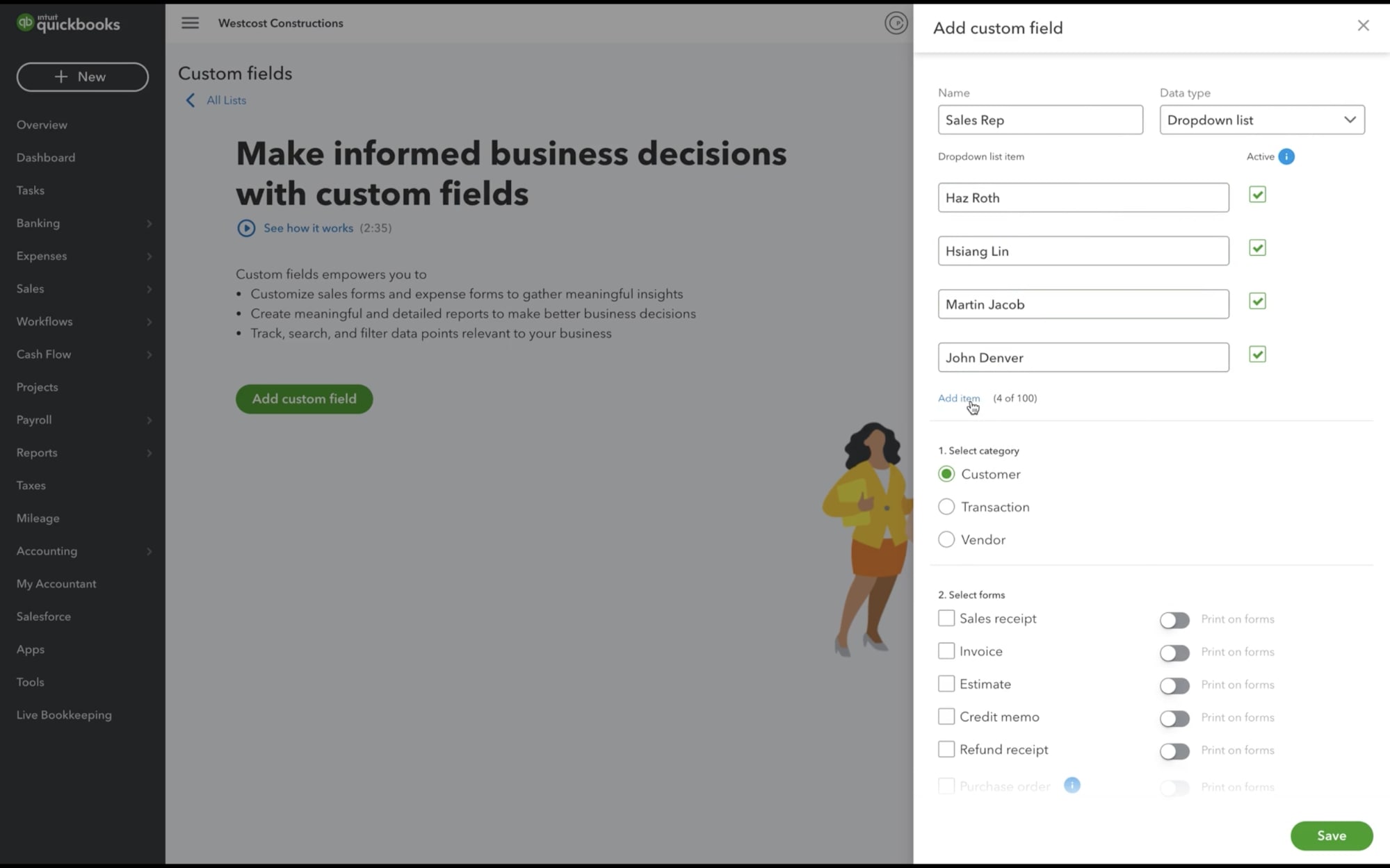
Once added, you'd want to make sure to add those custom fields as columns when generating a report.

Lastly, I've added these articles to help you personalize the reports in QuickBooks to suit your business needs:
Visit us here again if you have other questions in managing your reports. I'm always here to help.



You have clicked a link to a site outside of the QuickBooks or ProFile Communities. By clicking "Continue", you will leave the community and be taken to that site instead.
