Turn on suggestions
Auto-suggest helps you quickly narrow down your search results by suggesting possible matches as you type.
Showing results for
I am trying to edit the columns on the vendor window (See attached). I want to remove some columns. How do I do this and can I do the same thing for the customer window also?
Solved! Go to Solution.
Customizing vendor and customer columns is my specialty, KathyP1964. I'll gladly show you the way.
In QuickBooks Desktop, we can personalize the columns in the Vendor Center and Customer Center. This will help view all the details selected.
Vendor Center
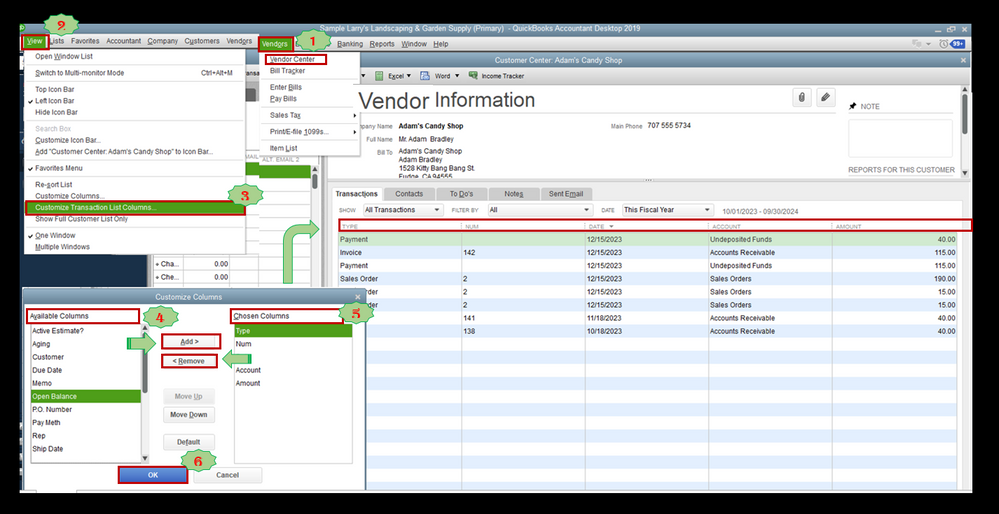
Customer Center
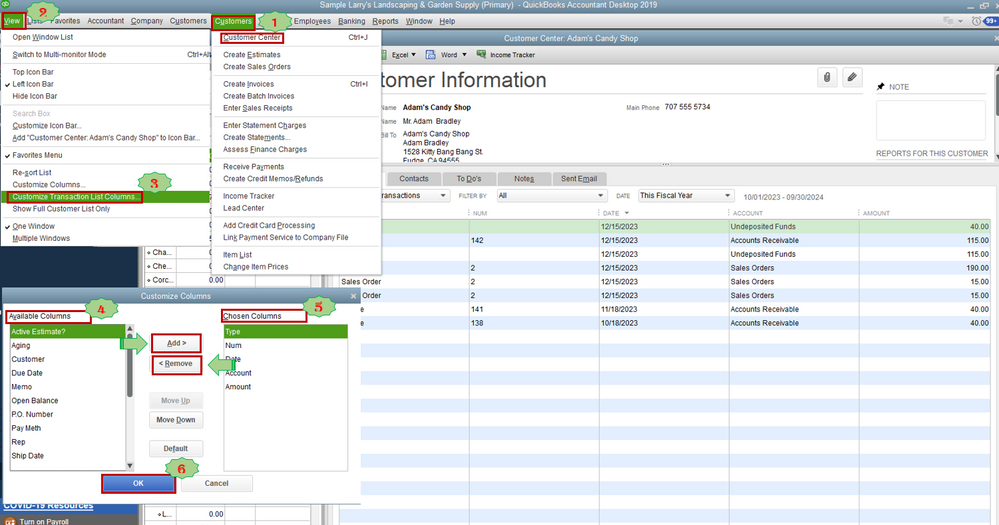
Aside from customizing columns, you can also personalize your reports in QuickBooks Desktop. By doing so, you'll be able to focus on the information that matters most to your business. To learn how, please see these articles:
I'm only a few clicks away if you need further assistance customizing the appearance of your QuickBooks Dekstop account. It's always my pleasure to help you out again.
Customizing vendor and customer columns is my specialty, KathyP1964. I'll gladly show you the way.
In QuickBooks Desktop, we can personalize the columns in the Vendor Center and Customer Center. This will help view all the details selected.
Vendor Center
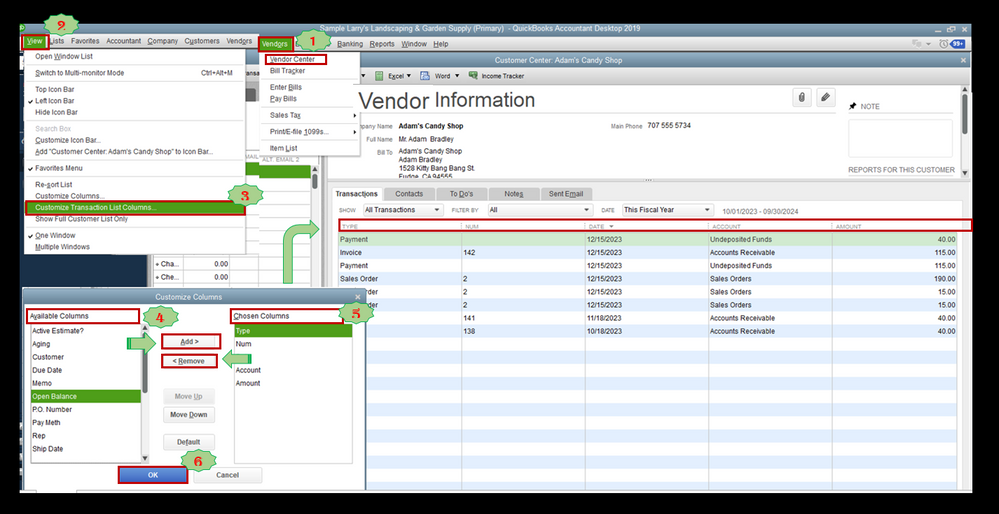
Customer Center
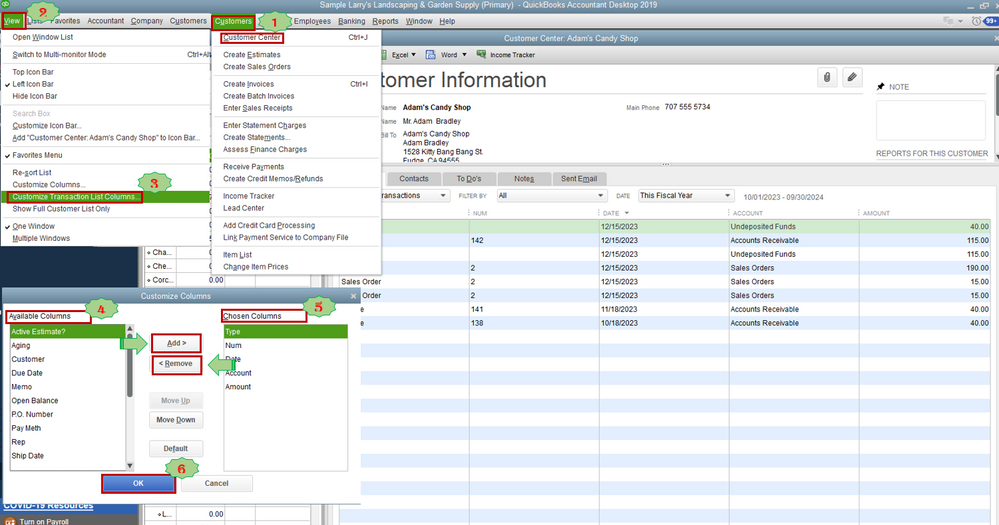
Aside from customizing columns, you can also personalize your reports in QuickBooks Desktop. By doing so, you'll be able to focus on the information that matters most to your business. To learn how, please see these articles:
I'm only a few clicks away if you need further assistance customizing the appearance of your QuickBooks Dekstop account. It's always my pleasure to help you out again.
Hi KathyP1964,
Hope you’re doing great. I wanted to see how everything about customizing your Vendor and Customer Center in QuickBooks Desktop. Do you have any clarifications? If you do, just let me know. I’d be happy to help you at anytime.
Looking forward to your reply. Have a pleasant day ahead!


You have clicked a link to a site outside of the QuickBooks or ProFile Communities. By clicking "Continue", you will leave the community and be taken to that site instead.
For more information visit our Security Center or to report suspicious websites you can contact us here