Upgrading your QuickBooks Desktop version is fast and simple if you're an active subscriber of QuickBooks Pro (or Premier) 2017 or 2018. You can conveniently upgrade your QuickBooks Desktop to the newer version in just a few clicks using Easy Upgrade.
Just follow the steps below:
- Navigate to the Help menu and select Upgrade QuickBooks
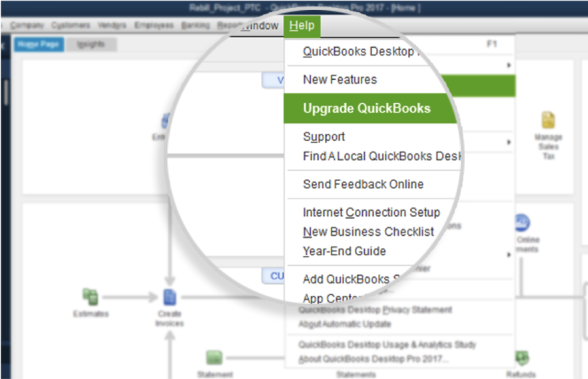
- If you have already purchased QuickBooks and are ready to do the upgrade, select Upgrade Now.
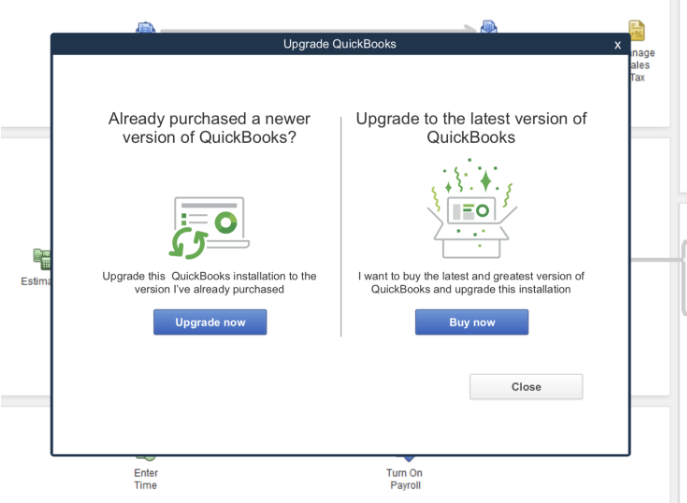
- QuickBooks will automatically check for available upgrades on your customer account.
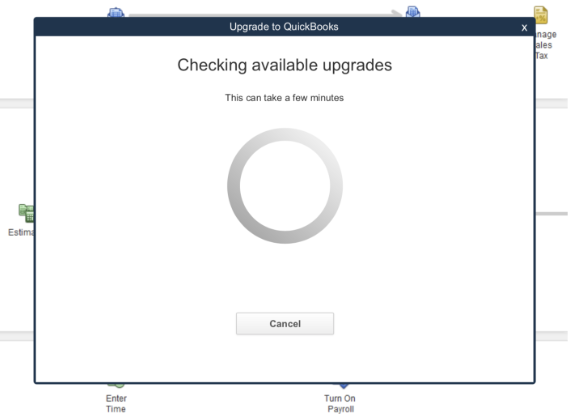
- In cases where there are no upgrades available on your customer account, or you have purchased QuickBooks from a retail store, QuickBooks will ask you to provide the license and product numbers to upgrade. Once you have entered the information, please select Continue to proceed.
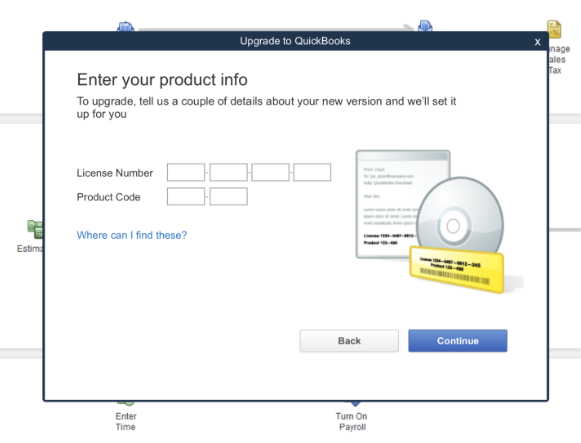
- If available upgrades are found on your customer account, QuickBooks will display them. At this point, please select the appropriate version and select Upgrade now.
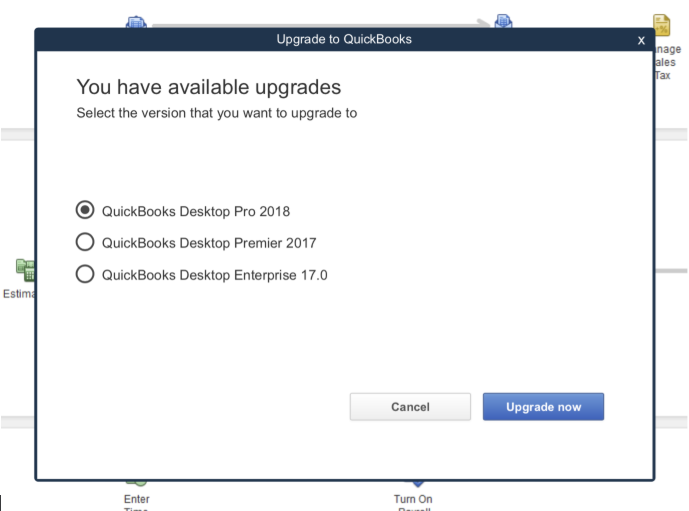
- Remove the check next to Keep old versions on my computer if you prefer to remove the older QuickBooks version, then select Let’s go.
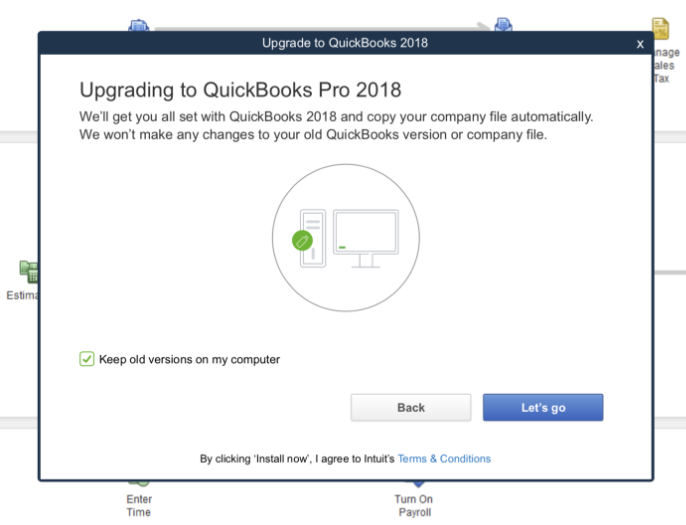
- QuickBooks will close at this point, but let the upgrade run. This process installs and registers the new version, and creates an updated copy of your company file.
Note: The duration may vary depending on the speed of your internet and the size of your company file.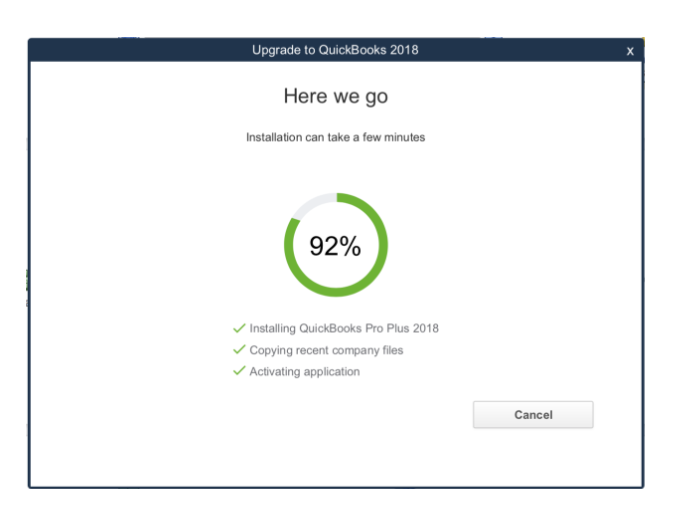
- When the upgrade is completed, you will see a success message. Select Open QuickBooks and you can start using your new QuickBooks version!
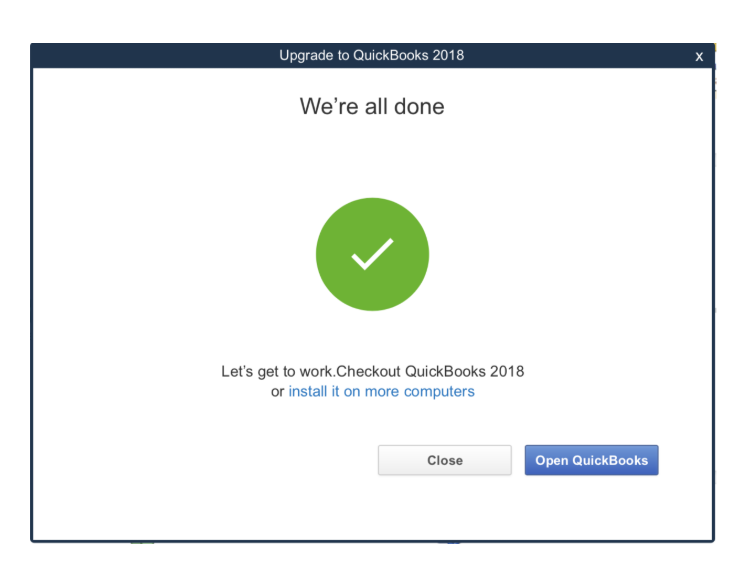
Tip: When a new software edition is available on your customer account, QuickBooks will automatically detect it and you'll also see a prompt to upgrade when you launch your QuickBooks. You can then begin your upgrade by clicking on “Upgrade Now”.