- US QuickBooks Community
- :
- QuickBooks Q & A
- :
- Payments
- :
- Next check
- Mark Topic as New
- Mark Topic as Read
- Float this Topic for Current User
- Bookmark
- Subscribe
- Printer Friendly Page
- Mark as New
- Bookmark
- Subscribe
- Permalink
- Report Inappropriate Content
Next check
In Enterprise, where do I go to update the "next check"? I had a batch make an oops with a check, so I re-used the check that pulled through an wasn't printed on. I'd like to update the next number so it doesn't accidentally create another problem on the next batch of checks.
Labels:
3 Comments 3
- Mark as New
- Bookmark
- Subscribe
- Permalink
- Report Inappropriate Content
Next check
Thanks for informing us, Deadwood AI. I can help you update the next batch of your check numbers in QuickBooks Desktop (QBDT) Enterprise.
To reset the numbering sequence of future check numbers, input your desired check number manually the next time you enter a new check from the next batch. QuickBooks will recognize this as the new starting point and will automatically continue numbering from that point forward. I'll guide you through this process.
Here's how to edit the check numbering:
- Go to the Banking menu and select Use Register.
- Click the account where the check is located and double-click to open it.
- In the Check Number field, edit the check number listed.
- Choose Save & Close to save the changes.
- Click Yes when prompted to record the changes.
For more information on managing and printing checks. As well as solving common check-related issues, please refer to this helpful article: Create, modify, and print checks in QBDT.
Finally, check out this helpful guide about setting up a recurring payment in QBDT. This feature will help you save time when paying a vendor regularly: Create an automatic recurring payment (check) to a vendor.
Accurate check numbers avoid confusion and accounting errors. Whenever you need more help resetting your check number or anything else in QBDT, please leave a reply below. The Community space is always here to help you out. Take care and have a great day!
- Mark as New
- Bookmark
- Subscribe
- Permalink
- Report Inappropriate Content
Next check
Thanks for responding, but again, the Team Member response is to "toe the line" with QB acceptable answers.
To reset the numbering sequence of future check numbers, input your desired check number manually the next time you enter a new check from the next batch. QuickBooks will recognize this as the new starting point and will automatically continue numbering from that point forward. I'll guide you through this process.
The reason I asked the question was in order to avoid updating the check number the next time checks were printed. There could be more people printing checks that me and who may not check to see what the next physical numbered check actually is, or I myself might forget to update the number, etc. I was trying to avert the creation of another problem in the system. I obviously know how to update the "next check" manually, but I was trying to be proactive in updating the number PRIOR TO the next check run.
The canned responses from QB Team members is obvious to users who have worked in the real world and have encountered the myriad of problems that humans can come up with while going about their routine actions.
Your response to Use Register ... again, you assumed I printed the check and I need to "fix" the check number. What I was wanting to do was to "fix" the check number before an error occurred. What I was looking for is the location of the data in the QB system that tells each bank account what the "next number" for that account should be. Are you trying to tell me in a convoluted way that the "next number" is actually calculated based on whatever the last number that appears in the register plus 1 is the "next number" that will be used in QB?
- Mark as New
- Bookmark
- Subscribe
- Permalink
- Report Inappropriate Content
Next check
I appreciate you for reaching out to us and for your patience, @Deadwood Al. I recognize the importance of proactively managing check numbers to prevent any potential errors. Let's collaborate to find a solution that meets your needs and ensures a smoother process moving forward.
First, to address your question regarding the previous agent's response: Yes, to clarify, QuickBooks calculates the "next check number" by adding 1 to the last check number that appears in the register.
Additionally, regarding your inquiry about the specific location within QuickBooks that stores the "next check number" for each bank account: Currently, this feature isn't supported within the system. We know how valuable this functionality would be, and we encourage you to share your feedback directly with our product development team. Rest assured that our team will review your suggestion carefully and evaluate it's possible inclusion in future updates. To send a feature recommendation, please follow the steps outlined below:
- Open your QBDT account.
- Go to Help, then choose the Send Feedback Online option.
- Select the Product Suggestion option, then a pop-up window displays.
- Type in your feedback request.
- Once done, click the Send Feedback button.
I’ll also include this article as a comprehensive guide to help you ensure that your QuickBooks accounts align with your bank statements when needed: Reconcile an account in QuickBooks Desktop.
Please don't hesitate to click the Reply button if you have further questions about managing your check numbers in QBDT. We'll be right here to help you anytime.
Get answers fast!
Log in and ask our experts your toughest QuickBooks questions today.
Need a payroll process that works for you?
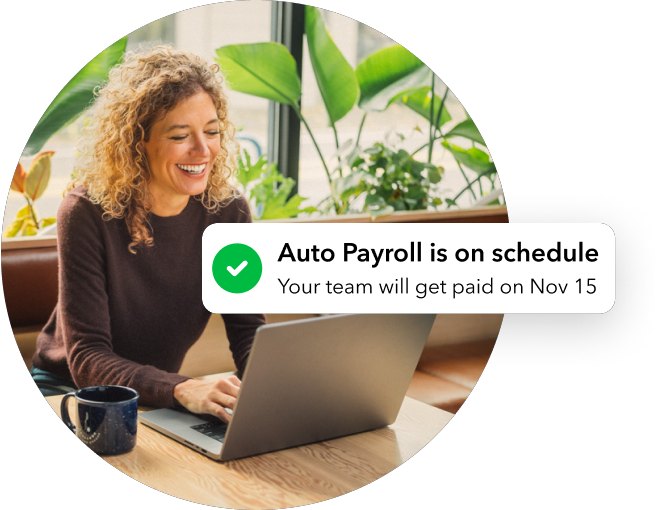
Simplify payday and set payroll to run automatically in QuickBooks.
Featured

Welcome to our Top 5 Questions series dedicated to Reports & Accounting.
Wh...

When you download transactions from your bank, it's important to sort
them ...


