Hello, @sjohn90708. Thank you for reaching out. I understand you're having trouble entering a virtual credit card payment from your customer into QuickBooks Online (QBO). It's important to resolve this issue efficiently to maintain smooth business operations. Let's work together to find a solution.
It seems you may be experiencing an issue with the initial validation check that QuickBooks performs when adding a new Credit Card (CC). However, I understand that the error message you saw might be different. Could you please provide the specific error message you encountered? It would also help if you can provide which company issued the virtual CC. In the meantime, let me explain how we can resolve the validation check error, in case that's what you're facing.
When you enter a new card, QuickBooks performs a quick validation, which occasionally results in a small $0.00 authorization charge appearing on the cardholder's account. If this validation doesn't pass, the system may not save the card and prompt you with an error.
One step we could try to fix is to re-enter the virtual CC details. In this case, let's use your browser's incognito mode to ensure that browser-related issues aren't interfering with the process. Here are the shortcut keys to go into incognito mode:
- Google Chrome: Ctrl + Shift + N
- Microsoft Edge: Ctrl + Shift + N
- Firefox: Ctrl + Shift + P
- Safari: Command + Shift + N
Next, follow these steps to re-enter the virtual CC details:
- Go to Customers & leads, then select Customers.
- Choose the customer you want to edit.
- Hit Edit in the upper right.
- Find the Payments section.
- Select Enter credit card details. Ensure to provide accurate CC details. Or, if you're editing the CC details:
- Pick the current card number below the Preferred payment method line.
- Click on the + Add link in the upper right.
- Enter the new card information, then Save.
- After you save the entry, you can only view the last 4 digits of the card number.
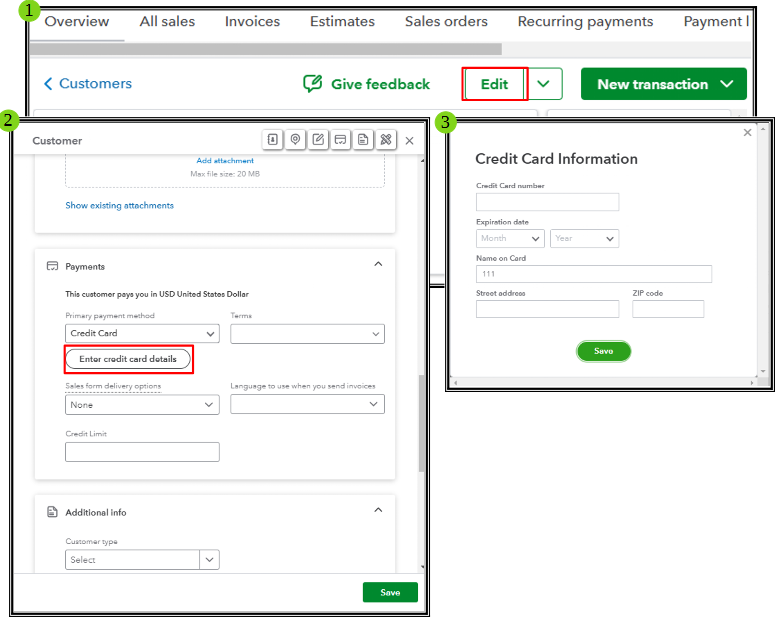
If you encounter the same error, please know that you'll need to request another form of payment from your customer. If it works, you'll need to change a customer's CC info in the sales receipt or receive payment window:
When this is resolved, I'm adding this article about setting up customer payments automatically in QBO: Set up Autopay for recurring invoices in QuickBooks Online.
I hope these details help you enter your customer's virtual CC number in QBO. Your payment processes need to function effectively, and I appreciate your patience in navigating through the process. If you have any updates or have additional questions, feel free to click on the Reply button. We're committed to offering ongoing support.