Thanks for the details and the initial steps you performed to zero out your customer's balance, jmarvin1.
I can see that you're using a credit memo, which is used to apply payment for future transactions. That's why whenever you create a credit card refund, it will offset the credit amount. Therefore, the balance of your customer is -297.
To fix your record, you need to delete both the Credit Memo and the Credit card refund -98 and -199, like you normally would. Since your invoice is 98 and the payment is 395, the system will automatically create a credit memo, increasing the customer's balance. To record the refund you made to your customer, use the Write check feature.
Here's how:
- Navigate to the Banking menu, then select Write check.
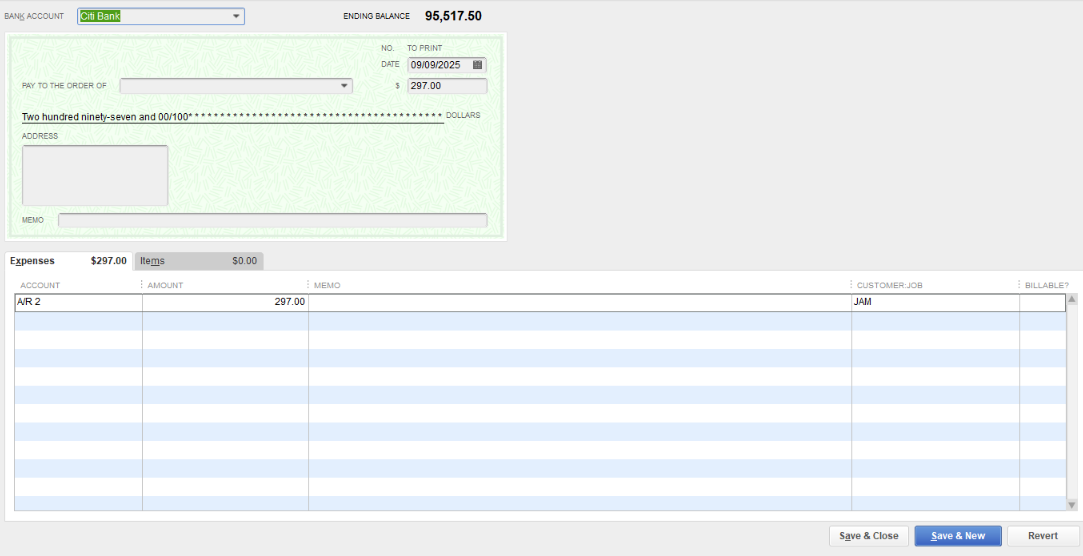
- Choose Account Receivable and the customer's name.
- To link them, create a Receive payment transaction and check the Apply credits (297) to zero out the customer's balance.
- Click on Done, then Save and close.

Feel free to reach out if you need further assistance with QuickBooks.