Turn on suggestions
Auto-suggest helps you quickly narrow down your search results by suggesting possible matches as you type.
Showing results for
Get 50% OFF QuickBooks for 3 months*
Buy nowI have a customer and then a subcustomer. I created an invoice under the subcustomer and then when the customer paid the payment was accidentally applied to the customer instead of the subcustomer. The invoice shows as paid; however, in the total column of the subcustomer it still shows the balance there for that invoice. How do I get this balance out of that total column? The other factor that may hamper this is that the invoice was from about two years ago...Any assistance would be appreciated!
Thank you!
Solved! Go to Solution.
If you're entering a new customer and need to associate job-specific information, there are a few ways to handle it depending on how yo want to track jobs, Car-2.
While QBO doesn’t have a direct job feature like QuickBooks Desktop, you can still organize jobs under customers or use additional features to manage job-level details like creating sub-customers and projects.
You can track jobs by creating sub-customers under the primary customer. Here's how:
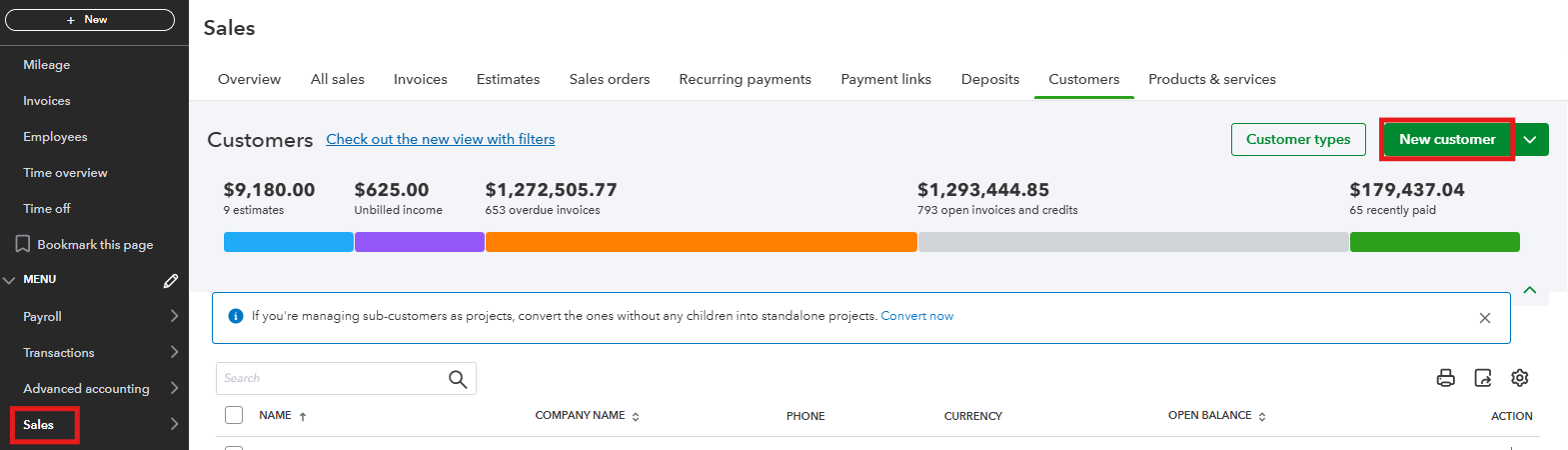
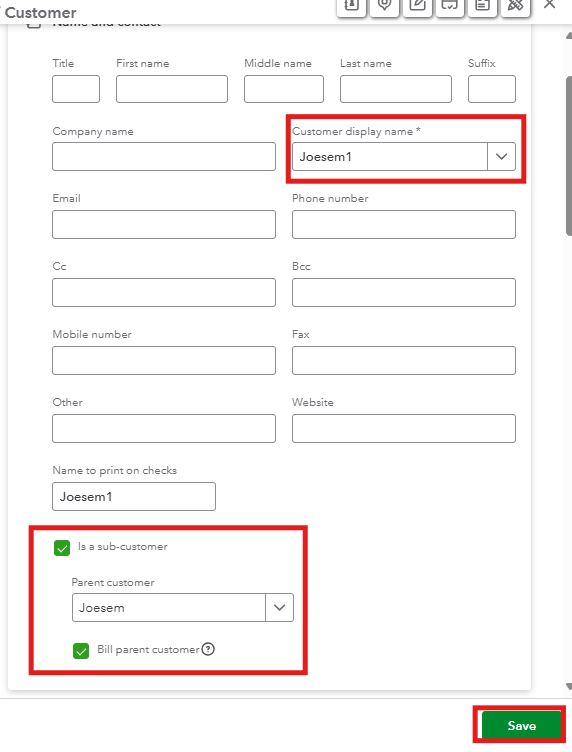
If you're subscribed to QuickBooks Online Plus and Advanced, you can use Projects to track job-specific details. This feature allows you to link transactions, view profitability, and manage job costs effectively.
In case you didn't subscribe to these plans, you'll want to upgrade your current plan to have this feature. To create a project, here's how:
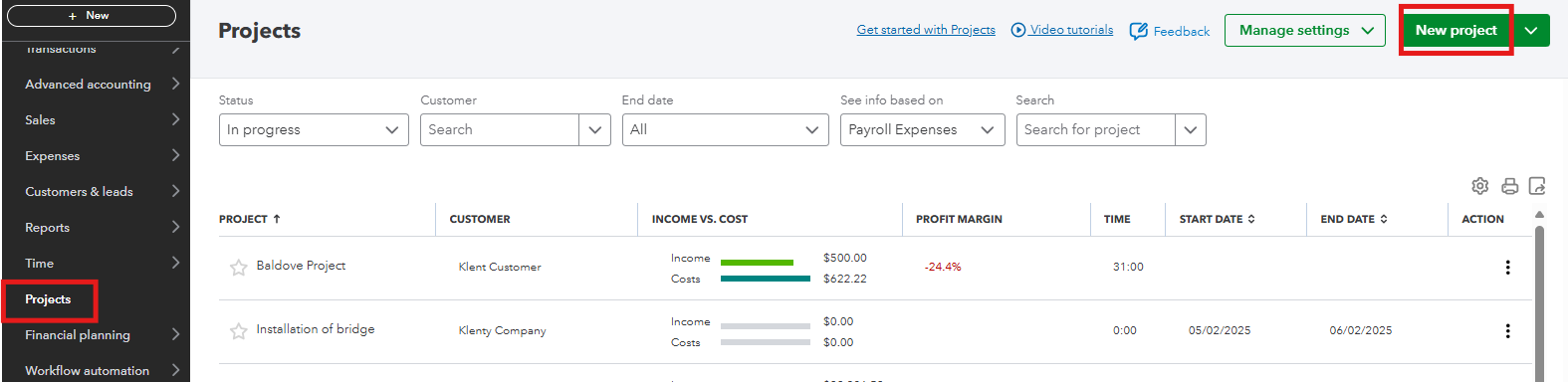
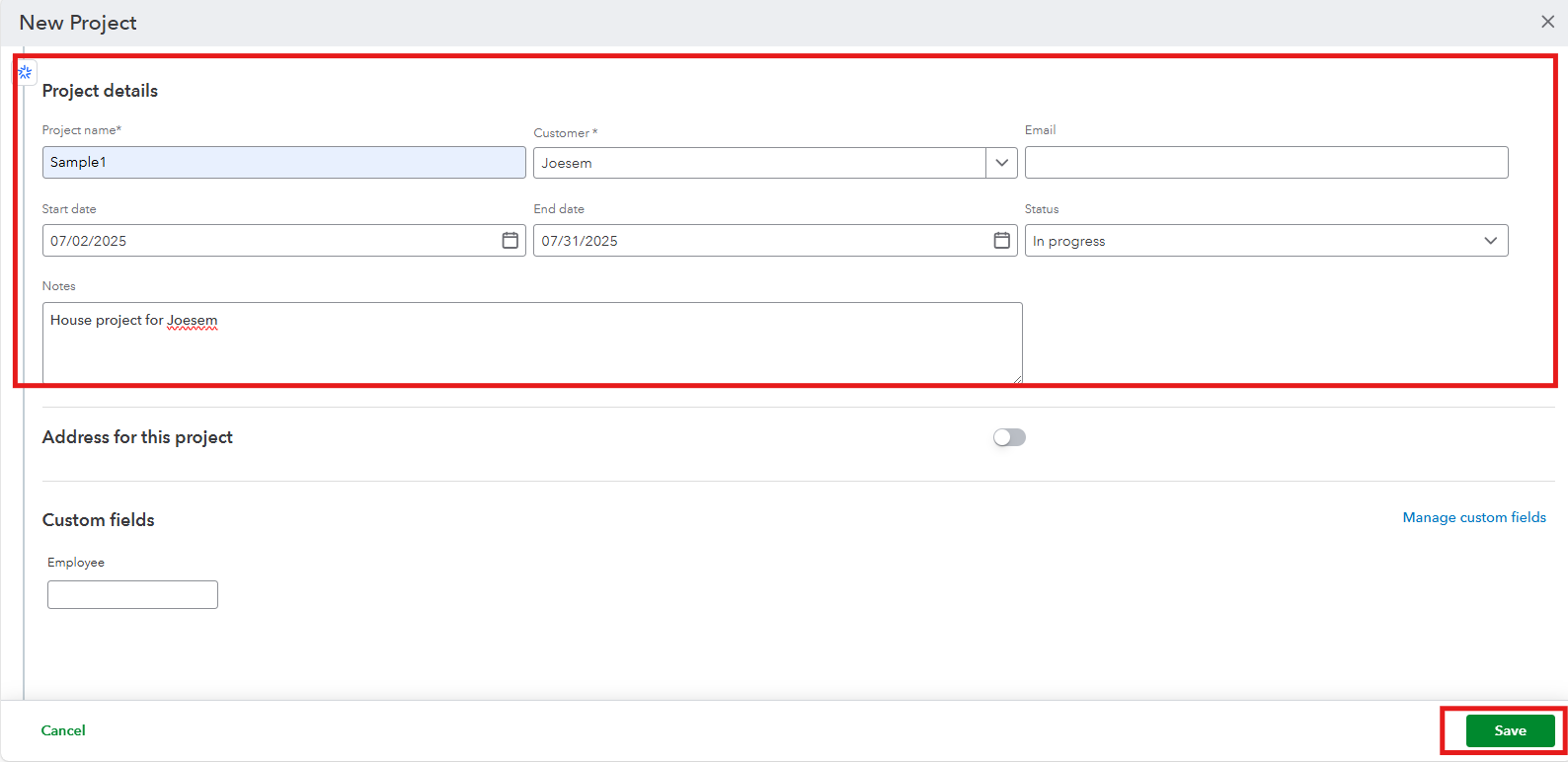
For more information about the process above, you can read these articles:
Also, you can open this link on how to track labor expenses for your project in QuickBooks: Track hourly labor costs and profitability by project in QuickBooks Online.
On top of that, you can use QuickBooks Live Bookkeeping to improve your accounting. This service helps you keep your financial records accurate and gives you access to professional support. It also makes your bookkeeping process easier and saves you time, allowing you to focus on your customers and grow your business.
You can always get back to us if you have additional concerns about managing customers/jobs in QuickBooks. I'm here to help.
Hello there, @funnygirl238.
It's great to have you here in Community.
Let's open the payment transaction and then change the customer from there. Please know that anything you do with the reconciled transaction, aside from the date and amount won't affect the reconciliation.
You can follow these steps on how to change the customer on the said transaction:
For future reference, I'm adding a link which contains possible steps to resolve common reconciliation issues: Fix issues at the end of a reconciliation in QuickBooks Online.
If you have any further concerns about your transactions, don't hesitate to post it here. Have a great day!
Thank you! I do see how this would work; however, my transaction was from 2020 so it is not showing and it doesn't give me an option to bring this transaction up. How do I access this transaction?
I have some information that I want to share with regard to your transactions, funnygirl238.
QuickBooks Online (QBO) provides a wide range variety of reports that you can generate so you'll know the aspects of your business. For now, you can only pull up transactions including reports of up to 12 months or the equivalent of 1 year. Thus, it would best to export them from QuickBooks Online to Excel so you'll not be missing data and retain a copy for each year. To export, you can follow the steps outlined below:
Furthermore, when running reports, you can filter them to show specific information that you want. To know more about how to customize reports and focus more on the details that you need most, I've added this article that provides you with the steps on how to do it: Customize Reports In QuickBooks Online.
Get back to us if you have any further questions about your transactions. We're here to help you as always.
If I enter a new customer in QBO where do i enter the job info
If you're entering a new customer and need to associate job-specific information, there are a few ways to handle it depending on how yo want to track jobs, Car-2.
While QBO doesn’t have a direct job feature like QuickBooks Desktop, you can still organize jobs under customers or use additional features to manage job-level details like creating sub-customers and projects.
You can track jobs by creating sub-customers under the primary customer. Here's how:
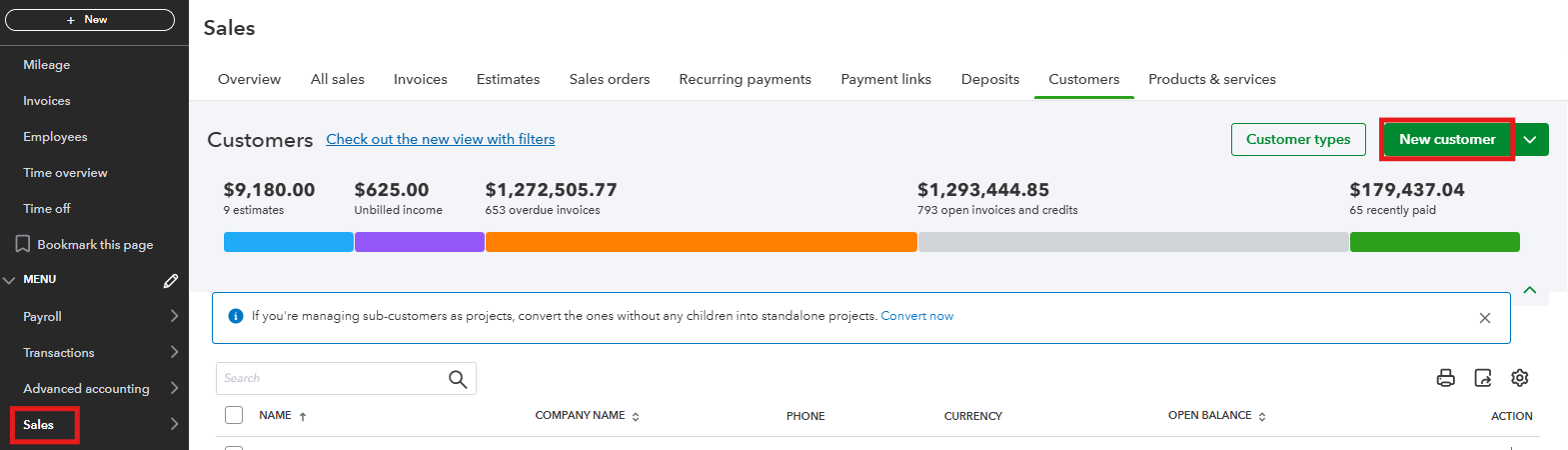
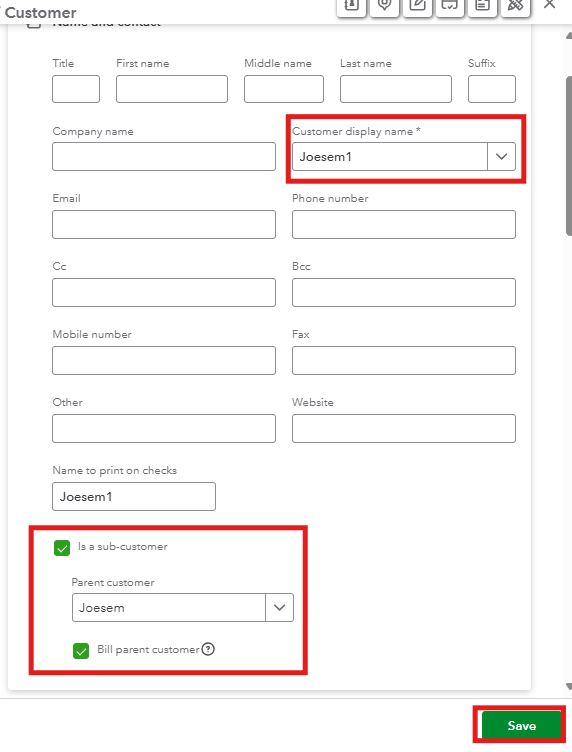
If you're subscribed to QuickBooks Online Plus and Advanced, you can use Projects to track job-specific details. This feature allows you to link transactions, view profitability, and manage job costs effectively.
In case you didn't subscribe to these plans, you'll want to upgrade your current plan to have this feature. To create a project, here's how:
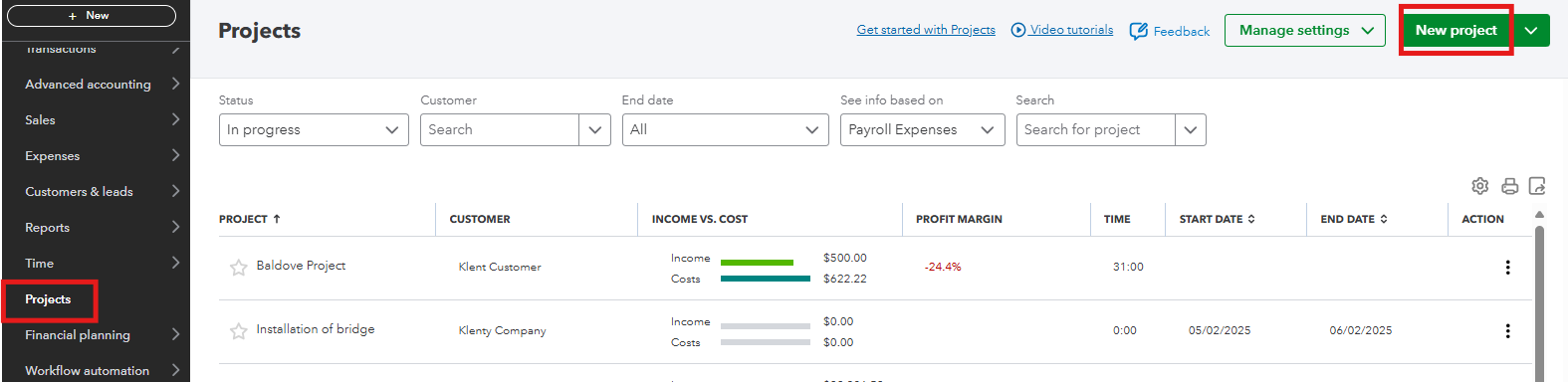
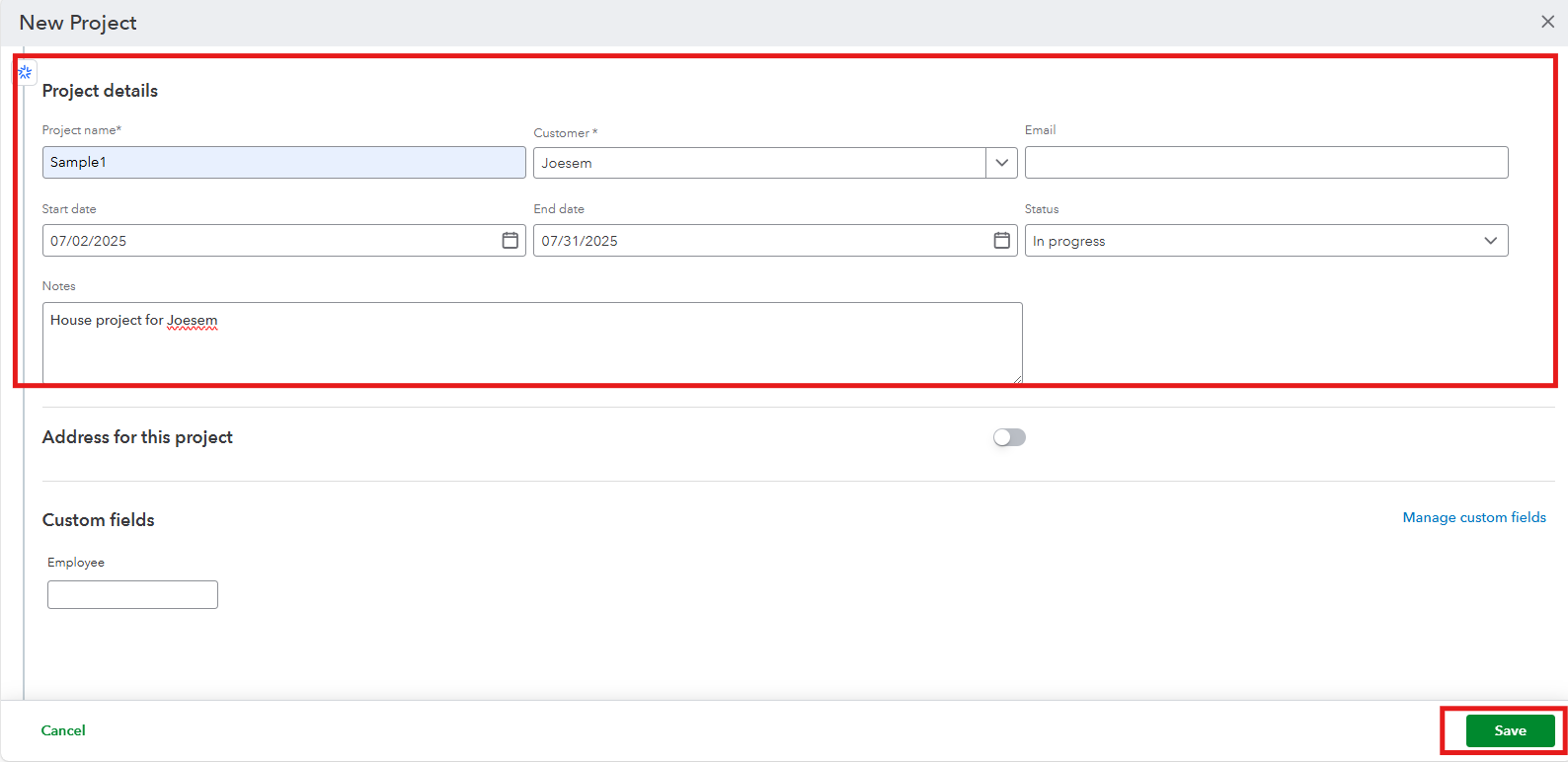
For more information about the process above, you can read these articles:
Also, you can open this link on how to track labor expenses for your project in QuickBooks: Track hourly labor costs and profitability by project in QuickBooks Online.
On top of that, you can use QuickBooks Live Bookkeeping to improve your accounting. This service helps you keep your financial records accurate and gives you access to professional support. It also makes your bookkeeping process easier and saves you time, allowing you to focus on your customers and grow your business.
You can always get back to us if you have additional concerns about managing customers/jobs in QuickBooks. I'm here to help.



You have clicked a link to a site outside of the QuickBooks or ProFile Communities. By clicking "Continue", you will leave the community and be taken to that site instead.
For more information visit our Security Center or to report suspicious websites you can contact us here