Hello, Brooke. Syncing information after updating billing details is essential for maintaining accurate financial records, preventing payment issues, and ensuring seamless transactions. I'm here to help you navigate this process step by step.
If you update your billing details in our Customer Account Management System (CAMPs), open your QuickBooks Desktop afterward to sync your information. Please follow these steps to do so:
- Head to the Help menu, then Manage My License.
- Select Sync License Data Online.

If you're talking about your payroll service, log in and out from the Account Maintenance page in QuickBooks to sync your billing information.
- Go to the Employees menu.
- Select My Payroll Service, then Account/Billing Information.
- Sign in using your Intuit Account login.
- Select Billing Detail and double-check the information.
- Hit Log out. It will sync your billing details and update your payroll.
- Restart QuickBooks.
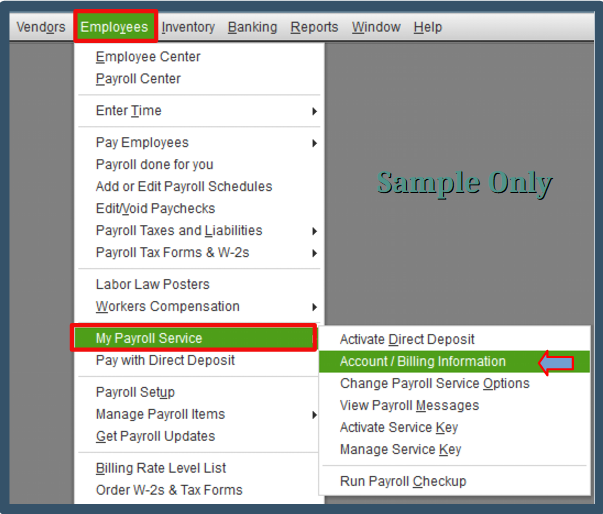
If you're referring to something else, I'd appreciate it if you could provide more details. Understanding your situation better will allow me to explore solutions that are more aligned with your specific needs.
I'm here to ensure we find the best path forward for you, and I appreciate any additional information you can share to help me assist you effectively.
Moreover, you might want to learn how to manage your employees and payroll more effectively. See these articles for reference:
I wish you a smooth process as you proceed through the steps above. I'm dedicated to ensuring everything runs efficiently. Please feel free to reach out with any additional questions or concerns regarding your billing information.