Turn on suggestions
Auto-suggest helps you quickly narrow down your search results by suggesting possible matches as you type.
Showing results for
I've been using recurring payments for years.
QB 2022 Premier Desktop in Win10Prox64
Here's my scenario:
Customer buys 9 of an item per month. It's email services.
I need to create them a new invoice for 10 email accounts per month.
I suspend the original transaction because you can't change quantities on recurring items once you've saved the recurring charge.
I go to create a NEW recurring charge.
My item is called "Exchange Email"
When I go to the "itemized list" field and type "ex".... nothing happens.
I tried typing "Lab" and of course "Labor" come up.
I try typing various other items and some populate for me to select from, but of all the 30 or 40 services I offer, only about 10 of them show up.
I have a category called Managed Services.
Items are thing slike:
Managed Services: Exchange Email
Managed Services: Compliance Archive.
None of the items in my managed services subcategories will show up at all for me to select from.
I checked Item List and they're all there and working properly.
I can create an invoice for them with no problem.
I just can't create a RECURRING invoice for them.
This is a massive problem as I need to adjust invoicing before the first of the month for clients.
Anyone else experiencing this at all??
Here is an example of their previous monthly bill.
You can see the item they're charged for is clearly titled "Exchange mail"
So, I go to create their new invoice and try to choose the item and I get this...
As you can see, the dropdown list never populates with the option for Exchange Mail.
In fact, there are Two items in my list that should pop up.
Here's my item list:
Either of those items should appear.
And at the risk of repeating myself - I've been setting these accounts up for years now. This isn't something new I'm doing. It's something I've been doing for a long time that stopped working today.
Various others items also won't show up in the list.
It doesn't matter if the item is a subitem of another. I've tried editing sub-master relationships with no luck.
I'm totally open to ideas because I'm stuck right now without being able to update monthly billing.
Please advise.
I can see how difficult this has been, @TommyJordan. So I'm here to take this opportunity to ensure you'll be able to create recurring invoices in QuickBooks Desktop (QBDT).
First of all, I'd like to thank you for choosing QuickBooks as your accounting partner for a long time. To express my gratitude, I'll make sure we can fix this issue.
Also, I appreciate you adding detailed information as well as screenshots in your post. This serves as an awesome reference for me to provide the recommended fixes for your concern.
To start the troubleshooting steps, let's use the Re-sort List feature of QBDT to resolve the odd behavior you encounter in your Item lists. This process will return the default order of your list. Here's how:
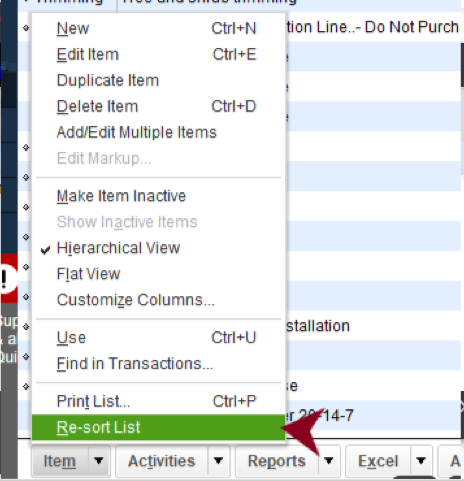
After that, go ahead and create a recurring invoice for the Managed Services items again. Check to see if you still experiencing the same issue. If yes, we can proceed to another set of solutions.
If the issue persists, you'll now have to utilize the Verify and Rebuild data tool. This method will determine if there are any issues within your company data and self resolves them. Let me guide you on how:
Verify data
Rebuild data
For your reference, please check out this article: Verify and Rebuild Data in QuickBooks Desktop.
I'm always ready to lend a hand if you have additional questions about creating a recurring invoice in QBDT. Feel free to post your reply here. Take care.



You have clicked a link to a site outside of the QuickBooks or ProFile Communities. By clicking "Continue", you will leave the community and be taken to that site instead.
For more information visit our Security Center or to report suspicious websites you can contact us here