Hello there, @DMediaWeb. It looks like you're following the steps tailored for QuickBooks Online users. In QuickBooks Desktop, there are specific steps you should take when transferring credits, and I'm here to help you with it.
Before we proceed, let me explain the error message you received. Journal entries require an equal amount of debit and credit to balance the entry, but the accounts selected must be different. If you create this transaction with two identical accounts, the software cannot determine which amount is debited and which is credited. That is the reason why you encounter such an error.
To start transferring credits, let's create a clearing account. It temporarily holds funds until they can be transferred to their intended recipient. It's an essential step because QuickBooks Desktop doesn't have a direct feature for transferring credits between customers.
Here's how to achieve this:
- Hover over to the List menu. Choose Chart of Accounts.
- Press CTRL+N on your keyboard to create a new account.
- Choose Bank and hit Continue. Hit Save.
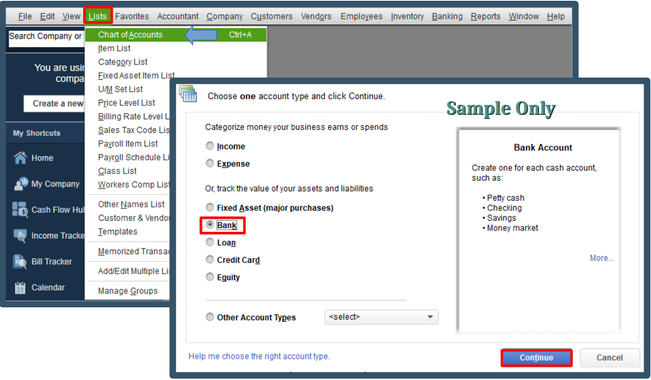
Next, create a journal entry to transfer the credit.
- Head to the Company menu. Select Make General Journal Entry.
- On the first line, Enter the Account Receivable, then the amount to be transferred. Make sure you input the name of the customer under the name column.
- On the second line, Credit the Clearing Account you created. Save and Close.
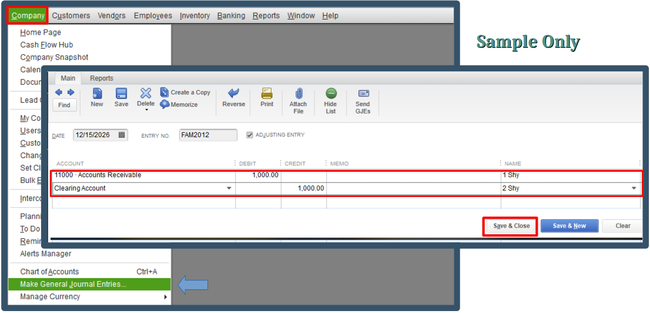
Afterward, link the payment or credit to the journal entry.
- From the Customers menu. Select Customer Center.
- Choose the person you are transferring the credit from, then go to the Transactions tab.
- If you are linking a payment, double-click the payment.
- Put a checkmark on the journal entry. Hit Save & Close.
- If you are linking a credit, double-click the credit memo.
- Select Use credit to apply to invoice.
- Put a checkmark on the journal entry and choose Done.
- Choose Save & Close.
To complete the process, follow this article for Steps 4 and 5: Transfer customer credit from one job to another in QuickBooks Desktop.
You can always consult your accountant for further guidance. This will ensure your financial records are accurate and free from discrepancies.
For future reference, you can generate a report to obtain an overview of your future sales.
If you have additional questions about the process or need clarification, I'm here to provide further assistance tailored to your needs. My goal is to ensure you have a smooth experience with QuickBooks Desktop. Thank you, and I look forward to hearing from you soon.