You can't link a Vendor Credit to a Purchase order, Lisa. But you can convert the Purchase order into a Bill and then link the Vendor Credit. I'm here to guide you through the step-by-step process.
If you already have a Purchase order, you have to convert it into a Bill. Here's how:
- Click the +New at the Navigation panel.
- Select Bill under the Vendors tab.
- Choose the vendor for which you have already created a Purchase order.
- At the right side of the page, the Add to Bill box will pop up, then click Add.
- Click Save.
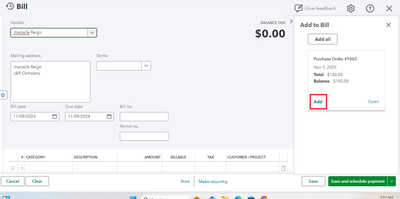
After that, click the Mark as paid to route you into the Bill Payment page.
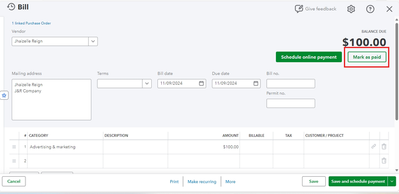
There, you can link the Vendor Credit to pay or reduce your bill by ticking the specific Bill you want to pay. Then, select the Vendor Credit you want to apply from the Credits section.
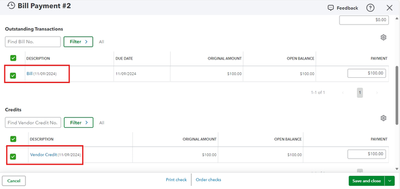
To gain further insight into the process of adding an accepted purchase order to a transaction for your vendor, you can read this article: Add purchase orders to expenses, bills, or checks in QuickBooks Online.
Once done, you might want to learn the process of recording billable expenses in QuickBooks Online. For guidance, please check this article: Enter billable expenses in QuickBooks Online.
If you need further assistance incorporating your purchase order into a vendor transaction, please click the Reply button below. I am always available to resolve any issues promptly.