Turn on suggestions
Auto-suggest helps you quickly narrow down your search results by suggesting possible matches as you type.
Showing results for
Get 50% OFF QuickBooks for 3 months*
Buy nowTo activate geofencing in QuickBooks Time so your employees can clock in at the appropriate location, go to Company Settings, Maren. I’ll guide you through the steps.
Note: Geofencing is only available with the QuickBooks Time Elite plan or a similar high-tier subscription.
Here's how:
Step 1: Enable Location Tracking
Step 2:
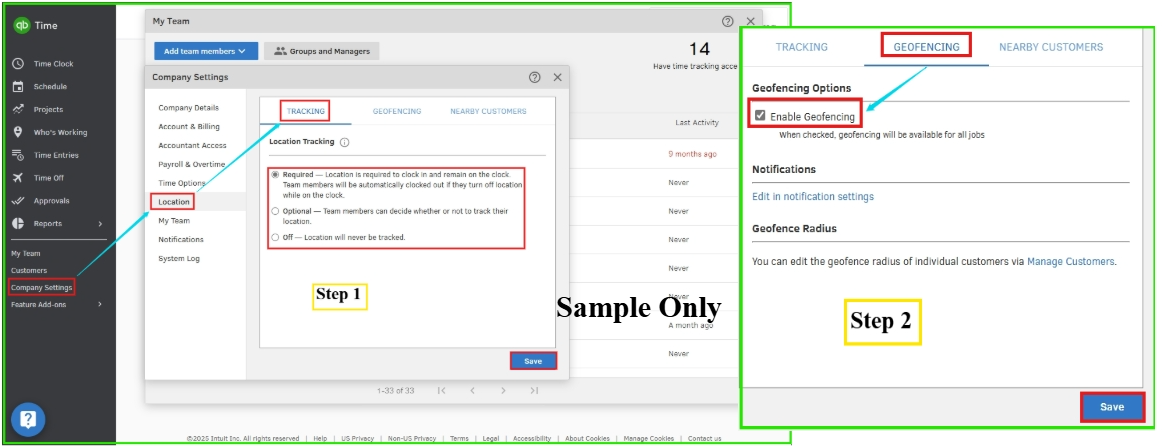
Step 3: Add a Geofence to the Work Location.
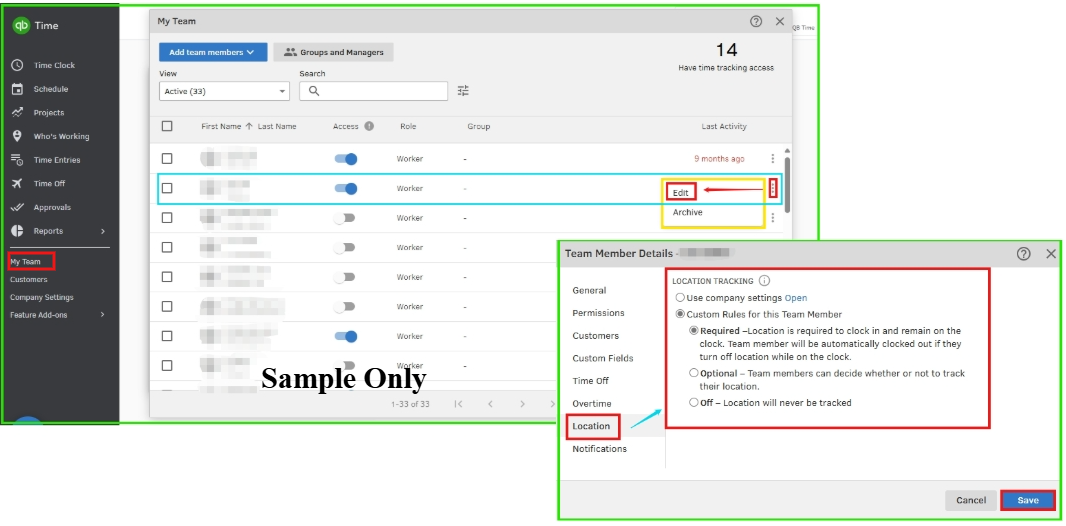
For more information, see the article: Use geofencing in QuickBooks Time.
Need more help with bookkeeping or navigating QuickBooks? Our QuickBooks Live Expert Assisted team is ready to help with a wide range of business tasks.
Feel free to revisit this post if you have more questions about geofencing or QuickBooks.
Hi @marenmaggiemegha,
Just checking in to see if the solution we shared worked for you.
Did it fix the issue, or are you still having trouble?
We'll be glad to help if you need more assistance!



You have clicked a link to a site outside of the QuickBooks or ProFile Communities. By clicking "Continue", you will leave the community and be taken to that site instead.
For more information visit our Security Center or to report suspicious websites you can contact us here