Turn on suggestions
Auto-suggest helps you quickly narrow down your search results by suggesting possible matches as you type.
Showing results for
Connect with and learn from others in the QuickBooks Community.
Join nowI'll assist you in navigating how to export the PTO history in QuickBooks Time, Steve.
In QuickBooks Time, you can run a Payroll report and then download it to see how much time the employee worked, including regular hours, overtime, and time off. Here's how:
However, if you want to track the history of hours to accrue for PTO, please follow the steps below:
Moreover, here are some references about other reports you can run in QuickBooks Time and how to manage time off accruals:
I'm ready to answer any other questions you have about PTO. Kindly visit again if you need help tracking data. I'll provide you with clear guides and details.
I don't see the option to Select Hours Summary by Team Member. Unless it is the box where I put in a single name.
Thanks for the prompt response, Steve. I'm here to share a screenshot of how you can easily locate the report mentioned by my colleague above.
You can see the Hours Summary by Team Member report by clicking the Reports menu first. Here's a screenshot for your visual reference:
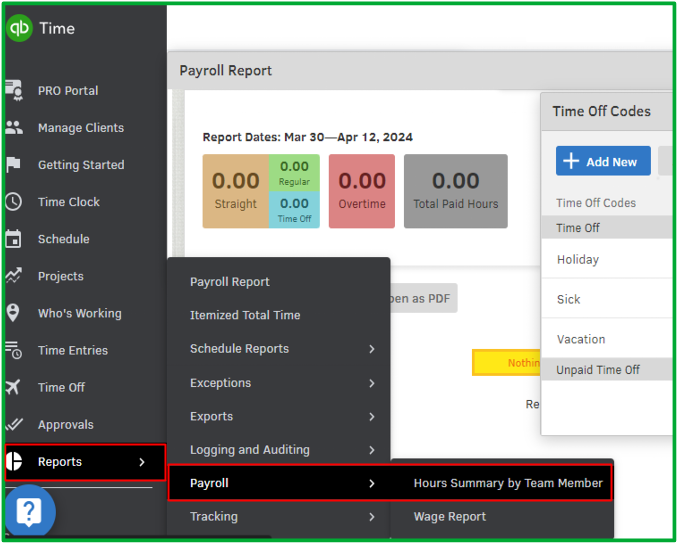
However, if you don't see this report, can you please attach a screenshot of what it looks like on your end?
Additionally, you can visit these articles to learn more about how you can configure time accruals and run itemized reports:
Don't hesitate to respond if you have more questions about exporting reports in QB Time. I'll be here to lend a helping hand. Have a great day!
This is the report that I am looking for, from the QB Time menu click on the 'My Team' option.
then search for an employee - myself, then click on my name, a screen will pop up titled "Team Member Details - Steve Descharme", click on the "Time Off" option, a list of time off codes will pop up, I scroll down to the Vacation code and click on the "Accrual Ledger" which is under the History column. This gives me a report of how much I earned and used. I would like this information for all employees exported in an excel file. So I can compare it to the excel file I get from QB Desktop Payroll. I am trying to balance QB Time and QB Desktop Payroll.
You can utilize the Export ledger dropdown to transfer these data, Steve. I'm here to show you how.
To export these records to an Excel file, you can follow these steps on how to do it.
You'll have to repeat these processes for your employees since QuickBooks Time can't do this all at once.
You can find many helpful resources about using QB Time on this website: Self-Help article.
Get back to me if you need further help in exporting this information from QB Time. It's my priority to assist you anytime.
That is just fine if I have a few employees. Again, QUICKBOOKS HAS MY DATA AND YET DOES NOT GIVE ME A WAY TO GET IT BACK!!


You have clicked a link to a site outside of the QuickBooks or ProFile Communities. By clicking "Continue", you will leave the community and be taken to that site instead.
