Getting daily notifications can definitely be a lot to manage, @usergm. The good news is you can turn them off. The steps vary slightly depending on whether you're using QuickBooks Online's built-in time tracking or a separate QuickBooks Time subscription. Here’s a look at both options:
If you're using QuickBooks Time (Standalone or Integrated):
- Sign in to your QuickBooks Time account.
- Select your name in the top right corner, then choose Profile.
- Go to the Notifications tab.
- Uncheck the boxes for the email notifications you no longer wish to receive.
- Select Save.

If you're using QuickBooks Online's built-in Time Tracking:
- In QuickBooks Online, go to Settings, then select Account and settings.
- Go to the Time section.
- Select the Notifications section to edit the settings. You should see options to turn off notifications for things like clock-in and clock-out reminders.
- Click Done.
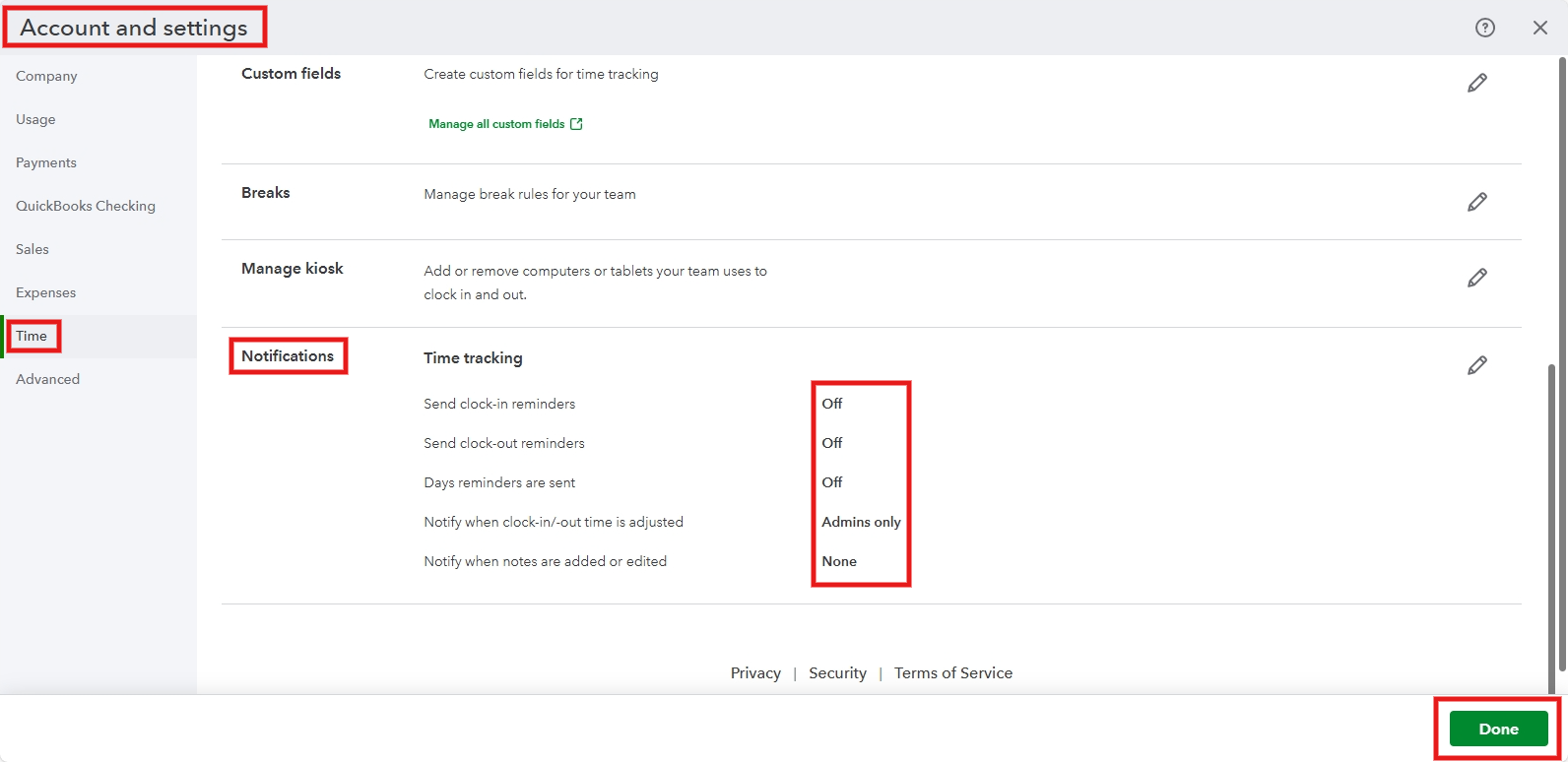
These steps are designed to turn off the notifications for your personal user profile. This means you will no longer receive the alerts about your employees' activities, but it won't change any notification settings for your employees themselves.
If you're still unable to find these settings, it's possible that your company's account administrator has control over these permissions. In that case, you may need to ask them to adjust the settings for you.
Feel free to let us know on this thread if you require further assistance. We are available 24/7.