Welcome to the Community space, @rmossie. I'm here to help remove your employees' access to manual time cards.
I understand that the Manual Time Card is for adding, editing, deleting, and submitting hours. I'll share a way to help you restrict their permission according to your needs.
You'll want to enable the Mobile time entry to allow your employees or team members to clock in and out. This way, they won't be able to enter the total hours worked for each day using a Manual Time Card. To have this option for all team members, follow the steps below:
- Go to Company Settings.
- Select Time Options > Time Entry tab.
- Make sure to deselect the Allow team members to manage their own timesheets permission, then click Save.
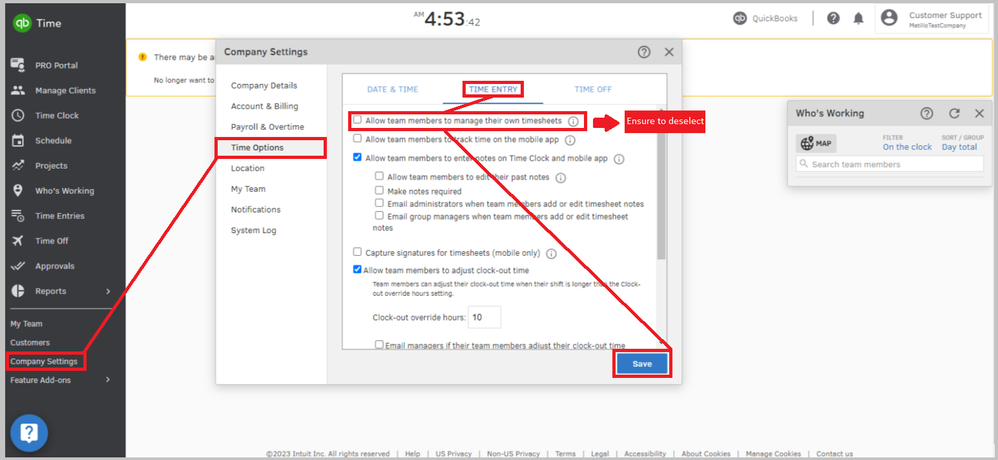
If you'd like to edit permission for a certain number of employees, please know that manually changing for an individual team member will override account-wide settings. Therefore, you'll need to select each profile so the changes won't apply to all. Follow the instructions below to proceed:
- Go to My Team.
- Select a team member.
- On the Permissions tab, ensure that Manage my timesheets is not ticked. If not, deselect it, and tap Save.
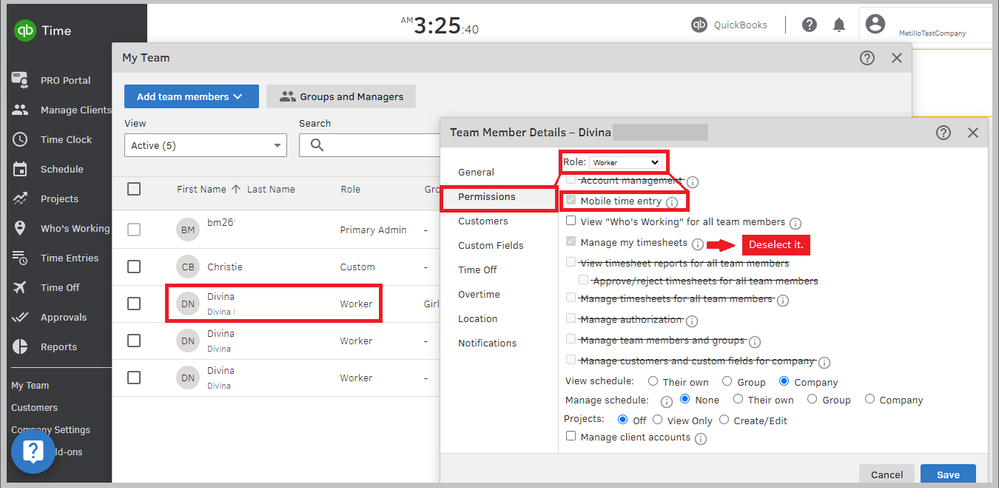
To learn the default tools when setting up an account, refer to this article: Limit the ways team members can track their hours in QuickBooks Time.
Here are some resources that will guide you in monitoring the computers or locations which team members can clock in and out, along with the settings that need to be managed by a QuickBooks Time admin:
You can always drop me a comment below if you have any other manual time card questions or any time entry concerns. If you mean something else, I'll be happy to help you more. Have a great day.