I appreciate you providing us with details you've done on your end, @trevor33. I'll share information on how the PTO Time Off code works and how you can fix this to have available inside the QuickBooks Time company file.
Please note that once Time Off Codes are taken off or archived, they cannot be restored or reactivated. Thus, the codes, accruals, and the accrual ledger will no longer be associated with your company. However, the timesheets linked to those codes will remain.
To resolve this, I recommend re-entering the codes inside QB Time. I'll outline the steps to get you going:
- Access your QuickBooks Time company.
- On the left navigational bar, click the Time Off tab.
- Select the Time Off Codes button and then click the + Add New button.
- Click the Continue anyway button.
- Enter the necessary details and tick the box beside the Track Accruals.
- Once done, click Save.
For more details, see this page: Set up and Manage Time Off in QuickBooks Time.
I'm also adding a screenshot for visual reference.
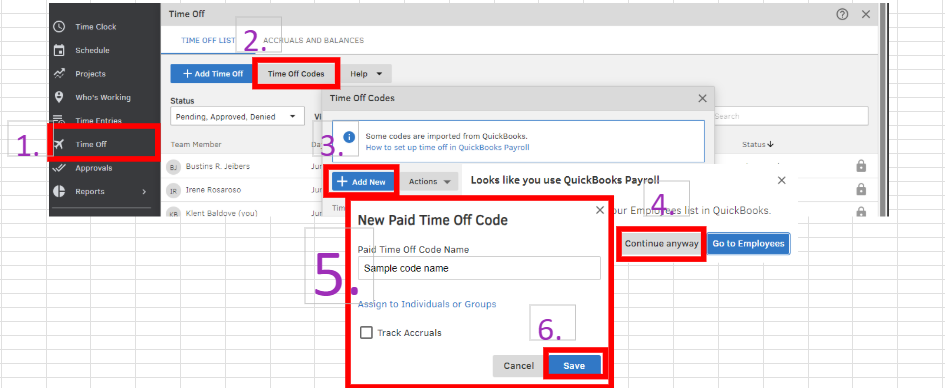
If you don't have a copy of the codes for reference when re-entering it, you can check and download the details of the archived time off codes in the System Log inside the Company Settings. These are the steps:
- Access your QuickBooks Time company.
- On the left navigational bar, click the Company Settings and then select System Log.
- Select the Download button and then filter the dates in the Report Dates field.
- Once you're ready, click the Download CSV button.
Here's a screenshot of what it looks like:

In addition, here are some articles to help you maximize data tracking inside QB Time: Learn about QuickBooks Time reports.
You can always count on me if you need help organizing time off codes or managing employees within QuickBooks. Utilize the comment section below so I can respond promptly. Stay safe.