Hello, Jade. I understand that losing work and time invested in inputting detailed data on purchase order forms, especially when logged out unexpectedly, can be frustrating. I acknowledge your feelings.
You're right that you can set a timeout duration in QuickBooks Online. The system measures your inactivity from the last time you moved your mouse, clicked, or used your keyboard on any transaction form.
I see that you want to have your transactions autosaved, and I understand how useful this feature can be for you and other customers. That said, I recommend sending this request to our product development team. They highly value user-provided ideas when deciding how best to enhance QuickBooks.
To send your input, follow these steps:
- Go to the Gear icon, then choose Feedback.
- Type in your ideas, suggestions, or recommendations.
- Hit Next to submit.
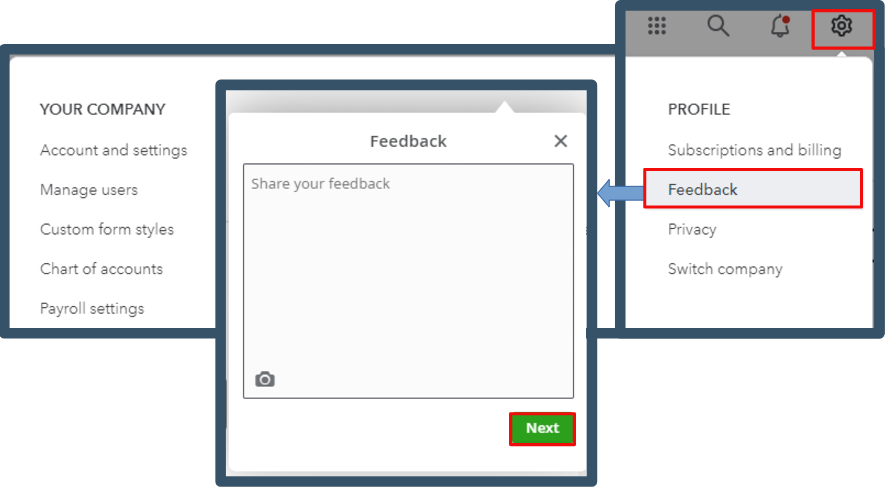
Our engineers will thoroughly review all of your suggestions and recommendations. You can track this through our QuickBooks Online Feature Requests website.
For now, I suggest saving the transactions manually by clicking the "Save" and "Save and Close" buttons. If you want to save your transactions automatically, you can explore our third-party app options to find an alternative solution.
Let me assist you with how to do it:
- In your QuickBooks Online account, click Apps from the left panel.
- Go to the Find Apps tab.
- From the search bar, type in the keyword to look for an app that you can use to automate the saving of transactions
- Once done, choose the app from the lists.
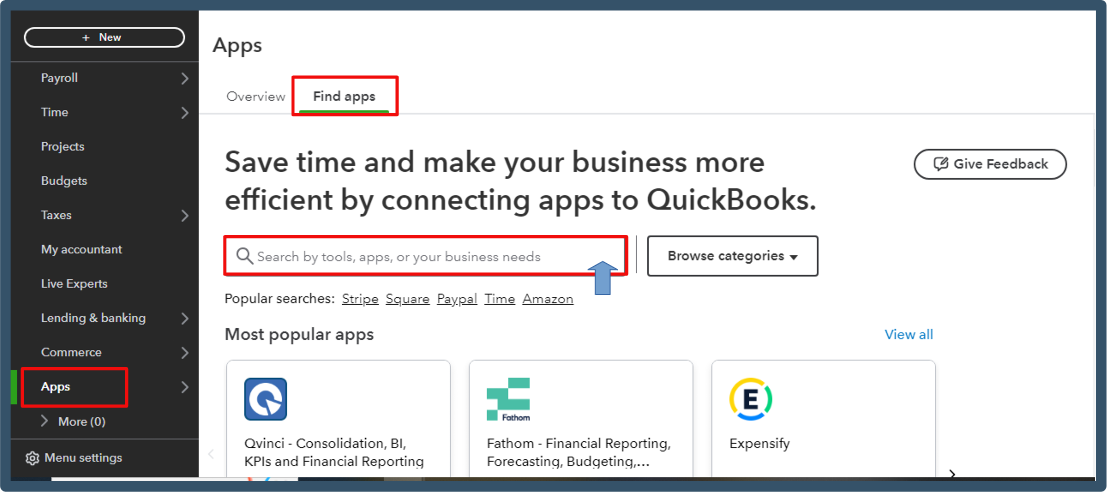
For future reference, if you want to learn how to modify reports and add details to monitor all company transactions, you can visit this article: Customize reports in QuickBooks Online.
We appreciate you expressing your concerns. Your experience is valuable to us, and we consider your input vital. If you have any queries, please share them with us below.