Hi, turnkeytitans. I'm here to help.
It's possible that the Automatically apply credits option is toggled on in your Accounts and settings. If this option is enabled, any unapplied credits from a customer overpayment or credit memo will automatically mark a newly created invoice as paid and deposited. I'd be glad to discuss more about this and share the steps to unlink the payment from the invoice in QuickBooks Online (QBO).
When there's a customer overpayment, a credit memo, or a check affecting Accounts Receivable (A/R), QBO stores them as customer credits. Then, if the Automatically apply credits is on, it will mark the new invoice as paid and deposited after saving it, as in the screenshot below.
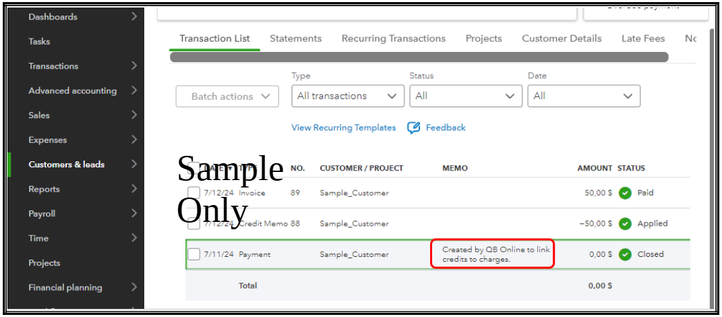
To have more flexibility as to when you can apply the customer credits, you can follow these steps to turn off the auto-apply credits function:
- Go to the Gear icon. Then, Accounts and settings.
- Select Advanced.
- Scroll down and select the Automation section.
- Toggle off Automatically apply credits.
- Hit Save. Then, Done.
Once done, here's how you can unlink the payment to the invoice:
- Go to Customers & leads. Then, Customers.
- Select the customer where the invoice at issue is located.
- Click on the paid invoice.
- Select View payment # [invoice no.]. This opens the Receive Payment window.
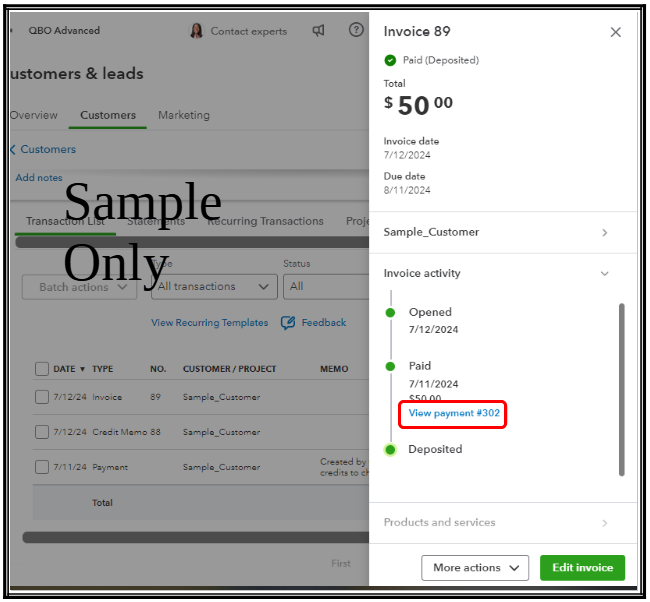
- Scroll down to the Credits section and uncheck the applied credits.
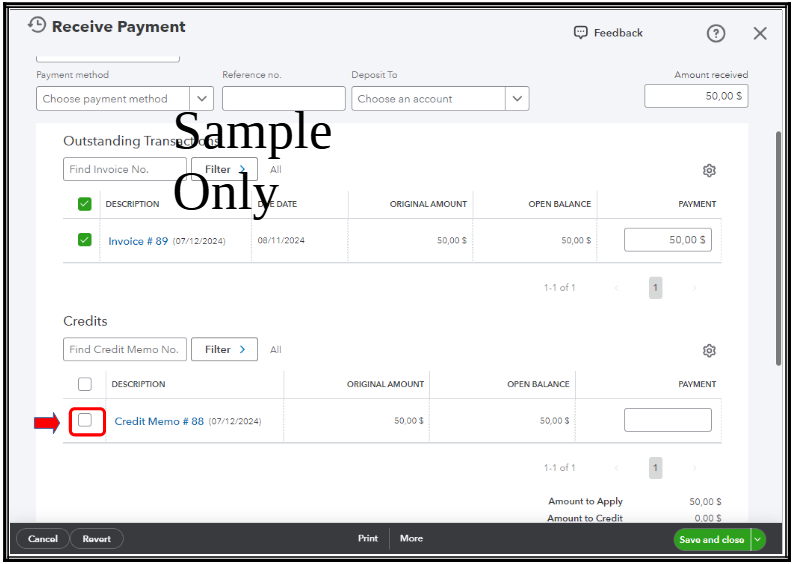
- Hit Save and close when done.
If you need to categorize and match transactions after this, let me add these articles as future guides:
We'll be here in the Community if you have further questions about managing invoices in QBO. We'll do our best to assist. Take care!