Turn on suggestions
Auto-suggest helps you quickly narrow down your search results by suggesting possible matches as you type.
Showing results for
Get 50% OFF QuickBooks for 3 months*
Buy nowI would like to know, why on earth the "new and improved" Account List has NO account numbers on it! When you go into the Chart of Accounts (where you can add/inactivate accounts) you can only print the COA to a PDF. To get it into Excel, you have to run the Account List report. However, this new/modern view strips the report of the Account number with NO option to add it back in! We NEED the account number to show up on the account list! Even better would be able to see parent account if there's a parent/sub-account relationship. Still without that, I would by happy to have the ACCOUNT NUMBER as a default to the report like it used to be. Now there's not even an option to add it. What use is an account list if there's no account numbers??!! Another "great idea" that someone thought they had, but is completely the opposite of the needs of the user. (Like the modern report for Trx drill down. . . ) Someone needs to stop making changes to QBO that are counterproductive to the users and accountants.
This isn't the kind of situation we want you to experience, Sialea19.
If your QuickBooks Online (QBO) account is updated to the new experience, we need to turn on the account numbers feature. This is off by default. Here's how to enable it:
Then we can assign the account numbers. Let me guide you on how:
To see your accounts’ numbers, go to the Chart of accounts) and select Settings ⚙ above the Action column. Make sure Number is checked. Now you can quickly find accounts using the numbers you assigned to them, whether you're searching in Chart of Accounts or adding a transaction.
If the same thing happens, we can log in to your account using an incognito browser. Private browser prevents saving cache and cookies that sometimes cause errors when running frequently visited websites. Here are the useful shortcut keys you can use to access one:

 and Microsoft Edge
and Microsoft Edge 

If it works, return to your default browser and clear its cache. Every so often the cache becomes overwhelmed with older data which can potentially cause viewing and performance issues. Clearing it will refresh the system, and you'll be able to work with a clean slate. Switching to another compatible one to help rectify the issue.
Lastly, I've also included a couple of references below for ideas to help organize your chart of accounts:
If you have any further questions about managing your accounts in the Chart of Accounts in QBO, feel free to reach out. I'll be here to help you out. You have a good one.
Even with Account numbers enabled and show account numbers selected in settings, the modern report for account list doesn't show the account numbers. They become available when you switch back to the classic view.
Thank you for performing the steps suggested by my colleague, @jcapone.
I'm here to assist in displaying the account number when generating the Account List report in the modern view and to ensure that your feedback on the modern view is heard.
First, I suggest switching back to Classic View as it provides the most helpful experience for drilling down transactions.
Next, the Account Numbers in the Account List report's modern view aren't displayed by default. To display the Account Numbers and save it as a custom report, here are the steps:

Furthermore, I recommend submitting your feedback and overall experience of the modern view, as it is essential that the software accommodates the business needs of its users.
For future reference, let me add this guide on closing your previous fiscal year and preparing for the new one in QBO: Year-end guide for QuickBooks Online.
You're always welcome in the QuickBooks Community should you have further concerns about navigating the modern view display in QBO. Take care.
Account numbers for ALL of my clients is enabled. The problem is the Dev has created an "Enhanced report" which has now removed the account number column from the Account List report. As accountants, the Account List report is USELESS without the account number column!! I was teaching a new client how to use QBO. We turned on account numbers, set up her Chart of Accounts and then I showed her that if she wanted to export her COA she had to do so NOW before the "enhanced report" was the only option. Had to show her how to "Switch to Classic" view. When I explained that she cannot export her COA into excel from the Chart of Accounts window and the only option was to do it now using the classic report, her reply is "Well that is stupid". Yes!! She hit the nail on the head. It is stupid that an account list has no account numbers. It is stupid that the Chart of Accounts cannot be exported into Excel and can only be viewed/printed in PDF. Come on QuickBooks. Stop making your software less and less user friendly!!! Maybe let some accountants on the team to help out and explain what is really useful.
Unfortunately there is limited time for us to be able to switch to classic view. That is only a temporary solution, and it is sad that an Account List report would NOT include account numbers!
THERE IS NO OPTION TO "EDIT". ONLY OPTION IS TO "REORDER" THE COLUMNS!!!
Please specify if different types of roles have the option to Edit or just Reorder the reports. ALL roles should be able to modify the reports as necessary. The fact that this report excludes the account numbers by default is mind-blowing!! Any chart of accounts should have a numeric system and the fact that QB does not turn on numbering by default and have a default numbering system is ludacris. Without a numbered COA, QB is setting up customers for failure and messy financial reporting. It's why companies like mine spend countless hours fixing clients books.
Thank you for sharing your experience. I understand how important it is to have the account number column in this report, especially for accountants, @Sialea19.
To include the Account # column, you can customize the report by clicking on the Switch to Classic View button. From there, you can export it to Excel.
If you're allowed to access the reports section on the account, you can edit and reorder the report in the Modern View. To export the report in the Modern View, click on the Export/Print button, and select the option to Export to Excel.
Moreover, I suggest sharing your thoughts about the report's modern view. You can do this by following these steps:
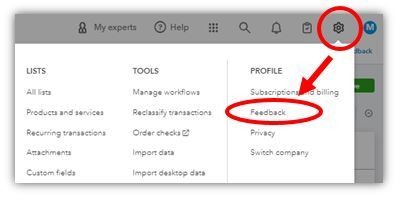
You can also check out this article for more information on how to submit feedback: How do I submit feedback?. Additionally, I recommend checking our Feedback page for timely updates.
To learn more about running, printing, emailing, and exporting reports, check out this reference: Run reports in QuickBooks Online. Lastly, if you want to apply multiple filters to customize your report, see this article: Customize reports in QuickBooks Online.
We're always looking for ways to improve QBO and make it more user-friendly, so I appreciate your feedback. Let me know if there's anything else I can do to help by leaving a reply below. Have a great rest of the week!
Attached print screen is for a client where I have ADMIN access, yet there is NO option to Edit the report, only Reorder existing columns. I have also looked into this on another client with Accountant access and still NO option to Edit the report. You cannot provide a solution to which users DO NOT have access to! Maybe in the QB corporate world you have access to Edit the report, we as users DO NOT. Please see attached print screen of my report following the instructions you propose above. You will notice the only option I have under Columns is "Reorder".



You have clicked a link to a site outside of the QuickBooks or ProFile Communities. By clicking "Continue", you will leave the community and be taken to that site instead.
For more information visit our Security Center or to report suspicious websites you can contact us here