Missing accounts when generating reports in QuickBooks Desktop can result from several factors, jdbarker. These include applied filters, selected date ranges, and data integrity issues.
It's also a good starting point to confirm that they remain active in your chart of accounts as well as using different dates in the report.
First, let’s verify if any filters in your financial report are preventing the accounts from appearing. Here’s how to do it:
- Go back to the report and click Customize Report.
- Proceed to the Filters tab.
- Click Remove Selected Filter.
- Choose OK.
Second, check if the Report Basis or accounting method is correct. There are accounts that only show up on a specific reporting method. Let me show you how:
- Go back to the Customize Report window.
- Under the Display tab, toggle the selection to either Accrual or Cash under Report Basis.
- Select OK.
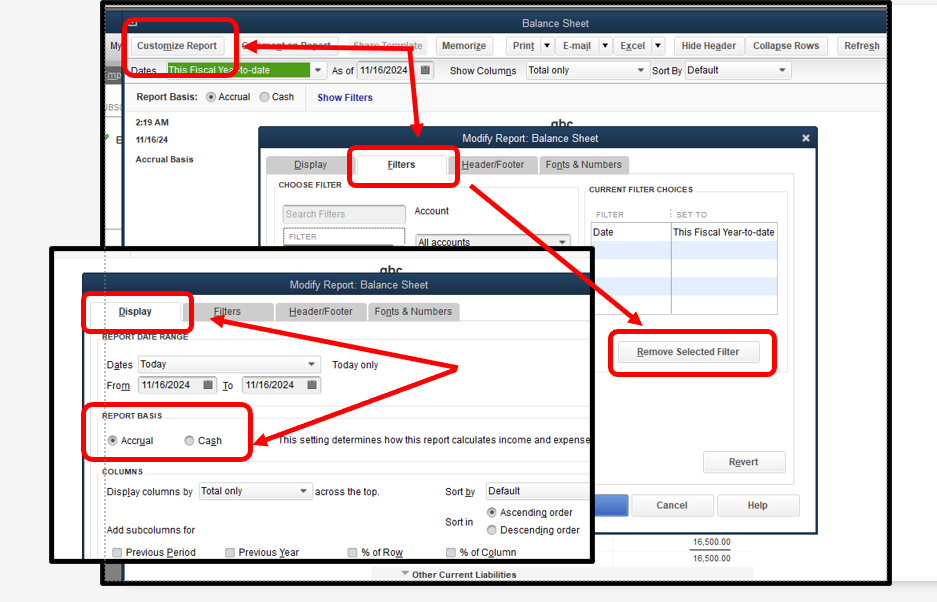
Once done, check if the missing accounts are already showing up.
If they're still missing, you can verify and rebuild your data. This process resolves the most common issues in a company file, including missing information when running reports. Here's an article as a guide: Verify and Rebuild Data in QuickBooks Desktop.
Additional details about resolving issues that are related to running financial reports are provided in these articles:
Lastly, let me share these articles for additional resources in case you might need them when analyzing data in QuickBooks:
Remember that running accurate financial reports is crucial for maintaining a clear picture of your business's financial health. Don't hesitate to reach out anytime you need more help from us. We'll make sure to provide personalized assistance tailored to your specific situation.