Turn on suggestions
Auto-suggest helps you quickly narrow down your search results by suggesting possible matches as you type.
Showing results for
Get 50% OFF QuickBooks for 3 months*
Buy nowWe recently switched from QuickBooks Desktop to QuickBooks Online, and are having trouble uploading our credit card transactions, and making them billable. Most of our credit card transactions get billed back to certain customers. I have talked with three different reps, all who told me different things that ultimately don't work.
Linking the credit card itself from the website resulted in incorrect charges being uploaded (from dates outside of the window I specified, different card holder's charges being uploaded under someone else's name, etc). Manual uploading through a CSV file doesn't show me a box to check off that the charge is billable once they are uploaded. I've tried batch importing the transactions too, and the data doesn't fully populate.
Any tips on how to upload the transactions and make them billable? I can clarify any points if needed. Thanks.
We definitely want to make sure that the right information is given to you when talking to our customer support teams, PH500.
I'd like to ask if you're trying to make them billable while uploading or after the transactions are imported? Allow me to be the one to clarify and provide the correct details.
At the moment, there's no option to add a column or make transactions billable when uploading the CSV file. However, you will see this option once they're uploaded and when assigning categories to them. Here's how:
You can open these articles as use them as your guide when using these features:
We also welcome all feedback and feature requests to help us improve your QBO experience. I suggest sending your product suggestion to include a column or box to make transactions billable when uploading them. Here's how:
All feedback and requests can be tracked and viewed in the QuickBooks Online Feature Requests website.
Keep me posted and reply to me if that let's you tag your credit card expenses as billable. The Community is always here to make sure everything is taken care of.
Thank you for your reply, Jeno. Sorry, I may not have been clear, but the billable box does not appear after upload. Any idea why that is?
Hello again, @PH500.
Thank you for the clarification. You're almost ready to categorize billable expenses. One more step and you're all good!
You'll have to turn on this Billable Tracking feature from your settings. Here's how:
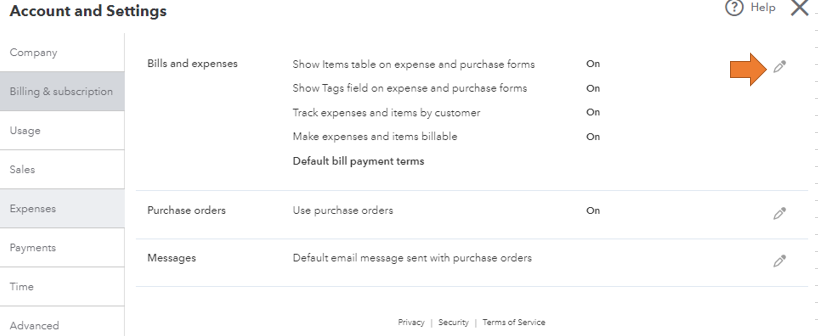
Then, refresh the page and head to your bank feeds to check if the Billable box appears. If not, we can perform some troubleshooting steps to isolate the issue. Issues like missing buttons are usually a result of outdated or corrupt cache files in your web browser. Clearing them will do the trick and only takes a few steps.
First, let's try accessing your account through an incognito window to rule out the possibility of a webpage issue. You can refer to these shortcut keys to open an incognito window in all supported browsers:
After that, go back to your download transactions and see if it now has the option. If it has, you may have accumulated too much historical data in your browser. I recommend clearing its cache so you can access QuickBooks with a clean slate. You can also use a different supported one.
Let me know if these steps help you activate the Billable option. I'll be happy until it's resolved!
Hello LieraMarie_A, I tried everything you suggested in your post, but unfortunately, nothing worked; the billable box is still not appearing.
I appreciate you for following the steps shared by my peers, @PH500.
I've checked our records, and I couldn't find any reported issue about billable box not showing in QuickBooks.
At this point, I'd recommend contacting our QuickBooks Online Customer Care to get a closer look at this issue. They can also create a case ticket and report this to our investigation team whenever necessary.
You can also follow the steps below:
You'll want to contact us from Monday-Friday 6 AM to 6 PM PT and Saturday from 6 AM to 3 PM PT.
Furthermore, here is a quick video tutorial on making expenses billable in QuickBooks Online.
Let me know in your reply if you have any additional concerns. I'll be around to help.
Hi KatherinejoyceO, In addition to following the above advice, I've spoken to four different reps through customer care at this point, all giving me different information that ultimately doesn't work. Is there any way to get this escalated right off the bat? I've spent hours explaining what's going on to those different reps each time so I'd rather the problem gets to the escalation team quicker. Thanks!
Hi there, @PH500.
Thanks for letting us know that you've worked with support already.
Please know that for now, one of our tech support agents will need to go through the process of troubleshooting the issue. Then, if needed, the agent can escalate this concern to our investigation team once troubleshooting has been completed with no resolution. Our agents have the tools to access your account and can securely review the data closely.
Don't hesitate to let me know if you have any additional questions or concerns. Take care!



You have clicked a link to a site outside of the QuickBooks or ProFile Communities. By clicking "Continue", you will leave the community and be taken to that site instead.
For more information visit our Security Center or to report suspicious websites you can contact us here